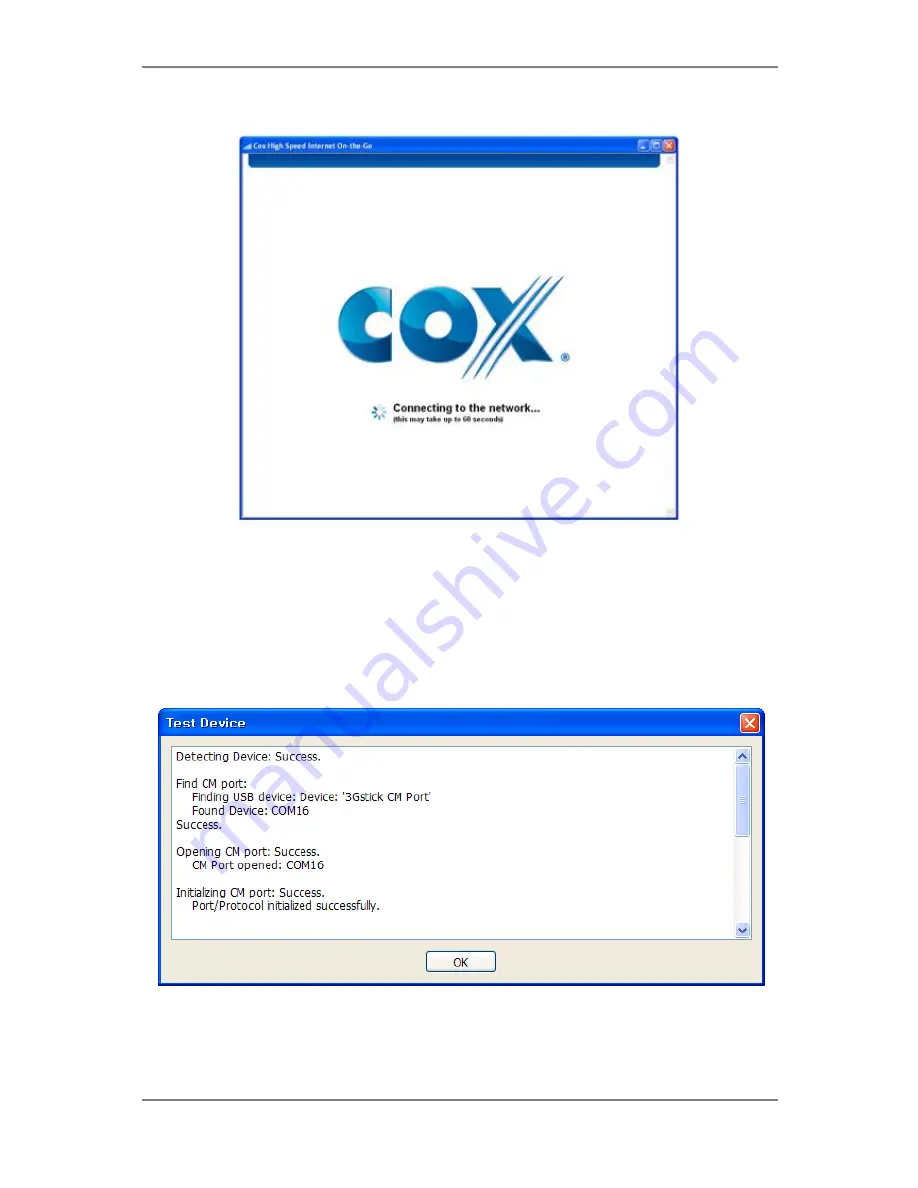
U210 Mobile Broadband Modem
20
Test Device
:
Retrieve and display detailed information about your WWAN device (1xEV-
DO/1xRTT/CDMA USB Modem) such as CM port, model, MEID, MDN, etc. This
information can be valuable when troubleshooting a problem.
Monthly Usage:
This feature shows user history of monthly/daily data usage.






























