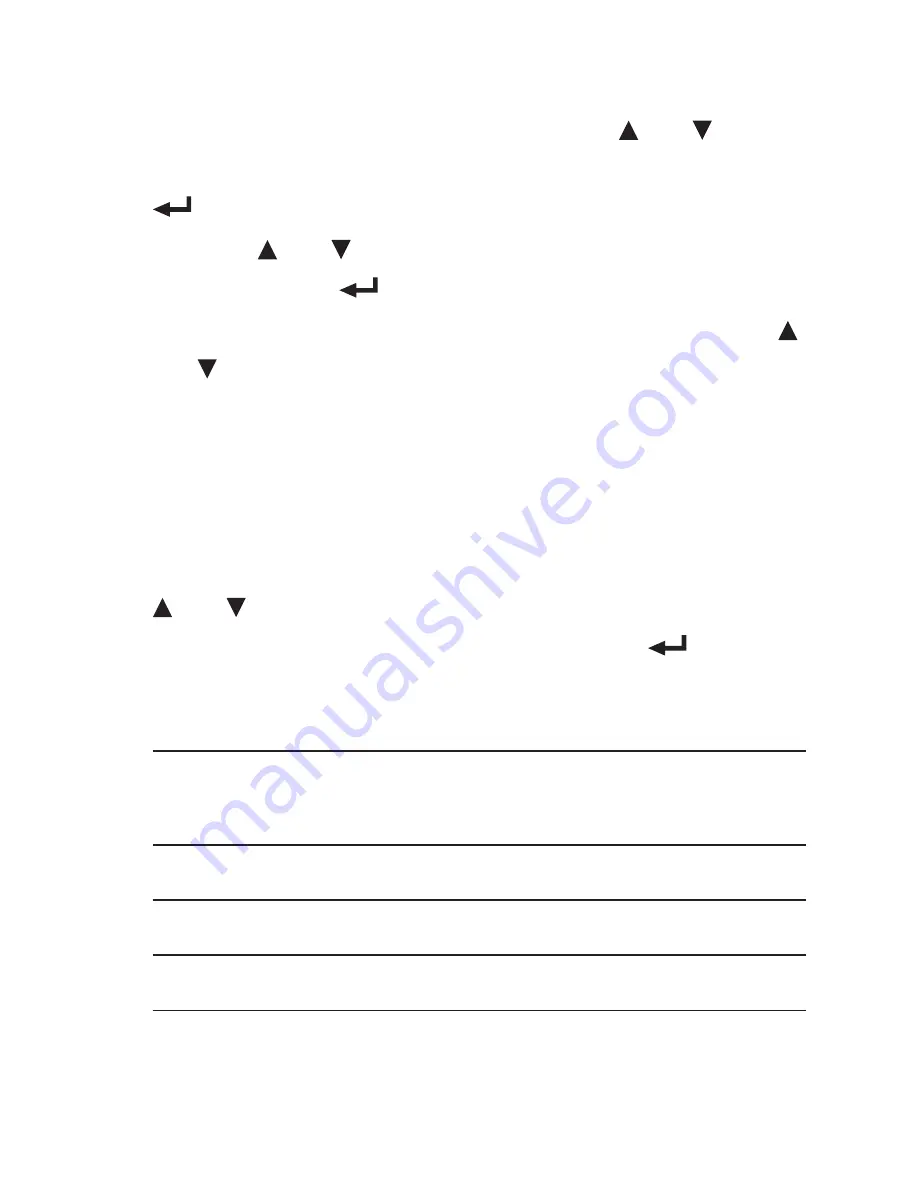
76
Managing Image Files
1. From the main menu, press
or to
select Entertainments and then press
.
2. Press
or to select Photo Album and
then press .
3. Hold FN and press M, and then press
or to select Sort by List from the pop-
up menu.
• This step can be skipped if you are already
viewing image files as a list instead of
thumbnails.
4. Hold FN and press M, and then press
or
to select the function you want
from the pop-up menu. Press to
confirm your choice. The following
options are available.
Sort by
Icon
To show files as thumbnails.
Slide
To start a slideshow.
Rename
To rename the current file.
Copy
To copy the current file.






























