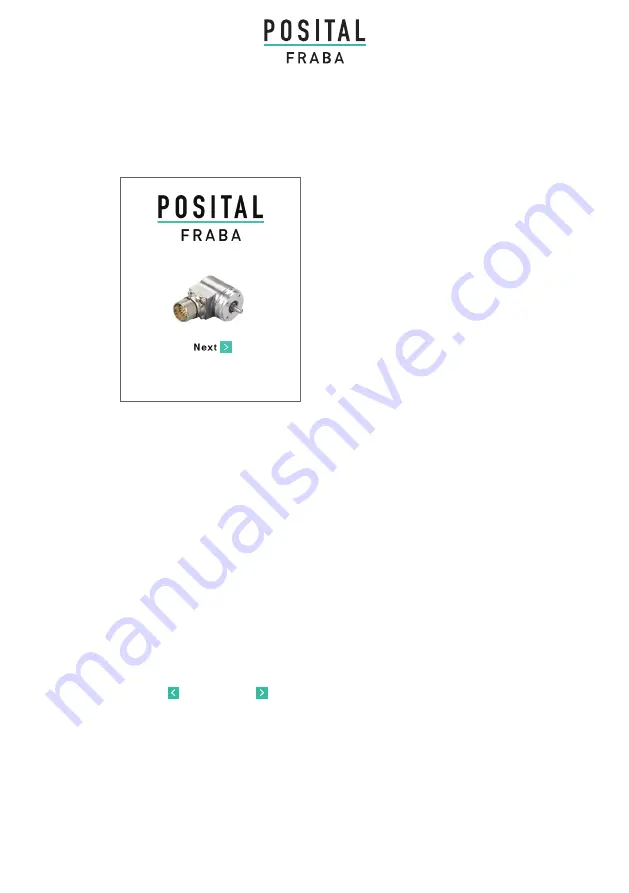
UBIFAST CONFIGURATION TOOL
INSTALLATION LeAFLeT
▪ Prepare/start WiFi-enabled device like
smartphone, tablet, laptop or computer
▪ Connect encoder to the UBIFAST
Configuration Tool
▪ Connect the power supply to the
UBIFAST Configuration Tool, it will auto
-
matically start when the power is applied
▪ Once powered-on, wait for the YEL
-
LOW LED to start blinking, this can take
up to 50 s
▪ Enable Wi-Fi on your device (smart
-
phone, tablet, laptop or computer) and
connect to the configuration hotspot
“POSITAL Configuration Tool”
with
password
“ubifast14”
Sequence of Operation
▪ Once connected, open a web browser and go to ubifast.fraba/WebApp/
(Bookmark this link for easier access later on)
▪ Main navigation page will open and you can begin the configuration
Note
▪ The UBIFAST Configuration Tool can be used to program both Incremental only
and Hybrid (SSI + Incremental) encoders. The encoder type is automatically
detected by the UBIFAST Configuration Tool and the programmable parameters
in the subsequent steps are displayed accordingly
▪ The serial number (SN) of the encoder connected is always displayed on TOP of
the screen
▪ The current encoder parameters are displayed automatically. They can be chan
-
ged as shown in the following sections
▪ Use the
Back
and
Next
keys to navigate through the user interface
▪ Do not use the standard back, next and reload buttons available in the web browser
▪ WARNING: Do not disconnect the encoder until the configuration process is
completed
3
UBIFAST CONFIGURATION TOOL
INSTALLATION LeAFLeT
PROGRAMMABLE ENCODER V1.6.3








