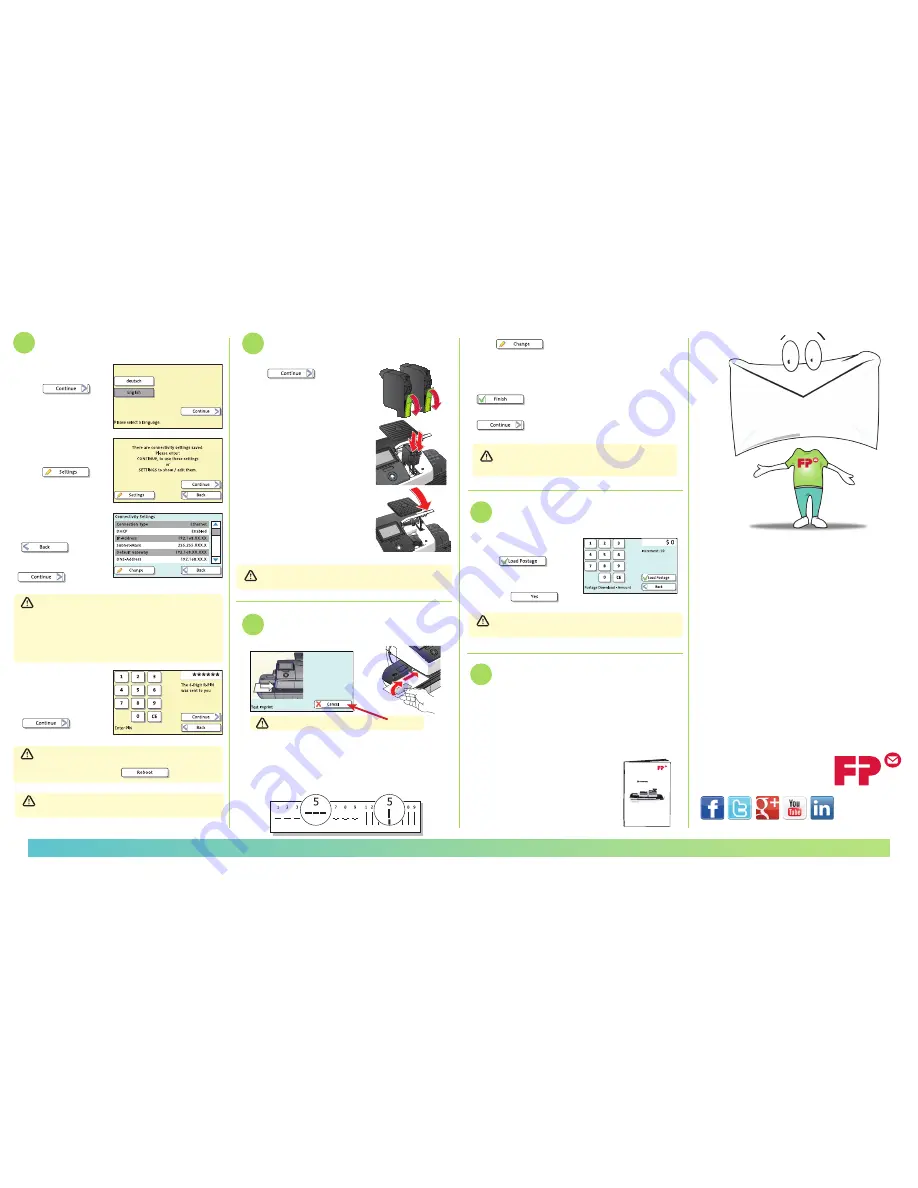
System Set-Up
- Choose your
appropriate language,
press
to continue.
- The screen will display
“There are connectivity
setting saved,”
press
to show current status.
- Confirm your IP
address has been
detected, then press
as shown, then press
7
- If no IP address is detected: Is your Ethernet cable
is plugged in? if not, plug in and restart your
machine by holding down the power button. Then
repeat the applicable System Setup steps above. If
no IP address is detected after repeating this step,
please consult the Connectivity Guide at
fp-usa.com/support.
- If prompted, enter your
6-digit R-PIN
(this was
sent separately by mail
and email), press
- PostBase will begin updating and may take up to
10 minutes; Once the system is updated, it must be
restarted by pressing
- When the setup is complete, follow the prompt to
install ink cartridges.
-
Ignore
(do not press) the
Cancel button
.
8
Install Ink Cartridges
- Press
to start
installation of print system.
- Please wait for front Ink Cartridge
Cover to open automatically.
- Prepare Ink Cartridges by
removing the protective film as
shown.
- Insert Ink Cartridges into the ink
cartridge holder as shown, with
the print heads and contacts
toward the back of the PostBase.
- Press down firmly on both
cartridges to lock in place.
- Gently close the Ink Cartridge
Cover, as shown.
- Print heads will now be calibrated and cleaned;
this may take up to 2 minutes
9
Adjustment of PostBase Ink Cartridge
- Touch Screen will say
Test Imprint
as shown.
- To begin adjusting the ink cartridges, feed an
envelope or label through the system as shown, then
review the printed lines to confirm the straightest
horizontal and vertical line.
Manage your FP customer account at
fp-usa.com/login
.
If you have questions or problems, FP’s U.S. Customer
Service is here to help!
• Call
800.341.6052
• Go to
fp-usa.com/support
- Press
and manually enter the straightest
vertical and horizontal lines as prompted
- Another test imprint will be required until the end
result for the straightest horizontal and vertical
lines is 5 and 5; when you achieve this result, press
- Your installation process is now beginning, press
to confirm your connectivity settings
- Your machine is now registering. Please do not
interrupt this process! This may take up to 5
minutes
10
Downloading Postage
What’s next...
- Enter in desired amount of
postage (minimum of $10),
press
to continue
- Confirm the amount by
pressing
Congratulations!
You Have Successfully Set Up your PostBase
- Refer to the Operator Manual to learn about the
features and functions of the system.
- To view the Operator Manual and other useful
documents & information on the PostBase system,
please visit:
fp-usa.com/support
.
11
- Postage will begin downloading immediately; this
process may take up to 2 minutes
m
e
t
s
y
s
g
n
il
i
a
M
l
a
u
n
a
M
r
o
t
a
r
e
p
O
s
p
e
t
s
t
s
ri
F
FP Mailing Solutions
140 N. Mitchell Ct., Suite 200
Addison, IL 60101-5629
800.341.6052
www.fp-usa.com
INST2001


