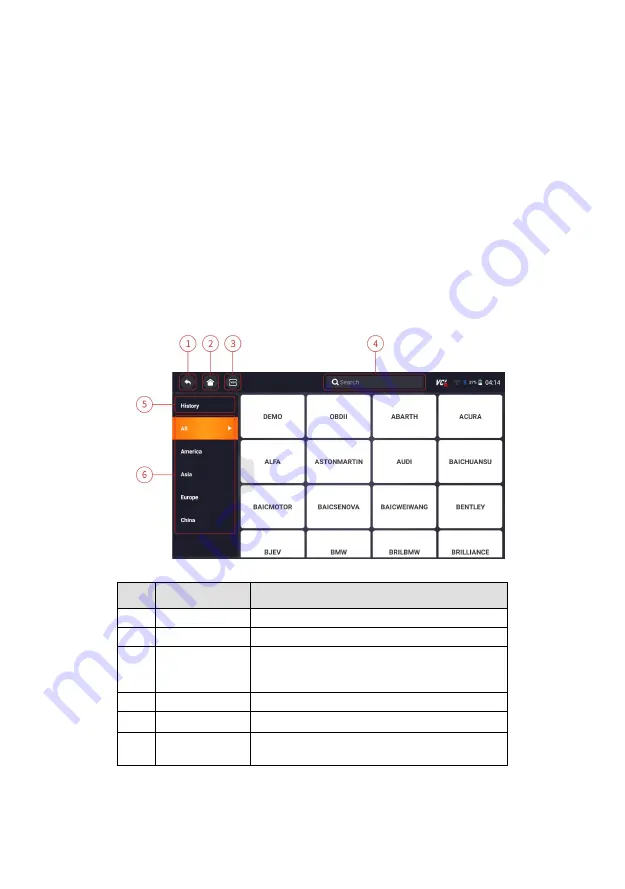
Automotive Diagnostic System NT809BT User's Manual V1.0
16
●
My Account
- displays your Foxwell ID information like registered
products and personal information and allows for sending us feedbacks
about the scanner.
●
Settings
- leads to screens for adjusting default settings to meet your own
preference and view information about the scanner.
●
Remote Control
- leads to TeamViewer to get remote support from
Foxwell team or remote vehicle diagnostic.
●
Functions
- Query the functions of model supported by the scanner.
●
Firmware Update
– VCI firmware update.
●
VCI Manager
– VCI manage (VCI binding, unbinding, rescan vehicle
software).
3.3.2 Diagnostic Menu
Touch
Diagnostic
at the NT809BT application menu, and the Diagnostic
menu will display. The operations of the buttons of Diagnostic menu are
described in the below table.
Figure 3-3 Sample Diagnostic Menu Screen
No.
Name
Description
1
Back
Back to the previous screen.
2
Home
Back to the Application Menu.
3
VIN
Shortcut for VIN reading menu, which
typically includes Automatic Read, Scan VIN
and Manual Entry.
4
Search
Lets you search a vehicle make quickly.
5
History
Displays the tested vehicle records.
6
Area
Displays car makes from different origins like
America, Asia, Europe and Chinese.
Table 3-1 Title Bar of Diagnostic Menus






























