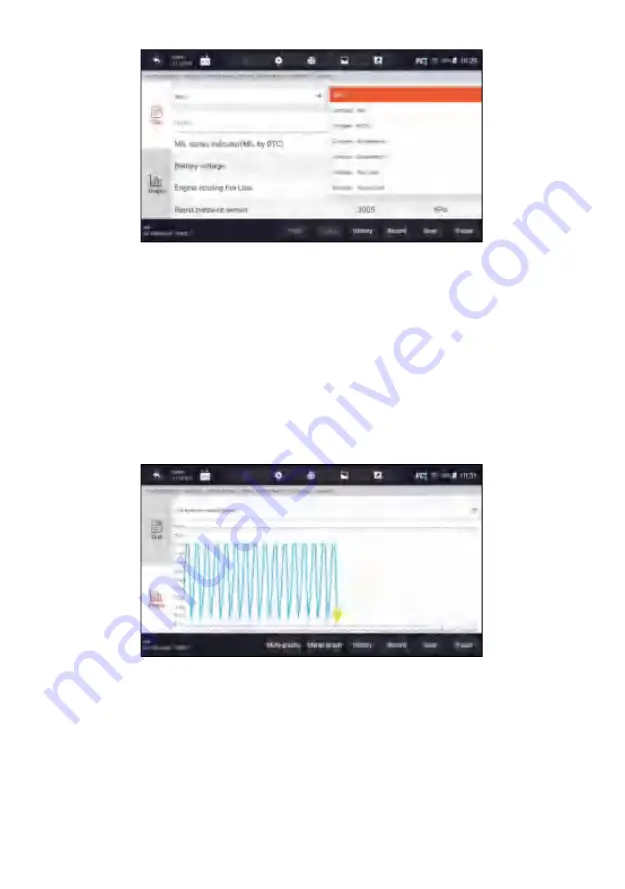
Automotive Diagnostic System NT809 User's Manual V1.0
31
Figure 5-19 Sample Live Data Screen
3. Swipe the screen up and down to view additional information when
necessary.
4. To move a data line to the top of Data List screen, just tap the line to select
and then press the button
To Top
. To view data records or test reports,
and press the button
History
. To make records of live data, just tab the
button
Record
, and press
Pause
to stop recording at any time. To save
the data, tap the
Save
icon.
5. To view live PID in graph format, press the tab
Graph
, and the plot
displays. To view another PID plot, tab the name of a plot and a list of
available PIDs display. Select one from the dropdown box and the plot
changes to the newly selected PID.
Figure 5-20 Sample PID Graph Screen
●
Multi-graphs:
displays the parameters in waveform graphs, giving you
the ‘real picture’ of what’s going on in the vehicle. You can view up to 4
parameter graphs simultaneously.






























