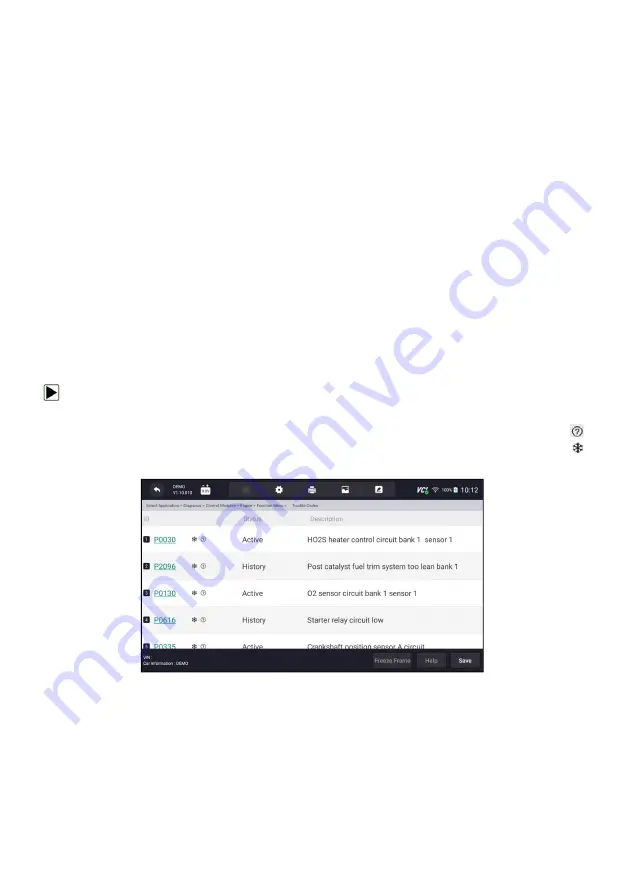
37
NT7X6 Series User's Manual V1.2
8.2.1 Read Codes
Read Codes
menu lets you read trouble codes found in the control unit.
There are 4 types of code status:
●
Present/Permanent/Current
●
Pending
●
History
Present/Permanent/Current codes stored in a control module are used to
help identify the cause of a trouble or troubles with a vehicle. These codes
have occurred a specific number of times and indicate a problem that
requires repair.
Pending codes are also referred to as maturing codes that indicate
intermittent faults. If the fault does not occur within a certain number of drive
cycles (depending on vehicle), the code clears from memory. If a fault occurs
a specific number of times, the code matures into a DTC and the MIL
illuminates or blinks.
History codes are also referred to as past codes that indicate intermittent
DTCs that are not currently active. Code history is number of engine starts
since DTC(s) were first detected (to see if they are current or intermittent).
To read codes from a vehicle:
1. Press
Read Codes
from Select Diagnostic Function menu. A code list
including code number and its description displays. The red icon
means there is help information available for the code. The green icon
means there is freeze frame available.
Figure 8-10 Sample Trouble Code Screen
●
Freeze Frame
- select one fault code from the code list and click
Freeze
Frame
button at the bottom bar. The screen will display freeze frame detail
data, a snapshot of critical vehicle operating conditions automatically
recorded by the on-board computer at the time of the DTC set. It is a good
function to help determine what caused the fault.
















































