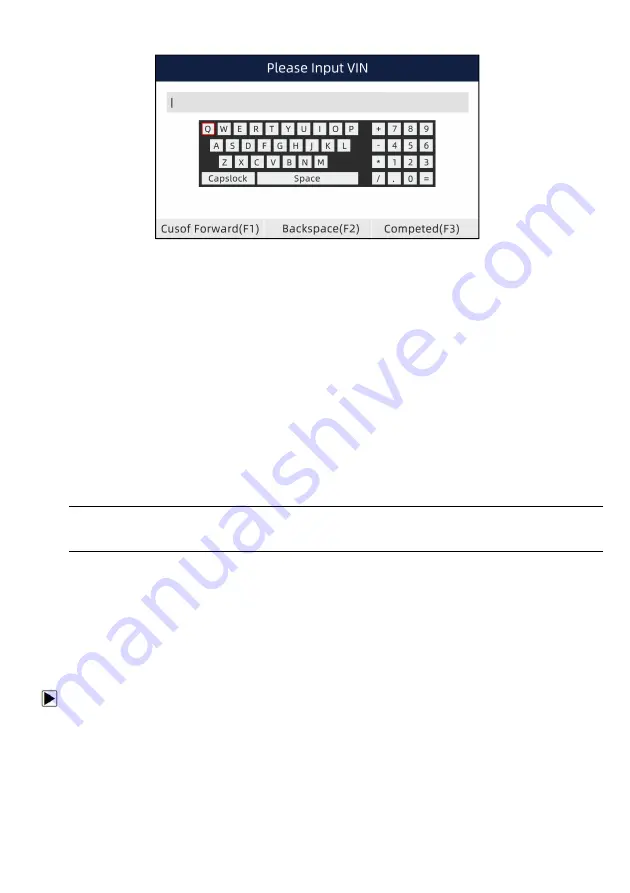
11
NT6X4Elite Series User’s Manual_English_V1.02
Figure 3-3 Sample Numeric Keyboard Screen
3. To delete a letter or number, use the function key
Cursor Forward t
o move the cursor to it and
then press the
Backspace
button.
4. When finished the entry, press
Completed
key to continue.
4.Vehicle Identification
This section illustrates how to use the scanner to identify the specifications of the vehicle under test.
The vehicle identification information presented is provided by the ECM of the vehicle being tested.
Therefore, certain attributes of the test vehicle must be entered into the scan tool to ensure the data
displays correctly. The vehicle identification sequence is menu driven, you simply follow the screen
prompts and make a series of choices. Each selection you make advances you to the next screen.
Exact procedures may vary somewhat by vehicle. It typically identifies a vehicle by any of the
following means:
●
Automatic VIN reading
●
Manual VIN entry
●
Manual vehicle selection
NOTE
Not all identification options listed above are applicable to all vehicles. Available options may vary by
vehicle manufacturer.
4.1 Auto VIN
Auto VIN
is a shortcut for VIN reading menu which typically includes following options:
●
Automatic VIN acquisition
●
Manual input VIN
4.1.1 Automatic VIN Acquisition
Automatic VIN Acquisition
allows to identify a vehicle by automatically reading the vehicle
identification number (VIN).
To identify a vehicle automatic VIN reading:
1. Scroll with the arrow keys to highlight
Auto VIN
from the main menu and press the
ENTER
key.


























