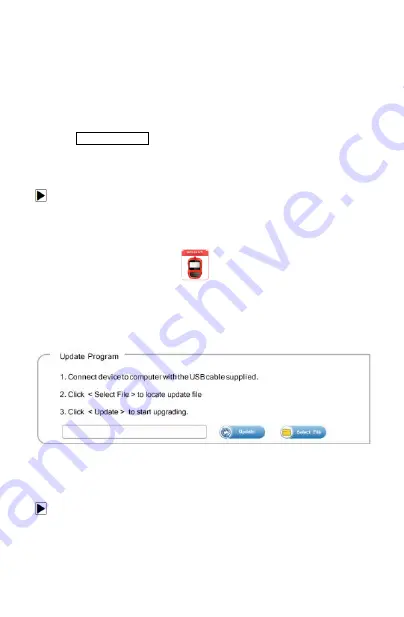
NT200 OBDII/EOBD Code Reader User’s Guide_English Version_V1.10
27
XP, VISTA and Windows 7.
● CPU: Intel PIII or better
● RAM: 64MB or better
● Hard Disk Space: 30MB or better
● Display: 800*600 pixel, 16 byte true color display or
better
● Internet Explorer 4.0 or newer
IMPORTANT Do not disconnect the code reader from
computer, or power off the computer
during the process of updating.
To update program:
1.
Download the update tool and update files from our
website and save the applications and files in
computer disk.
2.
Unzip the update tool file. Follow instructions on
computer screen to install the tool and driver.
3.
Double click the desktop icon to launch the
application.
4.
Connect NT200 to computer with the USB cable
provided and the application detect the device
automatically.
5.
Use <Select File> to locate update file downloaded.
6.
Click <Update> to start updating.
To update DTCs:
√ It may takes several minutes to update the DTCs.
1.
Use <Select File> to locate update file downloaded.
















