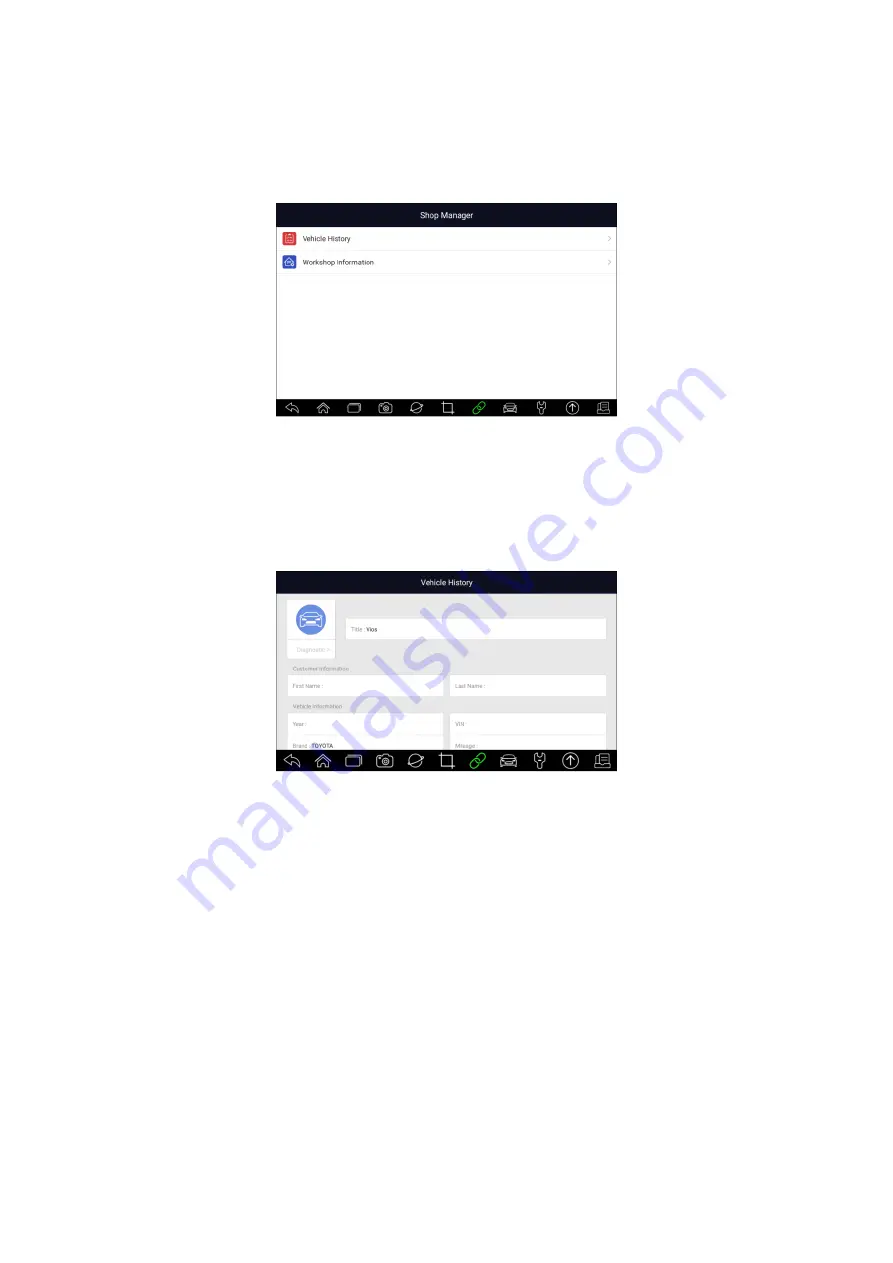
81
Premier Diagnostic Platform II i80 Max User's Manual V1.01
11 Shop Manager
This section illustrates how to manage the workshop information, vehicle test
records and customer information.
When Shop Manager application is selected, a menu with available service
options displays. Menu options typically include:
●
Vehicle History
●
Workshop Information
Figure 11-1 Sample Shop Manager Screen
11.1 Vehicle History
This function keeps records of tested vehicles, including vehicle information
and the fault codes from previous diagnostic sessions etc. Besides,
Vehicle
History
also allows you to start a new test of tested vehicle without the need
to do vehicle identification again by pressing the
Diagnostic
in the record.
Figure 11-2 Sample Vehicle History Screen



















