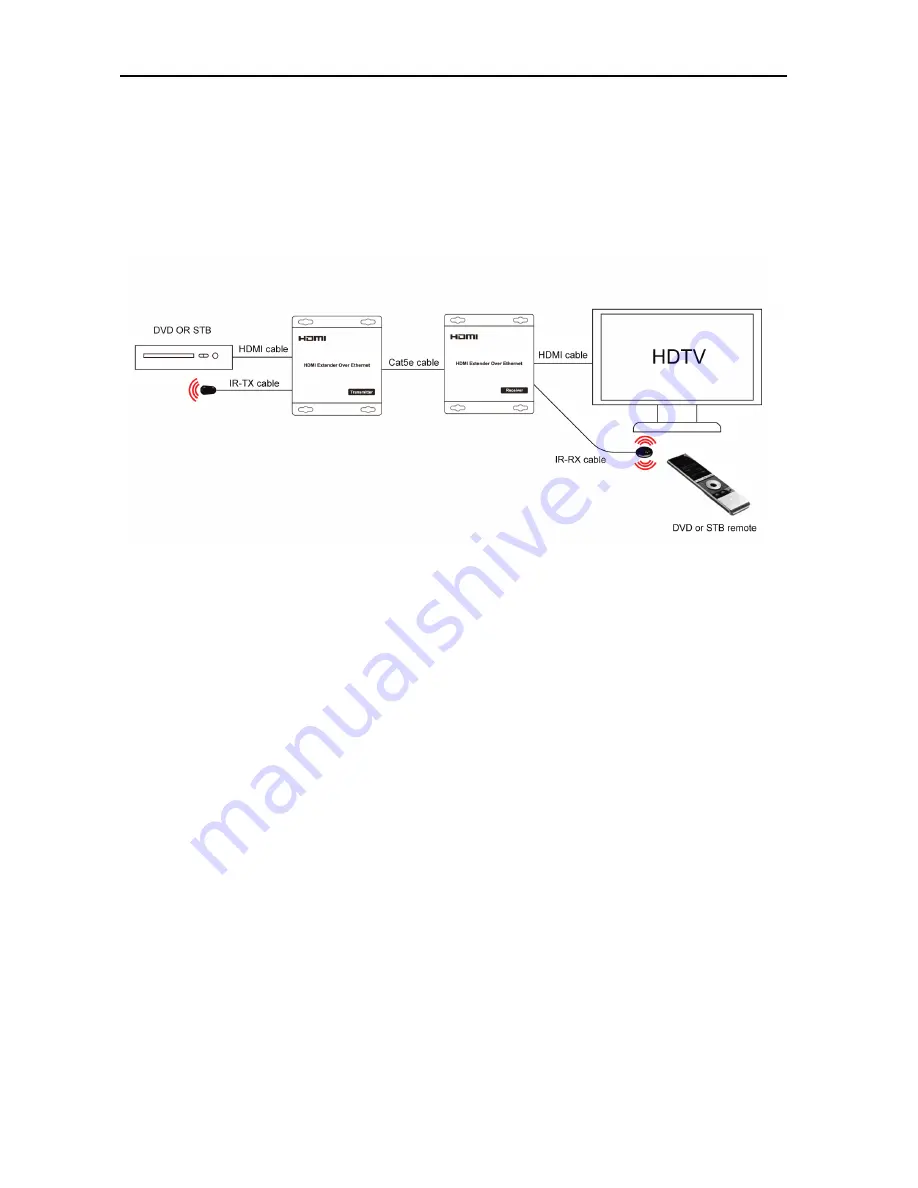
Operating Instructions
5
TYPICAL
TYPICAL
TYPICAL
TYPICAL AAAAPPLICATION
PPLICATION
PPLICATION
PPLICATION
1)
1)
1)
1) One
One
One
One to
to
to
to One
One
One
One
Transmitter
Transmitter
Transmitter
Transmitter
Receiver
Receiver
Receiver
Receiver
CONNECT
CONNECT
CONNECT
CONNECTING
ING
ING
ING AND
AND
AND
AND OPERAT
OPERAT
OPERAT
OPERATING
ING
ING
ING
1) Connect the HDMI signal sources (Such as DVD, STB etc) to HDMI Transmitter.
2) Connect CAT5e or 6 cables to both the Ethernet of the transmitter and Ethernet port of the Receiver.
(The cables must follow the standard of EIA-TIA 568B).
3) Connect the HDMI output (Such as HD-LCD, HD-DLP) into the Receiver.
4)
Connect the power supply into
Power port.
5) Connect the IR TX receiving cables into IR TX port on the back panel and affix the emitter onto the
source IR windows.
6) Connect IR-RX cable into IR-RX port on the receiver and affix the IR receiver in direct line of site with
the handheld remote control.It is recommended to affix the receiver on the display frame /bezel
or the
display stand.
Attention: Insert/Extract cables gently.












