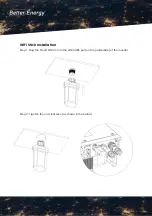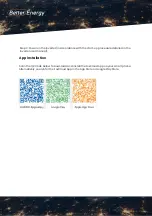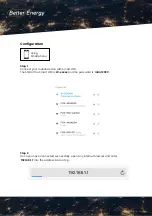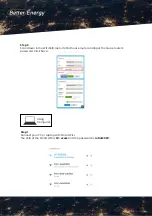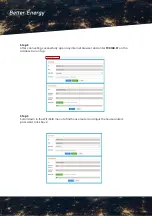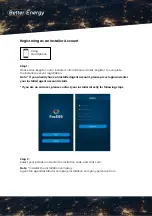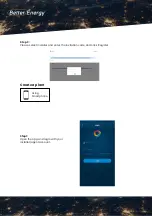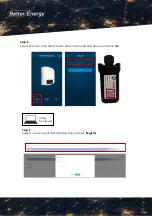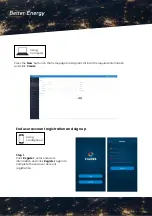9SGXZ=O,O
Quick Installation Guide
This guide describes how to install the Smart WiFi & APP. Including APP
download, register an account, create PV plant. In order to prevent
improper operation before use, please carefully read this manual.
9SGXZ=O,O
Ͱ
Step 1 :
Plug the Smart WiFi 2.0 into WiFi/GPRS port
under the bottom (underside) of the inverter.
Step 2 :
Tighten the nut clockwise as following.
WiFi Stick Installation
1
9SGXZ=O,O
ͱ
Step 3 :
Power on the inverter (in accordance with the
start-up procedure detailed in the inverter
installation manual).
1
Scan the QR Code below to download and
install the FoxCloud App on your smart phone.
App Installation
1
2
9SGXZ=O,O
Ͳ
For Smartphone Users
:
Step 2 :
After connecting successfully. Open any
browser and enter
‘
192.168.1.1
’
on the
address bar on Top.
Configuration
1
3
Step 1 :
Connect your mobile
device with Smart WiFi.
The SSID of the Smart WiFi
is
‘
W-xxxxx
’
and the
password is
‘
mtmt2020
’
.
9SGXZ=O,O
Quick Installation Guide
This guide describes how to install the Smart WiFi & APP. Including APP
download, register an account, create PV plant. In order to prevent
improper operation before use, please carefully read this manual.
9SGXZ=O,O
Ͱ
Step 1 :
Plug the Smart WiFi 2.0 into WiFi/GPRS port
under the bottom (underside) of the inverter.
Step 2 :
Tighten the nut clockwise as following.
WiFi Stick Installation
1
9SGXZ=O,O
ͱ
Step 3 :
Power on the inverter (in accordance with the
start-up procedure detailed in the inverter
installation manual).
1
Scan the QR Code below to download and
install the FoxCloud App on your smart phone.
App Installation
1
2
9SGXZ=O,O
Ͳ
For Smartphone Users
:
Step 2 :
After connecting successfully. Open any
browser and enter
‘
192.168.1.1
’
on the
address bar on Top.
Configuration
1
3
Step 1 :
Connect your mobile
device with Smart WiFi.
The SSID of the Smart WiFi
is
‘
W-xxxxx
’
and the
password is
‘
mtmt2020
’
.
Scan the QR Code below to download and install the FoxCloud App on your smart phone.
Alternatively, search for the FoxCloud App in the App Store or Google Play Store.
Step 3: Power on the inverter (in accordance with the start-up procedure detailed in the
inverter user manual).
App Installation
9SGXZ=O,O
Quick Installation Guide
This guide describes how to install the Smart WiFi & APP. Including APP
download, register an account, create PV plant. In order to prevent
improper operation before use, please carefully read this manual.
9SGXZ=O,O
Ͱ
Step 1 :
Plug the Smart WiFi 2.0 into WiFi/GPRS port
under the bottom (underside) of the inverter.
Step 2 :
Tighten the nut clockwise as following.
WiFi Stick Installation
1
9SGXZ=O,O
ͱ
Step 3 :
Power on the inverter (in accordance with the
start-up procedure detailed in the inverter
installation manual).
1
Scan the QR Code below to download and
install the FoxCloud App on your smart phone.
App Installation
1
2
9SGXZ=O,O
Ͳ
For Smartphone Users
:
Step 2 :
After connecting successfully. Open any
browser and enter
‘
192.168.1.1
’
on the
address bar on Top.
Configuration
1
3
Step 1 :
Connect your mobile
device with Smart WiFi.
The SSID of the Smart WiFi
is
‘
W-xxxxx
’
and the
password is
‘
mtmt2020
’
.
9SGXZ=O,O
Quick Installation Guide
This guide describes how to install the Smart WiFi & APP. Including APP
download, register an account, create PV plant. In order to prevent
improper operation before use, please carefully read this manual.
9SGXZ=O,O
Ͱ
Step 1 :
Plug the Smart WiFi 2.0 into WiFi/GPRS port
under the bottom (underside) of the inverter.
Step 2 :
Tighten the nut clockwise as following.
WiFi Stick Installation
1
9SGXZ=O,O
ͱ
Step 3 :
Power on the inverter (in accordance with the
start-up procedure detailed in the inverter
installation manual).
1
Scan the QR Code below to download and
install the FoxCloud App on your smart phone.
App Installation
1
2
9SGXZ=O,O
Ͳ
For Smartphone Users
:
Step 2 :
After connecting successfully. Open any
browser and enter
‘
192.168.1.1
’
on the
address bar on Top.
Configuration
1
3
Step 1 :
Connect your mobile
device with Smart WiFi.
The SSID of the Smart WiFi
is
‘
W-xxxxx
’
and the
password is
‘
mtmt2020
’
.
9SGXZ=O,O
Quick Installation Guide
This guide describes how to install the Smart WiFi & APP. Including APP
download, register an account, create PV plant. In order to prevent
improper operation before use, please carefully read this manual.
9SGXZ=O,O
Ͱ
Step 1 :
Plug the Smart WiFi 2.0 into WiFi/GPRS port
under the bottom (underside) of the inverter.
Step 2 :
Tighten the nut clockwise as following.
WiFi Stick Installation
1
9SGXZ=O,O
ͱ
Step 3 :
Power on the inverter (in accordance with the
start-up procedure detailed in the inverter
installation manual).
1
Scan the QR Code below to download and
install the FoxCloud App on your smart phone.
App Installation
1
2
9SGXZ=O,O
Ͳ
For Smartphone Users
:
Step 2 :
After connecting successfully. Open any
browser and enter
‘
192.168.1.1
’
on the
address bar on Top.
Configuration
1
3
Step 1 :
Connect your mobile
device with Smart WiFi.
The SSID of the Smart WiFi
is
‘
W-xxxxx
’
and the
password is
‘
mtmt2020
’
.