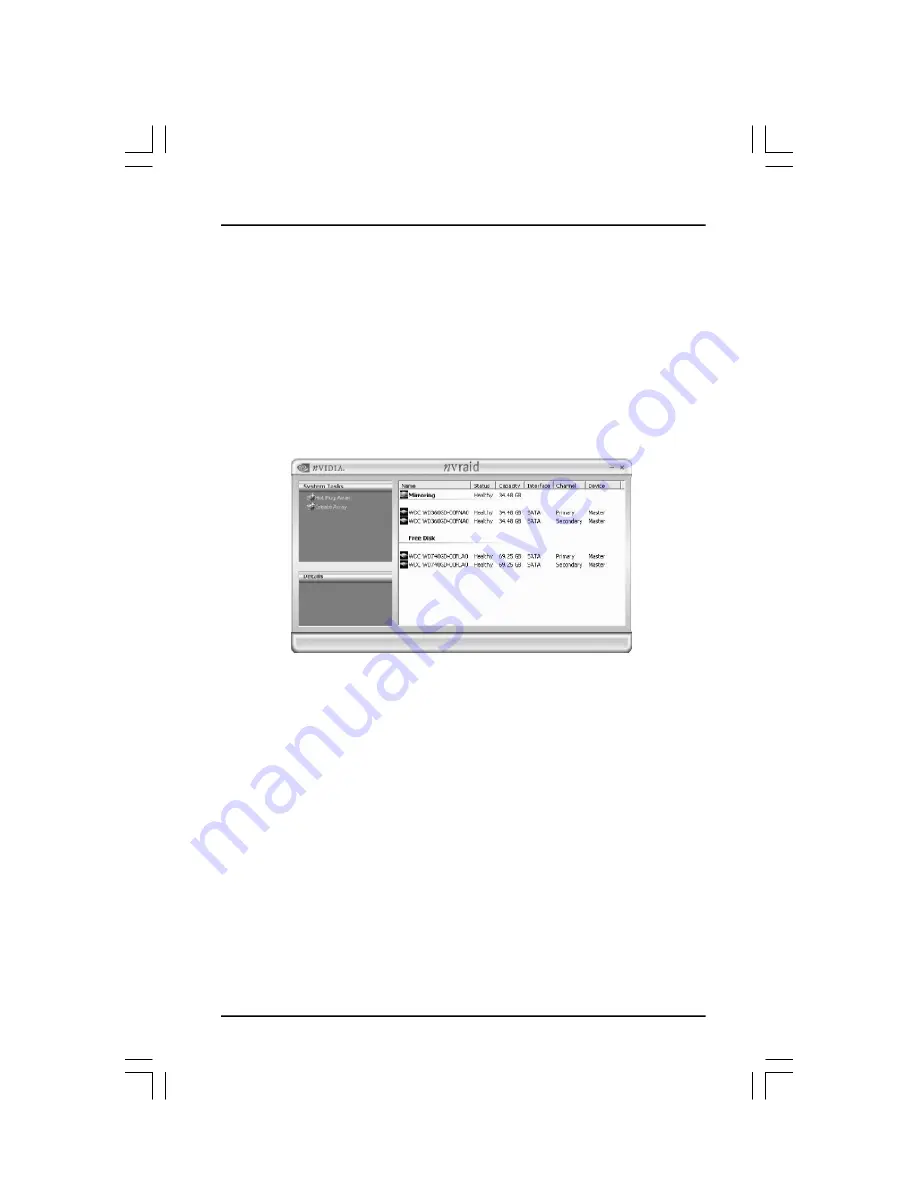
15
Assigning a Free Disk
(optional)
To mark a disk as free, or not a part of any array,
1. Enter the system BIOS setup and make sure that the drive that you want to mark
as free is RAID enabled.
2. Enter the RAID BIOS and make sure that the drive is not part of any array (if one
exists).
3. Boot into Windows and run the NVRAIDMAN program. The drive appears under
the Free Disk section.
Assigning a Dedicated Disk
To mark a disk as dedicated, or reserve it for use by a specific array, you must have
at least one free disk and you must also have at least two RAID 1 or RAID 0+1 arrays
created. In this example, there are four SATA drives which are RAID enabled. Two
SATA drives are used to create mirrored arrays, while two SATA drives are used as
free disks.
Step 1: Mark the Disk as a Free Disk
1. Enter the system BIOS setup and make sure that the drive that you want to mark
as free is RAID enabled.
2. Boot into Windows and run the NVRAIDMAN program. If the disk is not part of any
RAID array, then it will appear under the Free Disk section of the RAID GUI.
PDF created with pdfFactory Pro trial version
www.pdffactory.com




















