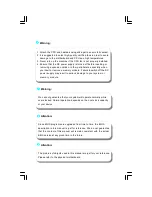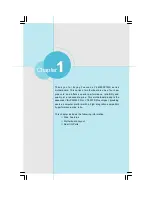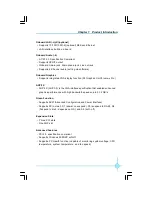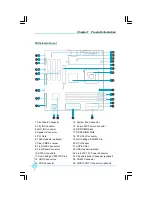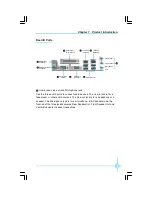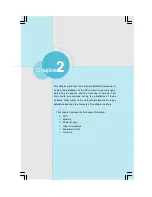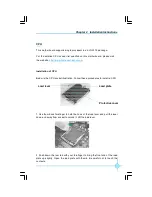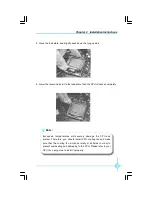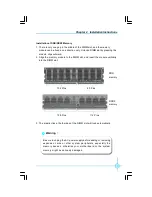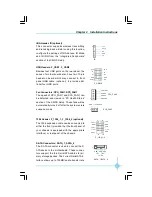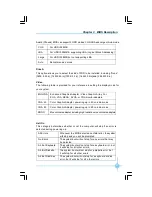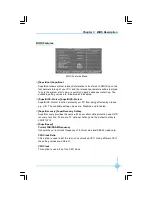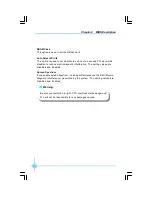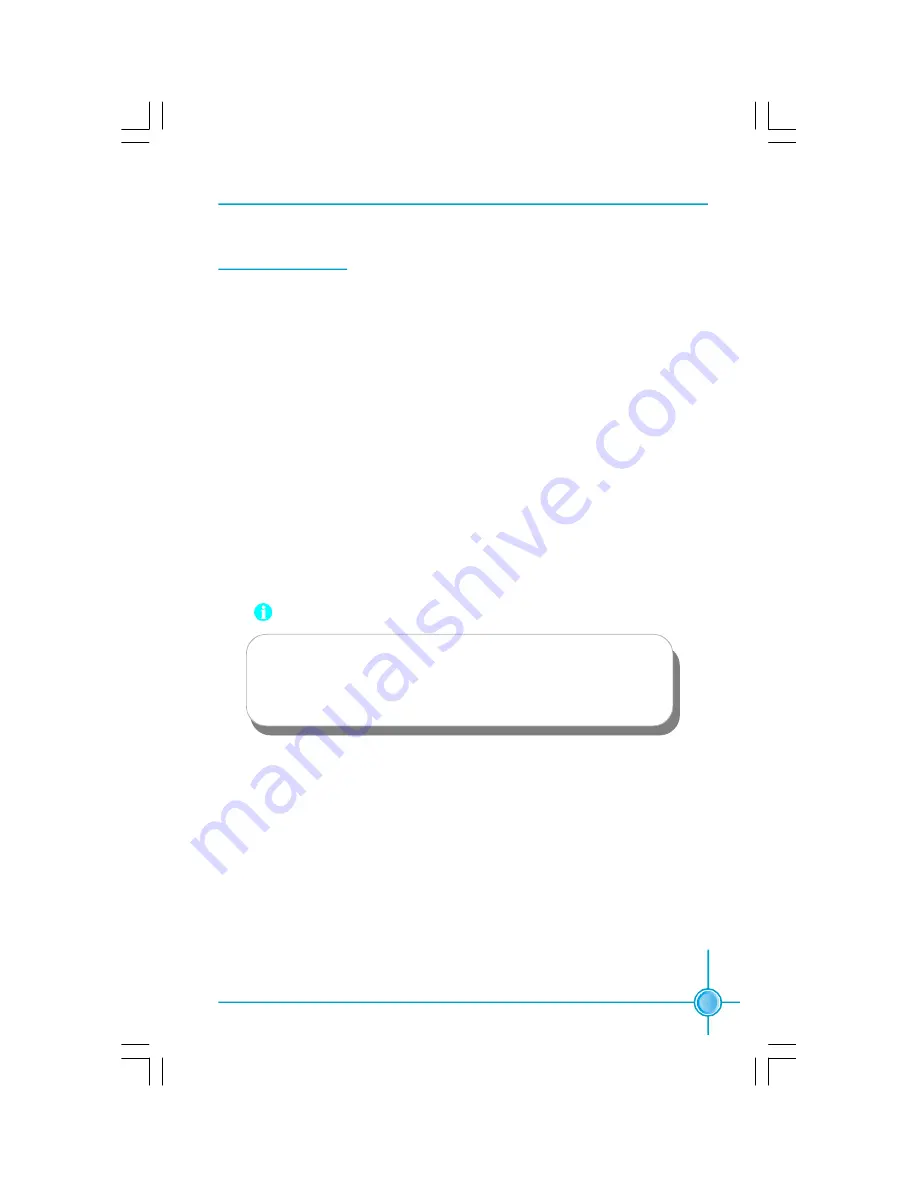
13
Chapter 2 Installation Instructions
Other Connectors
This motherboard includes connectors for FDD, IDE HDD, USB, CPU fan, system
fan and others.
FDD Connector
: FLOPPY
This motherboard includes a standard FDD connector, supporting 360K, 720K,
1.2M, 1.44M, and 2.88M FDDs.
HDD connectors: PIDE1 & SIDE1
This connectors supports the provided Ultra DMA 133/100/66 IDE hard disk
ribbon cable. Connect the cable
’
s blue connector to the primary (recommended)
or secondary IDE connector, then connect the gray connector to the Ultra DMA
133/100/66 slave device (hard disk drive) and the black connector to the Ultra
DMA 133/100/66 master device. If you install two hard disks, you must configure
the second drive as a slave device by setting its jumper accordingly. Refer to the
hard disk documentation for the jumper settings.
Attention:
Ribbon cables are directional, therefore, make sure to
always connect with the cable on the same side as pin 1 of the
PIDE1/SIDE1 or FDD connector on the motherboard.
文件使用
"pdfFactory"
试用版本创建
www.fineprint.com.cn