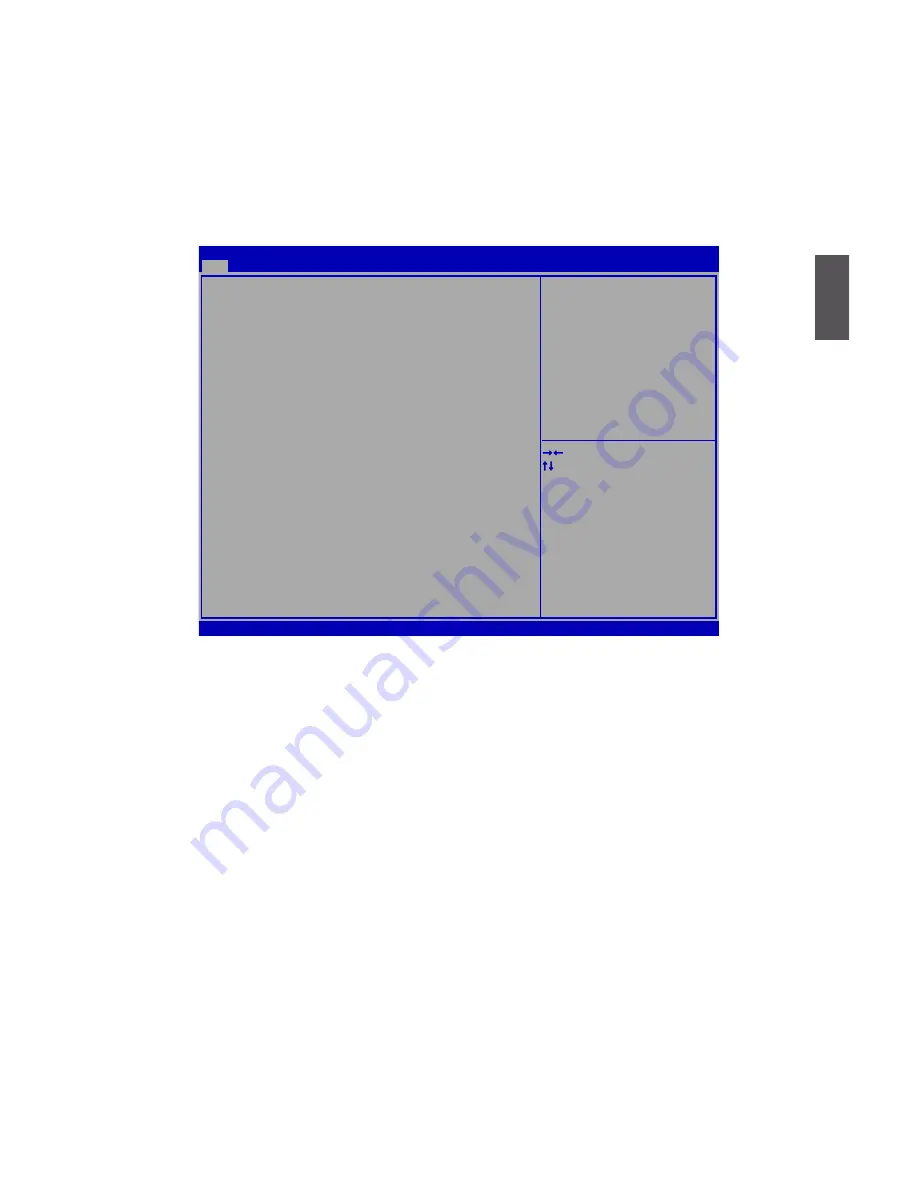
3
11
Main
The BIOS Setup is accessed by pressing the <DEL> or <F2> button after the Power-On Self-Test
(POST) memory test begins and before the operating system boot begins. Once you enter the
BIOS Setup Utility, the Main Menu will appear on the screen. The Main Menu provides System
Overview information and allows you to set the System Time and Date. Use the “←” and “→” cur-
sor keys to navigate between menu screens.
BIOS Information
► BIOS Vendor
This item shows the BIOS vendor information.
► BIOS Build Date
This item shows the BIOS building date and time.
►Embedded Control Version
This item shows the
Embedded Control Version.
► System BIOS Version
It displays the current BIOS version. User can check this information and discuss with the field
service people if a BIOS upgrade is needed.
CPU Information
► AMD E-350 Processor
This item shows the current CPU name. (The CPU name are for reference only, please refer to
the physical nettop for specific features).
► Processor Speed
This item shows the processor speed value.
► Microcode Revision
This item shows the microcode revision number.
BIOS Information
BIOS Vendor
American Megatrends
BIOS Build Date
07/21/2011 18:05:46
Embedded Control Version
12.F1.07
System BIOS Version
B11F1P03
CPU Information
AMD E-350 Processor
Processor Speed
1600 MHz
Microcode Revision
5000028
Memory Information
Memory Information
Total Memory
2048 MB (DDR3 1333)
System Date
[Thu 07/22/2011]
System Time
[18:51:02]
Access Level
Administrator
→ ←: Select Screen
↑ ↓: Select Item
Enter: Select
+/-: Change Opt.
F1: General Help
F2: Previous Values
F3: Optimized Defaults
F4: Save & Exit
ESC: Exit
Set the Date. Use Tab to switch between
Data elements
Version 2.10.1208. Copyright (C) 2010 American Megatrends, Inc.
Aptio Setup Utility - Copyright (C) 2010 American Megatrends, Inc.
Advanced Boot Security Save & Exit
Main






























