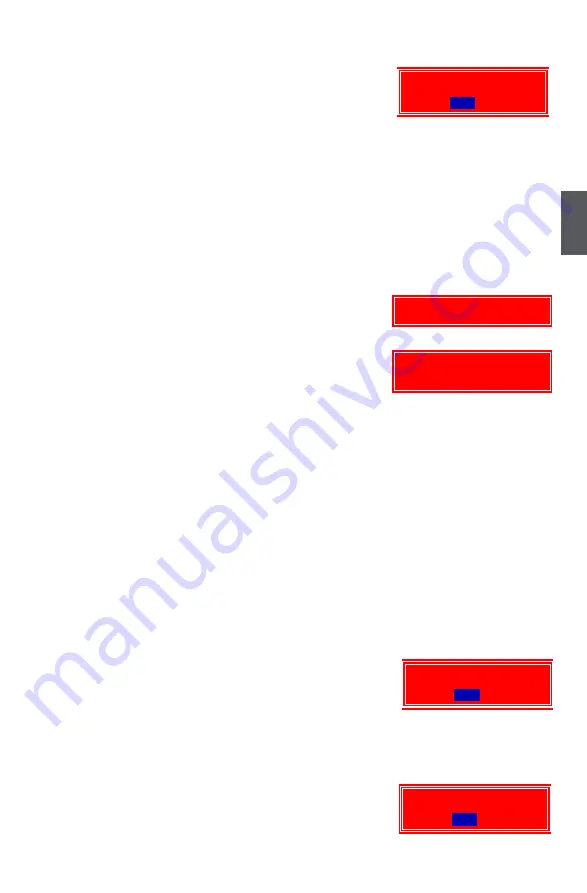
3
31
load Setup Defaults
Select this option and press <Enter>. A dialogue pops out, select
<Y> then press <Enter> to load the defaults; press <N> to skip.
By this default, BIOS have set the optimized performance
parameters of system to improve the performances of system
components. But if the optimized performance parameters to be set
cannot be supported by your hardware devices, the system may fail to work. It may happen on
when you installed too many add-on cards on your system, or overloaded the hardware until it
can not afford.
Set Supervisor Password
The access rights and permissions associated with the Supervisor password are higher than those
of a regular User password. The Supervisor password can be used to start the system or modify
the CMOS settings, while User password can only be used to start the system, view the CMOS
settings, but modify CMOS settings is not allowable.
When you select the Set Supervisor/User Password option, the
Enter Password:
Enter Password message will appear :
The supervisor password can be set up through this menu.
Key in a password, not exceeding 8 characters, save the change
PASSWORD DISABLED !!!
Press any key to continue...
and exit. The next time, when you enter the BIOS, it will ask you
to input this password to confirm your access right. After you get the right to access the BIOS,
you then can select this setting again, and press <Enter> to disable this function or input a new
password to replace the original one.
If you select “System” for the Security Option in “Advanced BIOS Features” menu, then you will
be asked to enter a password when the system is started or when you try to enter the CMOS set-
ting program. If an incorrect password is entered, you will be hold there.
If you select “Setup” for the Security Option in “Advanced BIOS Features” menu, you will be
asked to enter a password only when you enter the CMOS setting program.
Set User Password
The user password can be set up through this menu. Only when there exists a Supervisor
password, then this setting can be activated.
Save Changes and Exit
When you select this option and press <Enter>,
Select <Y> to save your changes to CMOS and exit the program;
Select <N> or <ESC> to return to the main menu.
Discard Changes and Exit
If you select this option and press <Enter>,
Select <Y> to exit CMOS without saving your modifications;
Select <N> or <ESC> to return to the main menu.
Load Setup Defaults (Y/N)?
[ ] [NO]
YES
Load Setup Defaults (Y/N)?
[ ] [NO]
YES
Load Setup Defaults (Y/N)?
[ ] [NO]
YES






























