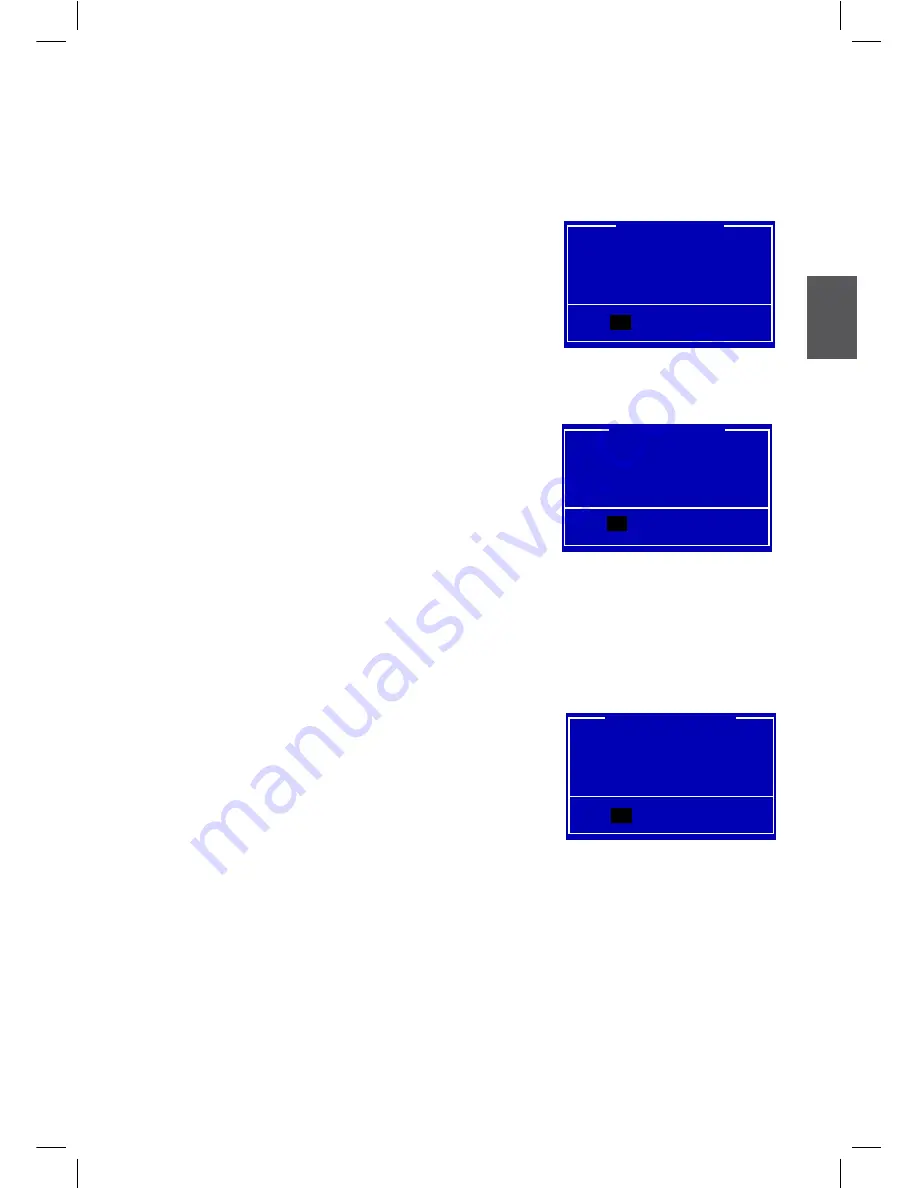
35
3
► Save Changes and Reset
If you select this option and press <Enter>, a message will be displayed in the screen.
Select [Yes] to save your changes and reset computer, select [No] or <ESC> to return to the
main menu.
► Discard Changes and Reset
If you select this option and press <Enter>, a message will be displayed in the screen.
Select [Yes] to exit setup utility and reset computer without saving your modifications, select
[No] or <ESC> to return to the main menu.
► Restore Defaults
Optimal defaults are the best settings of this motherboard.
Always load the Optimal defaults after updating the BIOS or after clearing the CMOS values.
Select this option and press Enter, it will pop out a dialogue box to let you load the defaults.
Select <Yes> and then press <Enter> to load the defaults. Select <No> and press <Enter>, it
will not load.
By this default, BIOS have set the optimal performance parameters of system to improve the
performances of system components. But if the optimal performance parameters to be set
cannot be supported by your hardware devices (for example, too many expansion cards were
installed), the system might fail to work.
► Boot Override
BIOS auto detect the presence of connected devices, select the device you want to boot from
and press <Enter>, then the system will directly boot from the selected devices.
Save & Reset
Save & Reset
Save & Reset
Save configuration and reset?
Yes No
Save & Reset
yes
Reset without saving?
Yes No
Reset Without Saving
yes
Load Optimized Defaults?
Yes No
Load Optimized Defaults
yes






























