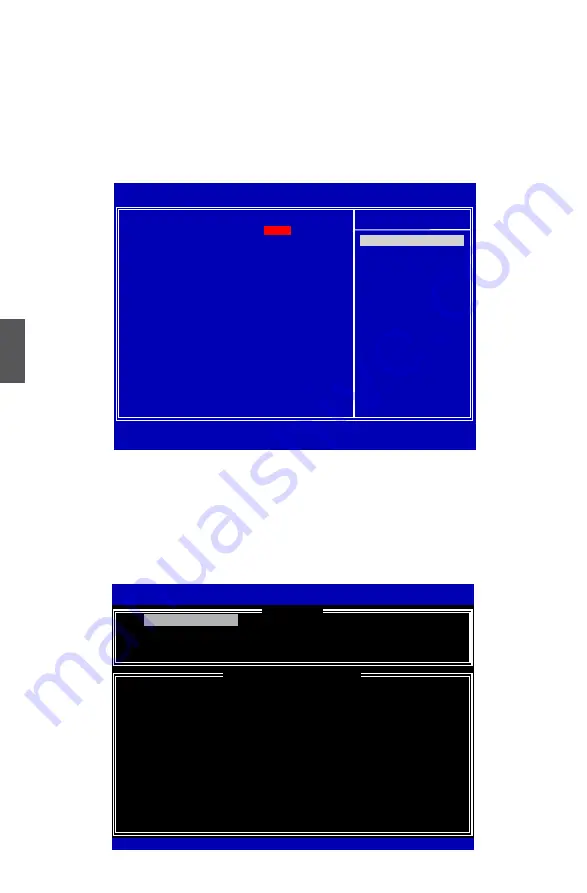
5
78
5-2 BIOS Configuration
1. Enter the BIOS setup by pressing <DEL> key during the POST(Power On Self Test).
2. Select the “Integrated Peripherals” from the “Main menu”, then select the
“OnChip
ATA Device” item and press <Enter> to go to the configuration items.
3. Select and Set the “Configure SATA#1 as” option to [RAID].
4. Press <F10> to save the setting then PC will reboot itself.
5-3 Create RAID in bIoS
enter RAID bIoS Setup
When BIOS is restarted, it will display a message asking you to press <Ctrl>+<I> keys
simultaneously to enter the main menu of Intel
®
Matrix Storage Manager Option ROM
Utility. Press the <Ctrl>+<I> to enter Configuration Utility.
Intel(R) Matrix Storage Manager option ROM v5.0.0.1011 ICH9R wRAID5
Copyright(C) 2003-04 Intel Corporation All Rights Reserved.
1. Create RAID Volume
3. Reset Disks to Non-RAID
2. Delete RAID Volume
4. Exit
RAID Volume :
* = Data is Encrypted
None Defined.
Physical Disks:
Port Drive Model
Serial #
Size
Type/Status(Vol ID)
0
WDC WD2500JS-60N WD-WCANKC865380 232.9GB
Non-RAID Disk
2
Maxtor 6L250S0
L50SKP4G
232.9GB
Non-RAID Disk
4
ST3320620SV
9QF4YJGQ
298.1GB
Non-RAID Disk
5
ST3300831AS
3NF02XH2
279.5GB
Non-RAID Disk
[↑↓]-Select [ESC]-Exit [ENTER]-Select Menu
Intel(R) Matrix Storage Manager option ROM v8.5.0.1013 ICH10R wRAID5
Copyright(C) 2003-08 Intel Corporation. All Rights Reserved.
[
DISK/VOLUME INFORMATION
]
[
MAIN MENU
]
1. Create RAID Volume
CMOS Setup Utility - Copyright (C) 1985-2005, American Megatrends, Inc.
OnChip ATA Devices
SATA#1 Configuration
[Enhanced]
Help Item
Configure SATA#1 as
[RAID]
SATA#2 Configuration
[Enhanced]
↑↓←→:Move Enter:Select +/-/:Value F10:Save ESC:Exit F1:General Help
F9:Optimized Defaults
[RAID]
Options
IDE
RAID
AHCI






























