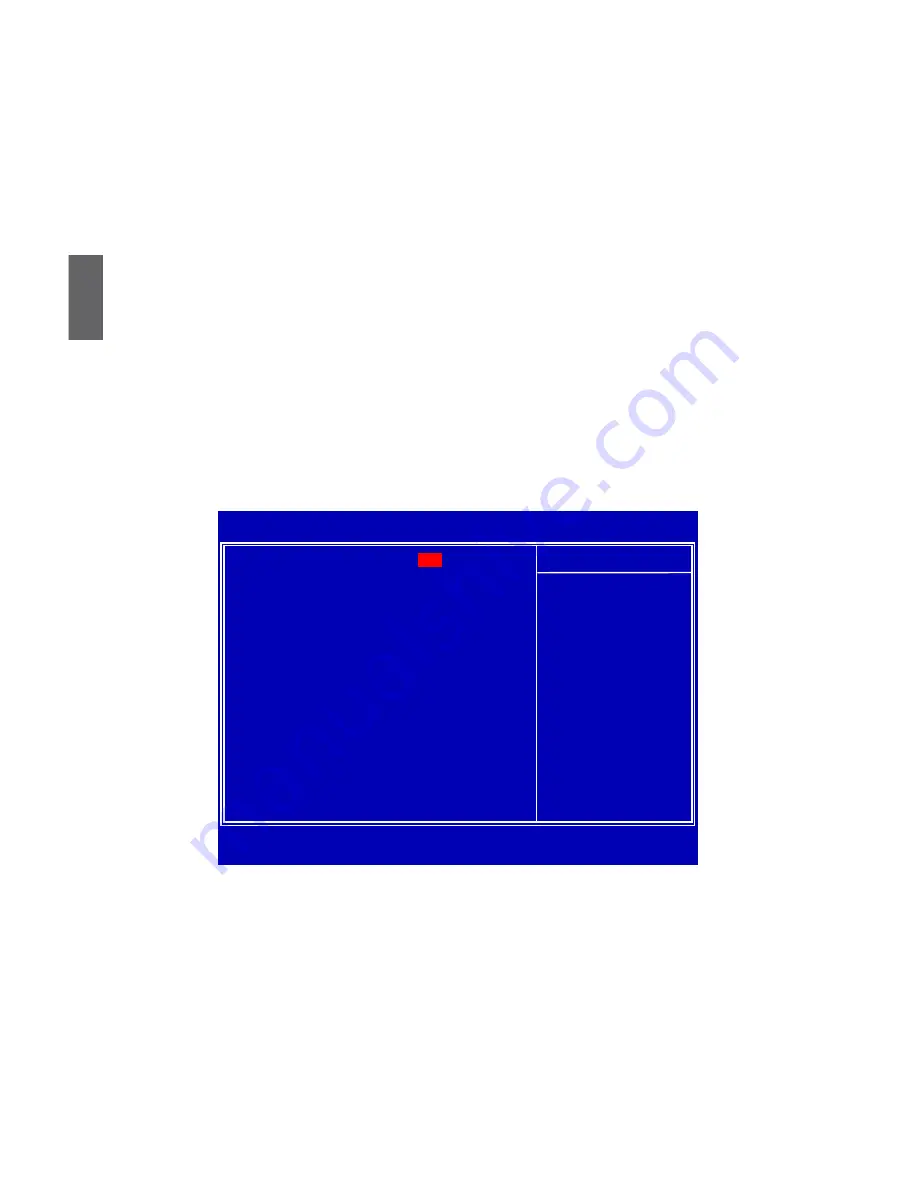
3
24
► Keyboard
The system boot will not stop for a keyboard error if you enabled this item.
► Mouse
The system boot will not stop for a mouse error if you enabled this item.
► Floppy
The system boot will not stop for a floppy error if you enabled this item.
► Model Name
Model name of this product.
► BIOS Version
It displays the current BIOS version. User can check this information and discuss with the field
service people if a BIOS upgrade is needed.
► Memory
This item displays the current memory size. The size is depending on how many memory mod-
ules were installed in your system before powering on.
► MAC Address
This item shows the onboard LAN MAC address.
► CPU Name
This item shows the CPU name installed in your system.
Advanced BIOS Features
► MPS Revision
This feature is only applicable to multiprocessor motherboards as it specifies the version of
the MPS that the motherboard will use. The MPS is a specification by which PC manufactur
-
ers design and build CPU architecture systems with two or more processors. MPS 1.1 was
the original specification. MPS version 1.4 adds extended configuration tables for improved
support of multiple PCI bus configurations and greater expandability in the future. In addition,
MPS 1.4 introduces support for a secondary PCI bus without requiring a PCI bridge. If your
operating system comes with support for MPS 1.4, you should keep the setting as the default
1.4. You also need to enable MPS 1.4 support if you need to make use of the secondary PCI
bus on a motherboard that doesn't come with a PCI bridge. You should only leave it as 1.1
only if you are running an older operating system that only supports MPS 1.1.
CMOS Setup Utility - Copyright (C) 1985-2008, American Megatrends, Inc.
Advanced BIOS Features
MPS Revision
[1.4]
Help Item
PCI Latency Timer
[64]
Quiet Boot
[Enabled]
Select MPS
Quick Boot
[Enabled]
Revision .
Floppy Drive Seek
[Disabled]
Bootup Num-Lock
[On]
► Boot Device Priority
[Press Enter]
► Removable Drives
[Press Enter]
► Trusted Computing
[Press Enter]
↑↓←→:Move Enter:Select +/-/:Value F10:Save ESC:Exit F1:General Help
F9:Optimized Defaults
[1.4]















































