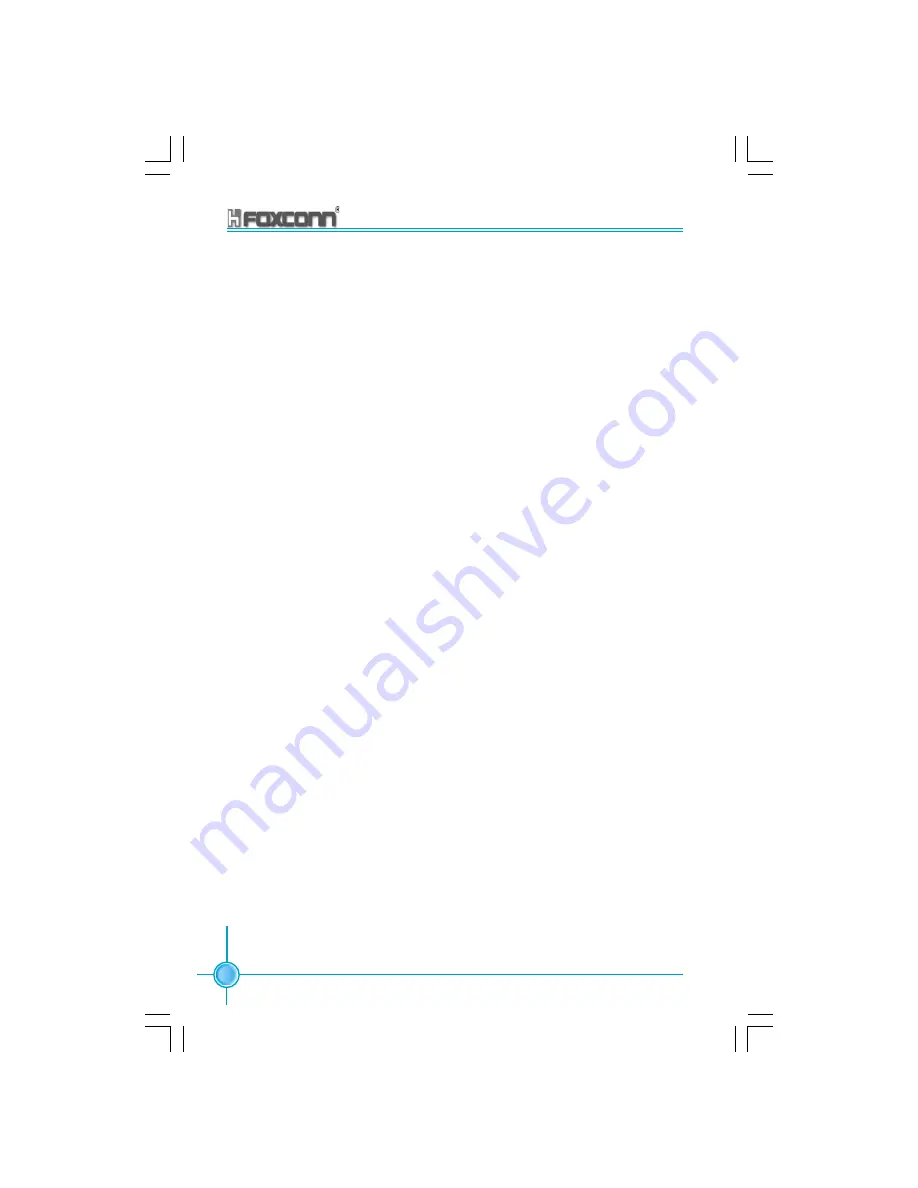
40
Chapter 2 Installation Instructions
865A01 G/PE User Manual
Starting up for the first time
1. After making all the connections, replace the system case cover.
2. Be sure that all switches are off.
3. Turn on the devices in the following order.
a. Monitor
b. External SCSI devices (starting with the last device on the chain)
c. System power
4. After applying power Led on the system front panel case lights up. For ATX
power supplies, the system LED lights up when you press the ATX power
switch. If your monitor complies with green standards or if it has a power
standby feature, the monitor LED may light up or switch between orange and
green after the system LED turns on. The system then runs the power-on
tests. While the tests are running, the BIOS beeps or additional mes
sages appear on the screen. If you do not see anything within 30 seconds
from the time you turned on the power, the system may have failed a power-
on test. Check the jumper settings and connections or call your retailer for
assistance.
5. At power on, hold down <Delete> to enter BIOS Setup. Follow the
instructions in Chapter 3.
Powering off the computer
1. Using the OS shut down function
If you use windows 98SE/ME/2000/XP, click the Start button, click Shut Down,
then the OK button to shut down the computer. The power supply should turn
off after Windows shuts down.
2.Using the dual function power switch
While the system is ON, pressing the power switch for less than 4
seconds puts the system to sleep mode or to soft-off mode, depending
on the BIOS setting. Pressing the power switch for more than 4 seconds
lets the system enter the soft-off mode regardless of the BIOS setting.
865A01-FOXCONN-V1.3-EN-121603.p65
2004-5-27, 18:02
40
















































