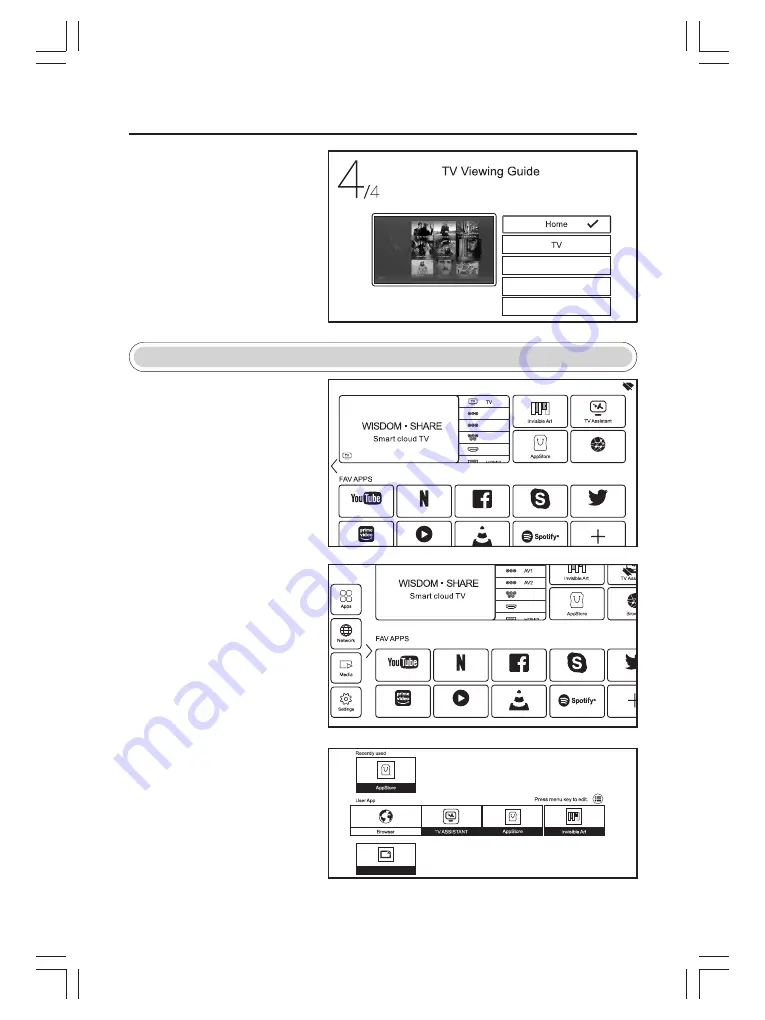
10
OPERATION OF FUNCTION MENU
Press
button to select the
input source.
【
▼
】
/
【
▲
】
Home Page
Press
button to select Home
page in Setup Wizard or press
【
◄
】
/
【
►
】
button to select Home in the menu
of TV input .
【
▼
】
/
【
▲
】
When the cursor is near the left border,
press
【
◄
】
button to call up the sidebar.
Press the
【
▼
】
/
【
▲
】
button to select
Apps / Network / Media / Settings.
You can choose the program you want
on the home page.
My Apps
Press
button to select My Apps, and press OK
button to enter the App List.
【
▼
】
/
【
▲
】
/
【
◄
】
/
【
►
】
Note:
This picture is for reference only.
Please choose the way you watch TV programs or source, start to
experience it!
AV1
YPBPR
AV2
Note:
This picture is for reference only.
Note:
This picture is for reference only.
Note:
This picture is for reference only.
AV1
AV2
03:10
YPBPR
HDMI1
2020-01-01
Wed.
TV No Signal
Browser
YPBPR
HDMI1
03:10
2020-01-01
Wed.
Kindlink
Summary of Contents for be smart 40AOS400C
Page 1: ...MODE L 40AOS400C...
Page 2: ......
Page 3: ...1 17 18...
Page 9: ......
Page 10: ......
Page 21: ...PAL SECAM BG DK I DVB T C T2 DVB S S2 Optional Optional 19...
Page 23: ...MODE L 40AOS400C...
Page 24: ......
Page 25: ......
Page 26: ...17 18...
Page 27: ......
Page 28: ......
Page 29: ......
Page 30: ......
Page 31: ......
Page 32: ......
Page 33: ......
Page 34: ...9...
Page 35: ...10...
Page 36: ...11...
Page 37: ...12...
Page 38: ...13...
Page 39: ...14...
Page 40: ...15...
Page 41: ...16...
Page 42: ...17...
Page 43: ...18...
Page 44: ...19...
Page 46: ...www foxelectronics rs 035 022...













































