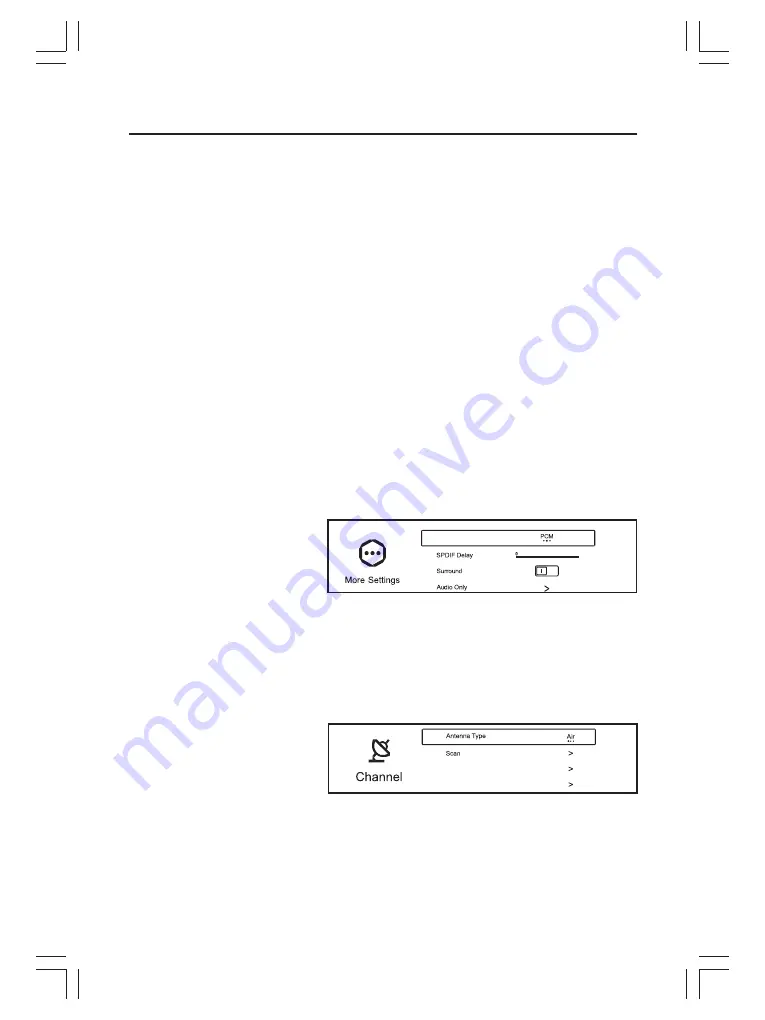
14
OPERATION OF FUNCTION MENU
Sound Mode
Press
【
▼
▲
button to select Sound Mode.
Press
【
◄
】 【
►
】
button to select. (
Standard / Music / Movie / News / User).
Standard Emit balanced sound under any circumstances.
Music Enhance the high pitch and reduce the bass.
Movie Enhances treble and bass for a rich sound experience.
News Enhance the voice.
User Select to customize sound settings.
Bass / Treble (Optional in user mode only)
Press
button to select. Press
button to adjust.
Bass Adjust the low frequency sounds.
Treble Adjust the high frequency sounds.
Balance
Balanced left and right channels.
Press
【
▼
】
/
【
▲
】
button to select Balance. Press
【
◄
】
/
【
►
】
button to adjust.
AVC
Press
【
▼
】
/
【
▲
】
button to select AVC. Press
【
◄
】
/
【
►
】
button to select On / Off.
Note:
After open the "AVC", once the volume is set up, it can keep the volume of the speaker steady no
matter what kind of difference among the TV sound of each channel.
Audio Description (Show only under DTV)
Press
【
▼
】
/
【
▲
】
button to select Audio Description. Press
【
◄
】
/
【
►
】
button to adjust.
Hearing Impaired (Show only under DTV)
Press
【
▼
】
/
【
▲
】
button to select Hearing Impaired. Press
【
◄
】
/
【
►
】
button to adjust.
Multi-Track Sound (Show only under ATV)
Press
【
▼
】
/
【
▲
】
button to select. Press
【
◄
】
/
【
►
】
button to adjust.
Note:
Audio Description / Hearing Impaired / Multi-Track Sound function requires signal support to be effective.
More Settings
Press
【
▼
】
/
【
▲
】
button to select
More Settings. Press OK button to enter
the sub-menu.
Digital Audio Output
Press
【
▼
】
/
【
▲
】
button to select Digital Audio Output.
Press
【
◄
】
/
【
►
】
button to select Off / PCM / RAW.
SPDIF Delay
Press
【
▼
】
/
【
▲
】
button to select SPDIF Delay. Press
【
◄
】
/
【
►
】
button to adjust.
Surround
Press
【
▼
】
/
【
▲
】
button to select Surround. Press
【
◄
】
/
【
►
】
button to choose ON / OFF.
Audio Only
Press
【
▼
】
/
【
▲
】
button to select Audio Only. Press OK button will turn off the backlight.
3.Channel
Press MENU button to enter the main
menu. Press
【
◄
】
/
【
►
】
button to
select Channel. Press OK button to enter
the sub-menu.
Press
【
▼
】
/
【
▲
】
button to select the item to be set. Press MENU or EXIT button to quit.
Antenna Type
(Show only under DTV)
Press
【
▼
】
/
【
▲
】
button to select Antenna Type.
Press
【
◄
】
/
【
►
】
button to select Air / Cable / Satellite.
Note
:
'
Satellite' is an optional feature, some models do not have this feature, the actual product shall prevail.
】
/
【 】
/
Optional:
【
▼
】
/
【
▲
】
【
◄
】
/
【
►
】
Digital Audio Output
CI Card
Signal Information
Summary of Contents for 32DLE198
Page 1: ...MODE L 32DL E 198...
Page 2: ...1 17 18...
Page 8: ......
Page 9: ......
Page 20: ...PAL SECAM BG DK I DVB T C T2 DVB S S2 Optional Optional 19...
Page 21: ...MODE L 32DL E 198...
Page 22: ......
Page 23: ...17 18...
Page 24: ......
Page 25: ......
Page 26: ......
Page 27: ......
Page 28: ......
Page 29: ......
Page 30: ......
Page 31: ......
Page 32: ...9...
Page 33: ...10...
Page 34: ...11...
Page 35: ...12...
Page 36: ...13...
Page 37: ...14...
Page 38: ...15...
Page 39: ...16...
Page 40: ...17...
Page 41: ...18...
Page 42: ...19...
Page 43: ......
Page 44: ...www foxelectronics rs 001 21...






























