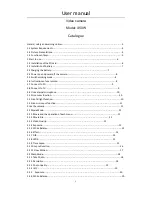User manual
2
3.2.7 Effect……………………………………………………………………………………………………………………..21
3.2.8 Stabilizer……………………………………………………………………………………………………………………..21
3.2.9 WDR………………………………………………………………………………………………………………….22
3.2.10 Face Tracking……………………………………………………………………………………………………………..22
3.2.11 Driver Mode……………………………………………………………………………………………………………..23
3.2.12 Photo Burst……………………………………………………………………………………………………………..23
3.2.13 Date Stamp……………………………………………………………………………………………………………………..24
3.3 Playback……………………………………………………………………………………………………………………………24
3.3.1 Playback Video……………………………………………………………………………………………………………24
3.3.2 Protect Video……………………………………………………………………………………………………..…25
3.3.3 Delete Video………………………………………………………………………………………………………..25
3.3.4 Playback Photo………………………………………………………………………………………………………..26
3.3.5 Protect Photo………………………………………………………………………………………………………..27
3.3.6 Delete Photo………………………………………………………………………………………………………..27
3.4 Setting Mode………………………………………………………………………………………………………………..28
3.4.1 Language……………………………………………………………………………………………………………………….28
3.4.2 Beep ………………………………………………………………………………………………………………….29
3.4.3 Light Frequency………………………………………………………………………………………………………………..29
3.4.4 Power Save………………………………………………………………………………………………………………..30
3.4.5 TP Calibration…………………………………………………………………………………30
3.4.6 Date Time………………………………………………………………………………………………………………..31
3.4.7 Format……………………………………………………………………………………………………………………31
3.4.8 Factory Reset………………………………………………………………………………………………………………..32
3.4.9 FW Version………………………………………………………………………………………………………………..32
4 WIFI Connection…………………………………………………………………………………………………….33
4.1 APP installation on mobile phone……………………………………………………………………….........33
4.2 Connect to mobile phone………………………………………………………………………………….....33
5 Appendix…………………………………………………………………………………………………………………….34
5.1 Specification………………………………………………………………………………………………………34
5.2 Common problems and solutions…………………………………………………………………………………………35