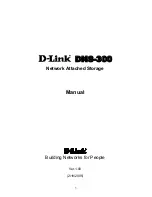Upgrading Software Images and Configuration Files
December 2008
© 2008 Foundry Networks, Inc.
7-17
8.
Place the new IronWare image on a TFTP server to which the router has access or on a PCMCIA flash card
inserted in slot 1 or 2.
9.
Copy the new IronWare image from the TFTP server or a flash card in slot 1 or 2 to the management
module’s code flash or a flash card in slot 1 or 2. To perform this step, enter one of the following commands at
the Privileged EXEC level of the CLI:
•
copy tftp flash
<ip-addr> <image-name>
primary | secondary
•
copy tftp slot1 | slot2
<ip-addr> <image-name>
primary | secondary
•
copy slot1 | slot2 flash
<image-name>
primary | secondary
•
copy slot1 | slot2 slot1 | slot2
<image-name> <dest-name>
For information about the image name to specify, see Table 7.1.
10. Verify that the new IronWare image has been successfully copied to the specified destination by entering one
of the following commands at the Privileged EXEC level of the CLI:
•
show flash
(if the destination was code flash)
•
dir /<path-name>/
(if the destination was slot 1 or 2)
Check for the primary or secondary image and the date and time that it was placed in the directory.
11. If you want to upgrade other software images, go to the appropriate upgrade section for information. If you
have completed upgrading the software images, you must reboot the management module to complete the
upgrade process. For more information, see “Rebooting the Management Module” on page 7-26.
Upgrading the Interface Module’s Monitor and Boot Images
NOTE:
We recommend that you perform this upgrade procedure from a PC or terminal that is directly connected
to the management module’s Console port. You can also perform this procedure via a Telnet or SSHv2 session.
When upgrading from a pre-03.5.00 version to version 03.5.00 or later, you must upgrade the monitor and boot
images at the same time as the IronWare image.
If you are upgrading from version 03.5.00 or later to a later version, you should only upgrade the monitor and boot
images as described in the relevant release notes.
To upgrade an interface’s monitor and boot images, perform the following steps:
1.
Place the new monitor and boot images on a TFTP server to which the router has access or on a PCMCIA
flash card inserted in slot 1 or 2.
2.
Copy the new monitor and boot images to the router. Enter the following commands at the Privileged EXEC
level of the CLI (example: NetIron
#
):
For information about the image name to specify, see Table 7.1.
Table 7.5: Command Syntax for Upgrading the Monitor and Boot Images
on the Interface Module
Command Syntax
Description
copy tftp lp
<ip-addr> <image-name>
monitor all
| <slot-number>
Copies the latest monitor image from the TFTP
server to all interface modules or to the specified
interface module (slot-number).
copy tftp lp
<ip-addr> <image-name>
boot all
| <slot-number>
Copies the latest boot image from the TFTP server
to all interface modules or to the specified interface
module (slot-number).