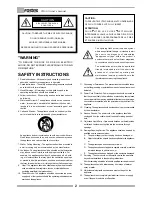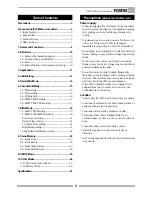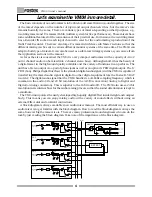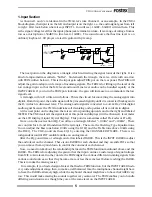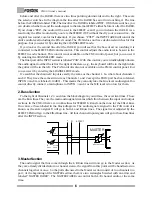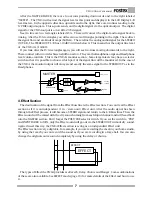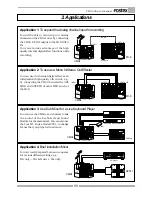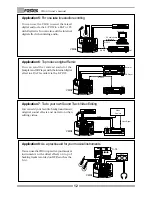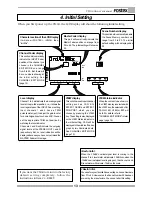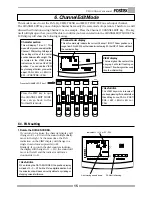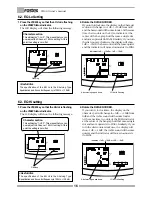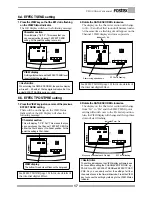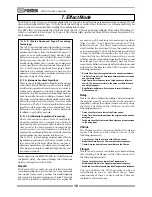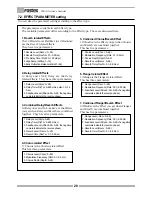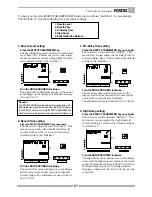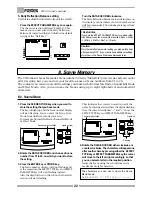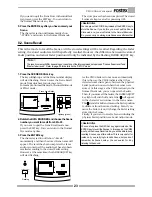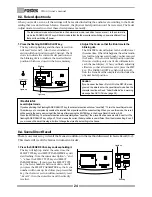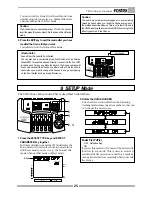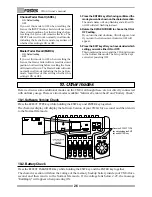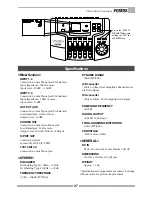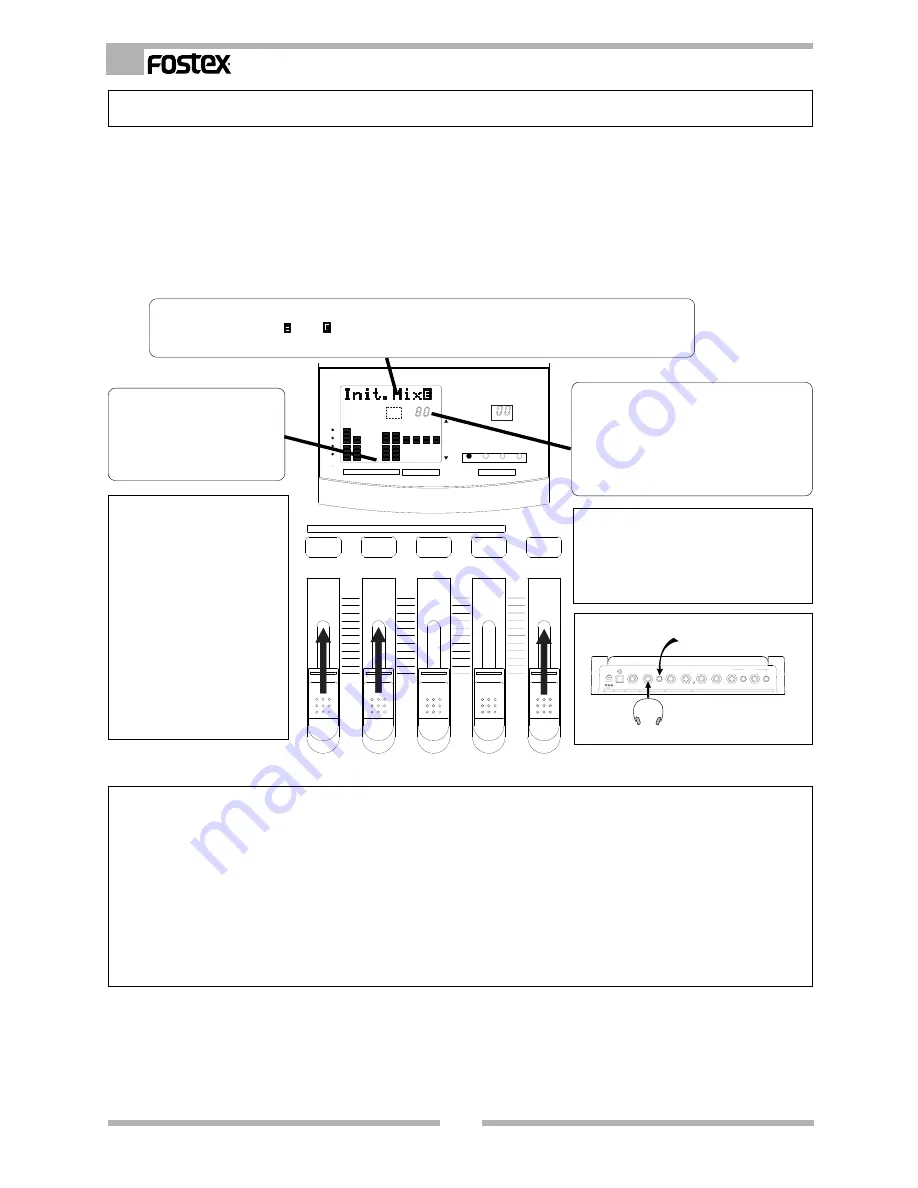
14
VM04 Owner’s manual
INPUT
-10
-50
TRIM
TRIM
-10
-50
3
2
1
4
OUTPUT
L
R
MIN
MAX
PHONES
FOOT SW
OUT
S/P DIF
9V
DC IN
RESET
Adjusts the volume level of
the headphones .
VIEW
CHANNEL EDIT
MASTER
4
3
2
1
MAX
MIN
MAX
MIN
MAX
MIN
MAX
MIN
0
6
12
24
OL
1
2
3
4
L
R
1
2
3
4
MIN
L
R
MAX
VIEW
48
EQ
PAN
LO
HI
EFF
SCENE NO.
LEVEL
CH
MASTER
5. Normal Mix Mode
This is the mode in which only the INPUT and MASTER Faders will work. Raise both the INPUT Fader
of the channel that has the incoming signal connected and the MASTER fader. The audio signal will
start coming out at the STEREO OUT L and R and S/P DIF Optical output. If you have a pair of
headphones connected to the Headphone Jack, you can hear the same audio signal here as well.
Also, you can adjust the headphone level with the volume knob next to the Jack.
The LCD Display will show the following:
Character section
This will show “Iint.Mix ”. The stands for Edit and means one or more settings have changed from
the initial setting. In this case, the Fader position is different from the initial setting.
Level display
The channel L and R levels will
be indicated on the bar-graph
according to the MASTER
Fader position.
Master Fader display
This will numerically indicate the current
MASTER Fader position on a range from
00 to 99. When the indicator is showing 80,
the MASTER Fader will be at the nominal
setting.
<Useful info>
* When you move the INPUT
and MASTER Faders, their
numerical positions will be
digitally indicated. And the
actual sound will increase or
decrease smoothly without
any clicking or stepping noise
interference.
* The relationship between the
Fader position and real gain
is 0 = -
∞
, 80 = 0dB,
99 = +6dB.
Caution
If the FADER FIX Mode is set to ON in the
SETUP Mode, no sound will come out even
if you move the Faders. See SETUP Mode
(page 25) for more details.
The sound you have obtained up to this stage is so called “dry sound”. All the settings are neutral; the
PAN is in the center, there is flat EQ and no Effect. Let’s move on to the next CHANNEL EDIT Mode.
Monitor headphone
<Caution>
When powering ON, it is possible that the FADER ADJUST key will start flashing. This will occur if each Fader
position after powering ON is different from their settings the last time you powered OFF. With regard to the
audio, the audio level is recalled according to the Fader setting the last time you powered OFF. As the VM04
Faders do not move automatically, this is the way the VM04 indicates that it has detected some discrepancy
between the physical Fader position now and the position the last time you powered OFF. See Fader Adjust
mode (page24).
If it is not necessary to match the fader positions, the FADER ADJUST key blinking will be extinguished when
all faders are moved and then, returned to the normal mix mode.