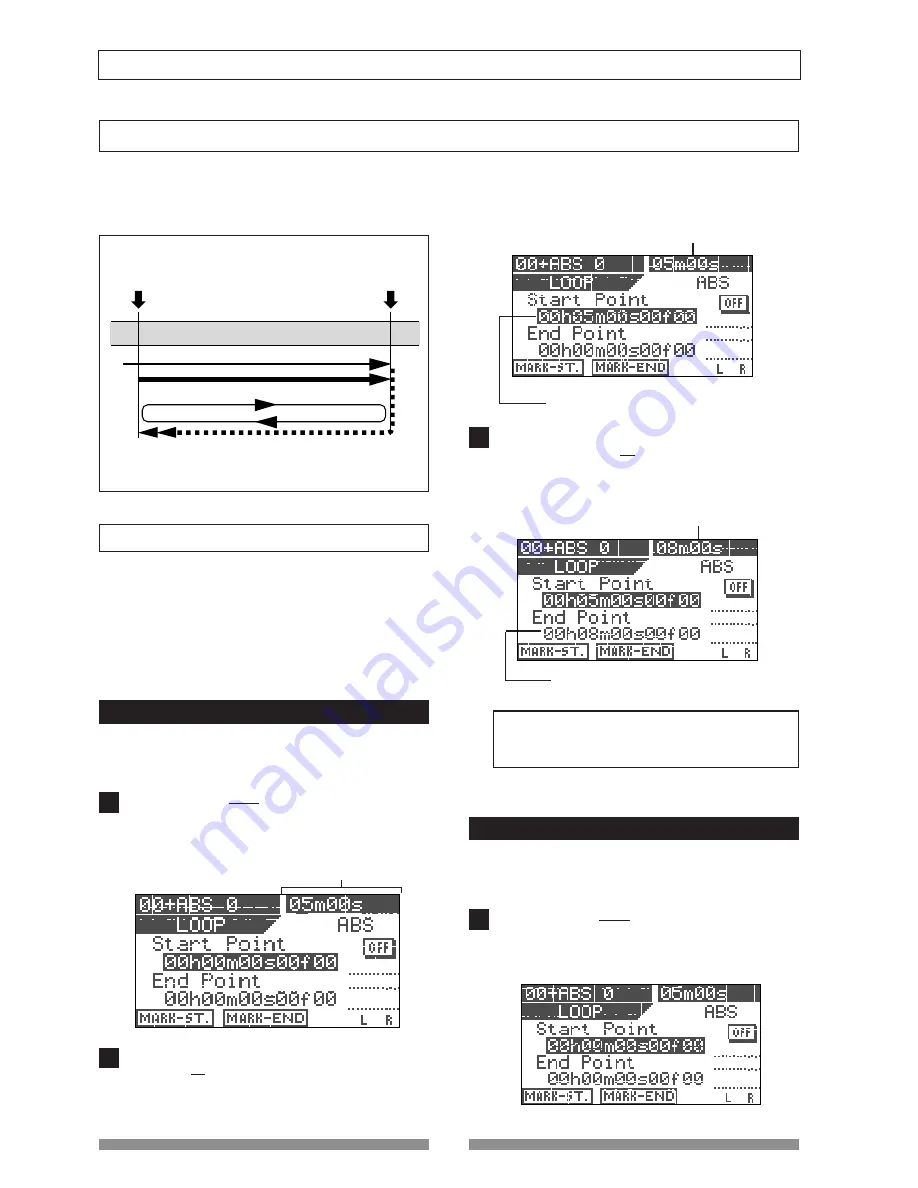
54
Recorder Functions
<Loop Function>
Current time (or musical position)
The Start point is set to the captured time (or musical
position), which is shown here.
The End point is set to the captured time (or musical po-
sition), which is shown here.
Current time (or musical position)
1
3
1
2
Loop Function
After locating the Start point, playback starts automatically.
When the playback position reaches the End point,
the recorder locates to the Start point automatically.
START point
Playback
END point
Using the loop function, you can repeat the desired part between the Start and End points.
By using the loop function together with the punch in/out or training mode, you can concentrate on playing
without the need for operating the VF08.
Setting the Start and End points
There are following three methods for setting the Start
and End points.
1. Capturing the current position "On-the-fly"
2. Editing the time (or musical position) via the screen
3. Setting by marks
Capturing the current position "on-the-fly"
While stopped or running, you can set the Start or End
point at the point you capture.
Press the [LOOP/EDIT] key while holding down the
[SHIFT] key.
The display shows the loop screen in which you can set
the Start and End points.
At the point where you want to set the Start point, press
the [SETUP/F1] key while holding down the [SHIFT] key.
"
Start Point Stored!
" briefly appears and the Start point
is set to the captured point.
Current time (or musical position)
At the point where you want to set the End point, press
the [TIME BASE SEL/F2] key while holding down the
[SHIFT] key.
"
End Point Stored!
" briefly appears and the End point is
set to the captured point.
<Note>
The Start point must be earlier than the End point.
Otherwise, the loop function cannot be performed.
Editing the position via the screen
In the following description, the recorder is assumed
to be stopped and the ABS time base is selected.
Press the [LOOP/EDIT] key while holding down the
[SHIFT] key.
The display shows the loop screen in which you can set
the Start and End points.
Summary of Contents for VF-08
Page 117: ...Memo ...






























