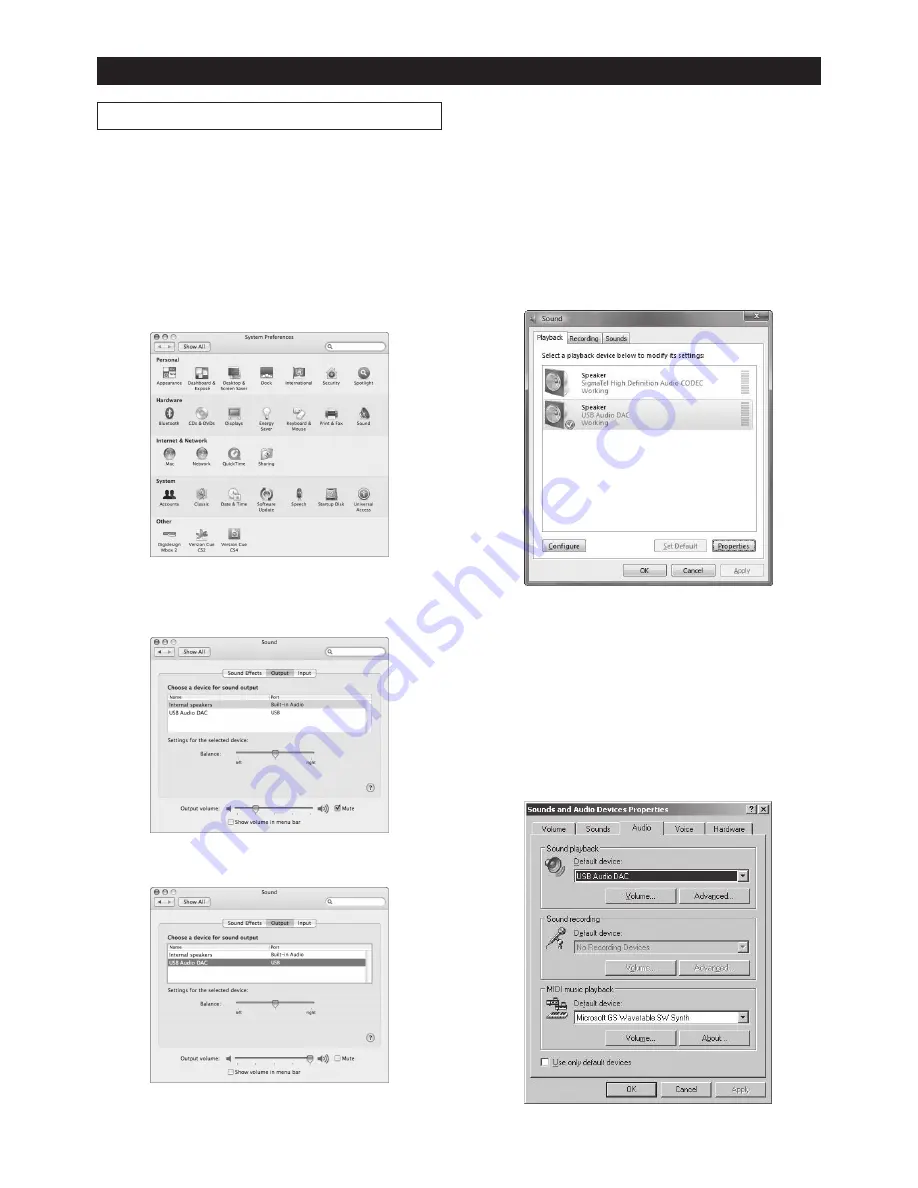
E-6
Computer settings
Output device setting
To receive a digital audio signal from your computer
via USB, you must make audio output setting of the
computer appropriately.
The following describes how to select the
PC100USB as the sound output device of a com-
puter for each OS.
• Mac OS
1) Select “System preferences” from the Apple
drop-down menu.
2) Select “Sound” to open the “Sound” window
and select “Output” tab at the top of the window.
3) Select “USB Audio DAC” in the list box.
• Windows Vista/Windows 7
1) Select “Hardware and Sound” from the Control
panel.
2) Select “Sound” to open the “Sound” window.
3) Select “Playback” tab.
4) Select “USB Audio DAC” and click the “Set De-
fault” button, followed by the “OK” button.
• Windows XP
1) Select “Sound and Audio Device Properties”
from the Control panel.
2) Select “Audio” tab in the “Sound and Audio De-
vice Properties” window.
3) Select “USB Audio DAC” as the default device
for playback and click the “OK” button.








