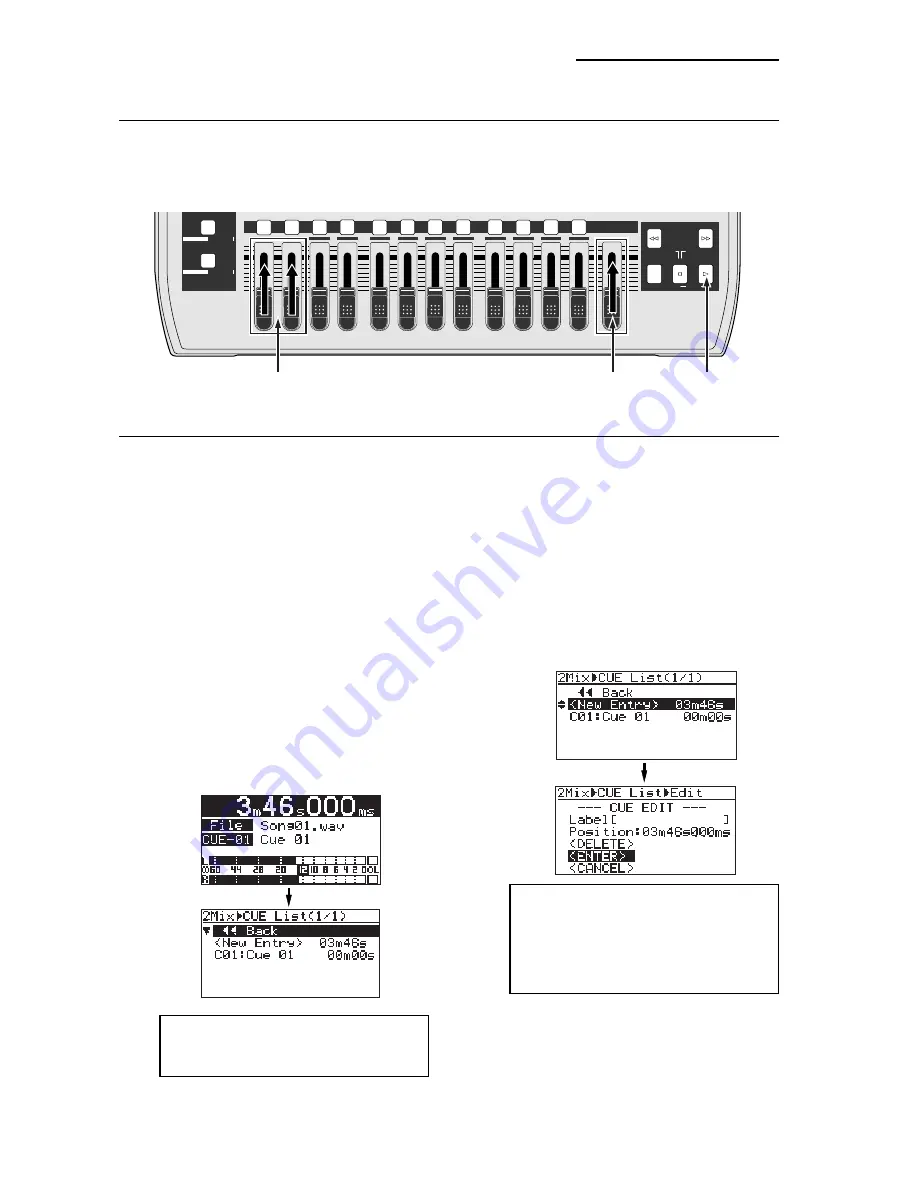
MR16 Supplementary manual
(for the MR16 with a CD-R/RW drive built in)
Playing back a stereo WAV file
While the Home screen of the "
2 MIX file playback mode
" is shown, pressing the [PLAY] key plays
back the stereo WAV file. The L and R channels of the stereo WAV file are assigned to tracks 1
and 2 respectively. The L and R playback levels of the stereo WAV file are controlled by the
faders for tracks 1 and 2.
MAX
MIN
1
2
3
4
8
7
6
5
MAX
MIN
MASTER
REC SELECT
RECORD
STOP
PLAY
REWIND
F FWD
LOCATE REC END
LOCATE ABS ZERO
A-B PLAY
9/10
11/12
13/14
15/16
ABC1
DEF2
GHI3
JKL4
MNO5
YZ9
PQR6
+-_0
STU7
VWX8
DELETE
CONDENSER
US METAL
TUBE
60'S COMBO
Faders for tracks 1 and 2
[MASTER] fader
[PLAY] key
Storing CUE points (up to 99 cue points can be set per file)
In the "
2 MIX file playback mode
", you can set CUE points at the desired positions during play-
back or while stopped. When you create an audio CD by burning the stereo WAV file which
contains one or more CUE points in the "
Disk at once
" mode, the TOC (Table of contents) is
created by reflecting the CUE point list (see page 10 for details about "
Disk at once
").
When you make an audio CD from a stereo WAV file which contains more than one song such
as a file of live recording, you can divide the file into tracks by setting a CUE to the beginning
of each song.
1)
After pressing the [PLAY] key to start playback
of the file, press the [STORE] key at the desired
position to set a CUE point. (You can also set a
CUE point while the recorder is stopped.)
The display shows the CUE list screen.
The screen example below is the CUE list screen
which is shown after setting the first CUE point.
"
<New Entry>
" and "
C01 (Cue 01)
" are listed.
On the right of
<New Entry>
", the time of the
CUE point when you have pressed the [STORE]
key is shown.
<Note>:
"C01 (Cue 01)" in the CUE list shows
the CUE point automatically set at the begin-
ning of the file. You cannot delete or edit "C01".
2)
Use the [MENU/ENTER] knob to select
"<New Entry>" and press the [MENU/ENTER]
knob.
"
<ENTER>
" is now highlighted on the screen.
3)
While "<ENTER>" is highlighted, press the
[MENU/ENTER] knob.
The position where you pressed the [STORE]
key is stored as C02. In this procedure example,
the CUE point is stored with no label.
<Note>:
If you execute step 3) below while
the screen above is shown, the new CUE point
is stored with no label. You can enter a label
after storing a CUE point. See "Entering a la-
bel" on the next page for details about how to
enter a label.
6







































