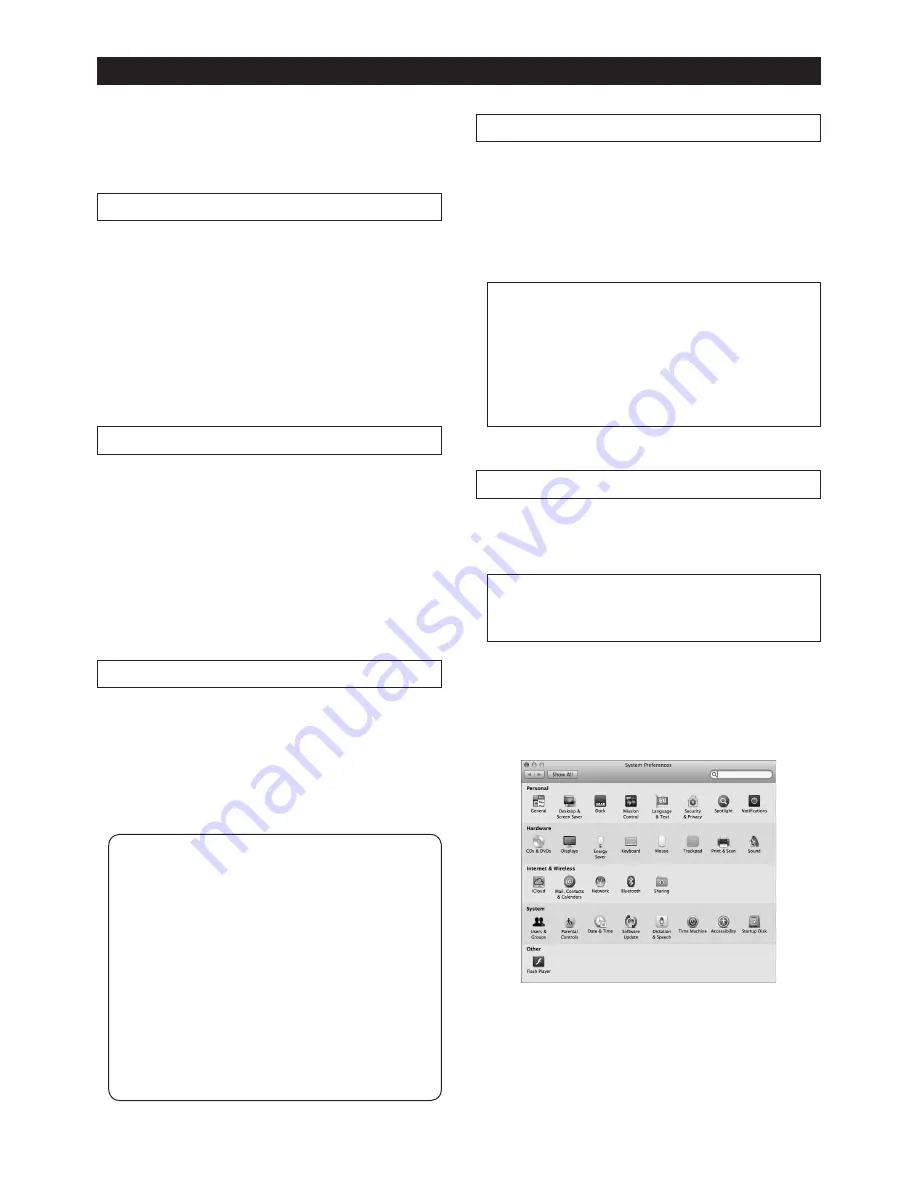
E-6
Computer connection and settings
When you use a computer as the input source of
the unit, you need to make the following prepara
-
tions.
Computer requirements
You can connect a computer that satisfies the fol
-
lowing requirements.
• A USB 2.0 (or higher) port is provided.
• OS:
Windows XP
Windows Vista
Windows 7
Windows 8
Mac OS X
Installing the USB driver (Windows only)
Before you connect the unit via USB to a Windows
computer, the dedicated USB Audio Class 2.0
driver must be installed to the computer.
You can download the driver software from the
Fostex website (www.fostex.com).
* When you connect the unit via USB to a Macin
-
tosh computer, you do not need to install a driver
software.
DSD audio playback software application
To playback DSD audio, an appropriate DSD audio
playback software application must be installed on
your computer.
The unit supports both ASIO and DoP, so a DSD
audio playback software application that supports
either ASIO or DoP can be used.
<Notes>:
• If an audio playback software application
sends illegal data to the unit, audio may not
be played back.
• With some of audio playback software ap
-
plications, the beginning of a song may be
muted when you switch between DSD and
PCM.
• Before you operate an audio playback soft
-
ware application, it is recommended to turn
down the HP-A4 audio output volume.
• It is recommended that tracks in the playlist
of an audio playback software application
have the same sampling rate.
Connecting a computer
Connect the HP-A4 to your computer using the
supplied USB cable.
After making connection, the computer recognizes
the unit and the [POWER] indicator of the unit is lit
in red showing that the USB bus power is supplied
to the unit.
<Notes>:
• To get stable power supply, connect the USB
cable directly to a USB port of your computer.
The use of USB hubs is not recommended.
• The unit works in asynchronous transmission
mode. The incoming audio data is processed
using the unit’s crystal clock.
Setting the sound output destination
The following describes how to set the HP-A4 as
the device for sound output of a computer for each
OS.
<Note>:When you reboot your computer or
reconnect the unit, check that the sound output
destination is correctly set.
• Mac OS
1) Select “System preferences” from the Apple
drop-down menu.










