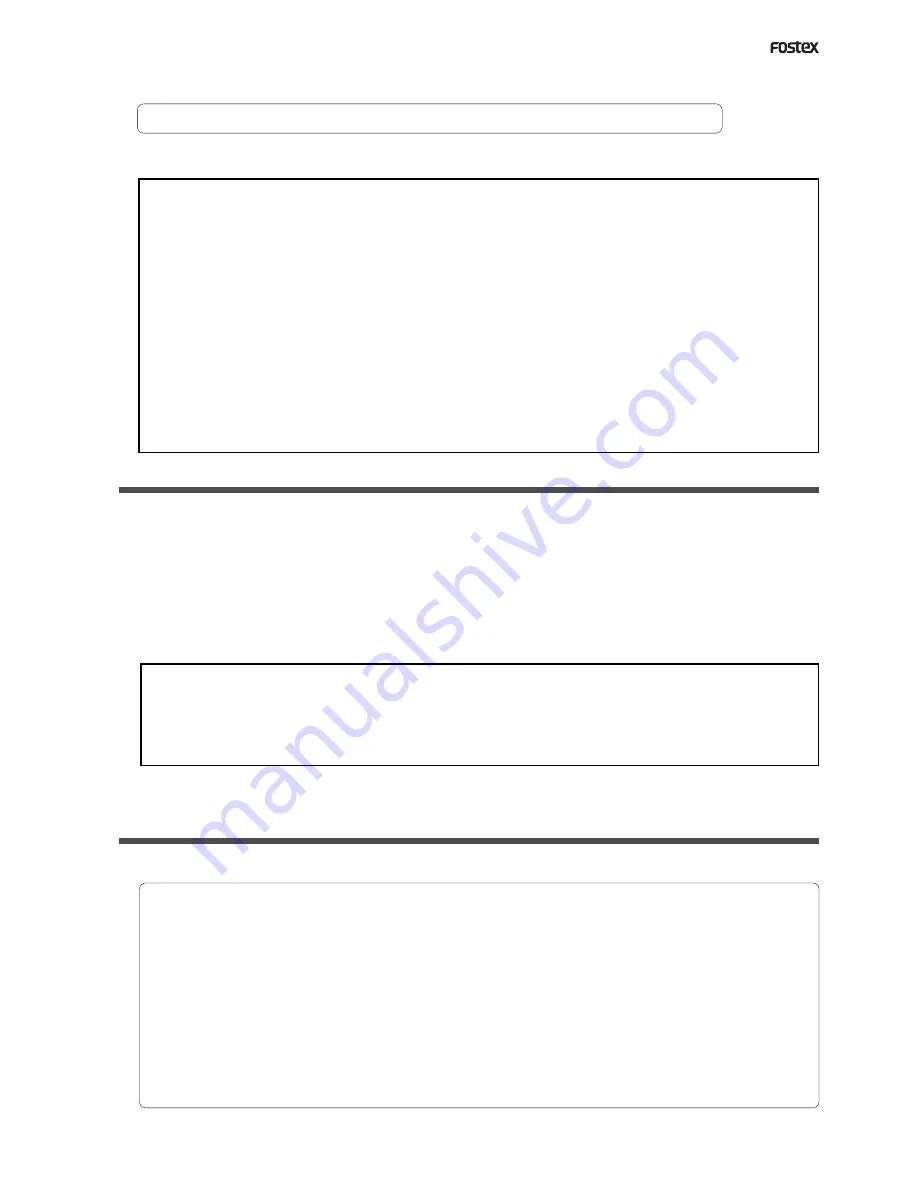
D824/D1624 Reference Manual (MIDI Sync Function)
83
5. Set slave type to “Vari” by the SETUP mode “Slave type setting.”
Refer to page “
112
”, SETUP mode “Slave type setting” for operating procedure and details.
6. Press the DISP SEL key while holding down the SHIFT key, to change the time base display to MTC.
<Precautions at MTC related setups>
The position (ABS 0 or 001BAR/1BEAT/00CLK) when the setup MTC (MTC offset time) should be output was
setup by the “MTC offset time setting” and “MTC offset mode setting.” In accordance to start time of the tune set
by the sequence software, setup as explained below.
Offset mode: For ABS
Set the MTC offset time about three seconds prior to the start time of the tune set by the sequence software.
Because the recorder cannot immediately chase lock after input of MTC, in order to sync the unit from head of
the tune, set the preroll using the sequence software, and playback from before the actual head of the tune to
allow the recorder to enter into sync by the time it arrives at the head of the tune.
Offset mode: For BAR/BEAT
The MTC offset time can be set to the same time as the start time of the tune set by the sequence software.
Because the “ABS 0” position is set at the “0002BAR/1BEAT/00CLK” position in the unit, as mentioned before,
the preceding time required for sync is already set. The preceding time of two bar lengths could change in
length depending on the first bar’s “signature setting” and “tempo setting” mentioned before. For example, it
will be longer if the tempo is slowed down.
Confirming chase lock
1. When the sequence software is played, MTC IN LED of the recorder will light, “CHASE” in the display
will
change from blinking to lit and the chase lock will be completed.
Check that the MTC output by the sequence software and MTC time displayed in the recorder are the same.
2. When the sequence software stops, MTC will be interrupted and the recorder will also stop.
“CHASE” in the display will change from lit to blinking.
3. During FF/REW of the sequence software, the recorder will remain stopped but upon starting to record,
the recorder will immediately chase lock.
<Note>
Chase lock of the recorder by MTC only is permissible when speed difference of the MTC from the master is within
+/- 5.6%. Against the MTC within this range, variable pitch will be constantly applied internally for chasing.
Chase lock, however, will not function against MTC at a speed difference outside this range. Also, when the master
speed difference is large, it is advised to let the recorder learn the master speed by entering PLAY prior to recording.
By doing so, it will be lock faster from the second and later sessions.
* Should it not be possible to chase lock, re-check connections / cables and all settings.
Execution of recording
Carry out various recordings while the recorder is chase locked to the sequence software.
<One Point Advice>
Sync signal “Free” of the “Slave mode setting” menu:
When the recorder is made to chase lock by MTC only, variable pitch will be constantly applied by external MTC.
If a digital signal is output to an external digital equipment from the recorder, it will not be able to follow the
speed difference (MTC speed difference of the master) of the recorder and the external digital equipment, in
some cases, may not be able to input a continuous digital signal.
As a counter measure, the sync signal should be set to “Free” by the “Slave mode setting” menu. Using this
setting, the recorder will enter self operation by the internal clock, after completion of chase lock, and it will be
possible to supply a stable digital signal to the external equipment.
Under this setting, when MTC drift between the master recorder and slave recorder exceeds 10 frames, the
recorder will assume that chase lock has been disengaged and the slave recorder will carry out position matching
again with the master unit (re-chase operation). During the re-chase operation, sound output will be muted and
the digital signal will also be interrupted. If it is within 10 frames, the slave recorder will continue to run while
admitting this drift.
Summary of Contents for D-1624
Page 136: ...Memo...
















































