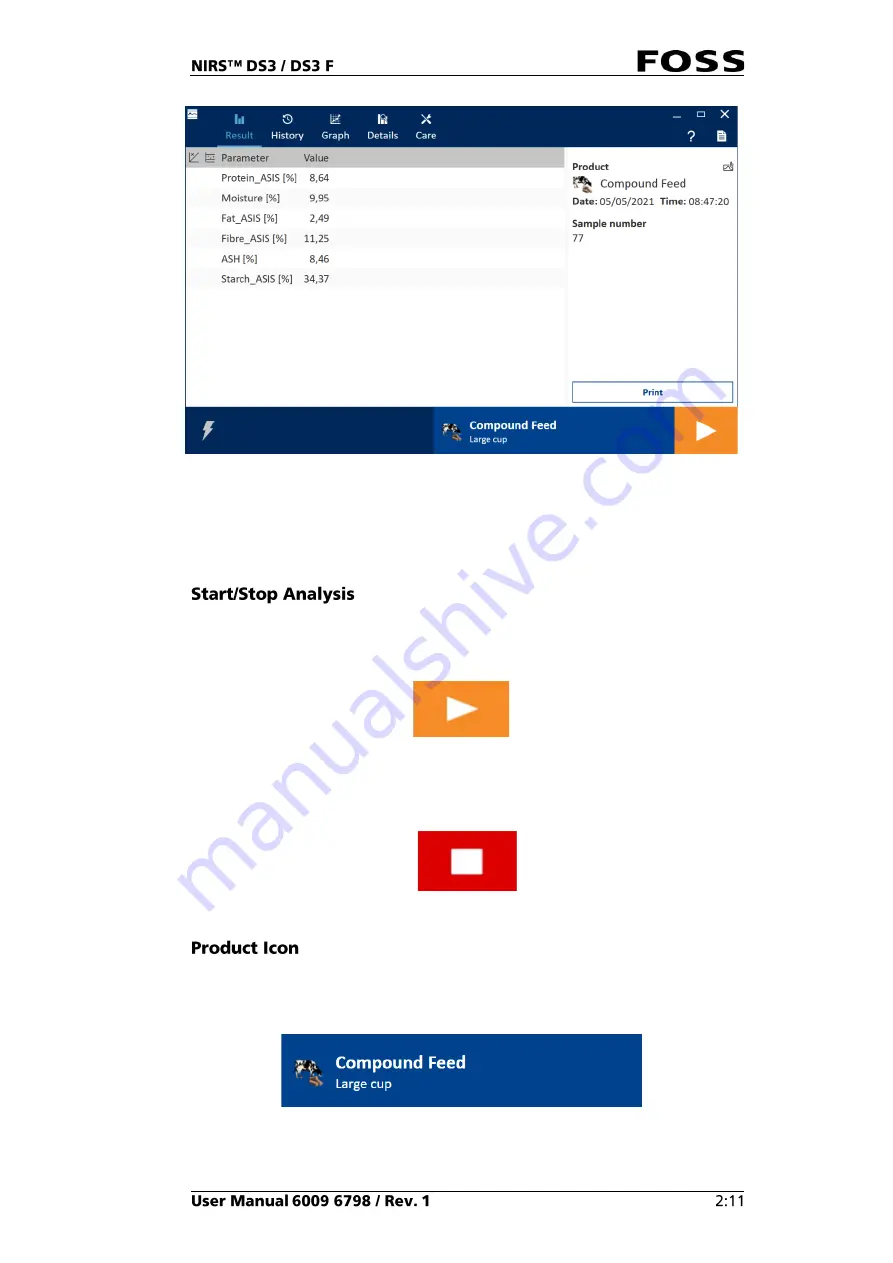
Fig. 13
Result view
The central part of the screen shows information about the sample being analysed.
The information depends on the definitions that have been setup in FossManager.
The left part of the screen is related to the analytical result and the right part is
related to various user-defined fields containing sample registration information.
Start the analysis by pressing the
Start
button in the lower right corner of the
screen.
Fig. 14
During the analysis, the button’s functionality changes to
Stop
.
Fig. 15
The
Product
selector (see Fig. 16) shows the product selected for analysis.
Pressing it provides access to the available products that can be analysed.
Fig. 16
Summary of Contents for NIRS DS3
Page 1: ......
Page 3: ......
Page 4: ......
Page 5: ......
Page 6: ......
Page 8: ......
Page 12: ......
Page 14: ...Fig 2 Front view Fig 3 Rear view 1 1 2 3 4 ...
Page 52: ...2 Enter the 4 digit code default 1234 Fig 71 Fig 72 3 Click Yes to continue Fig 73 ...
Page 80: ......
Page 82: ......
Page 83: ...See 600968671 Parts Accessories and Consumables on the USB with documentation ...
Page 84: ......
Page 85: ......
Page 86: ...Contact your local FOSS representative for information ...






























