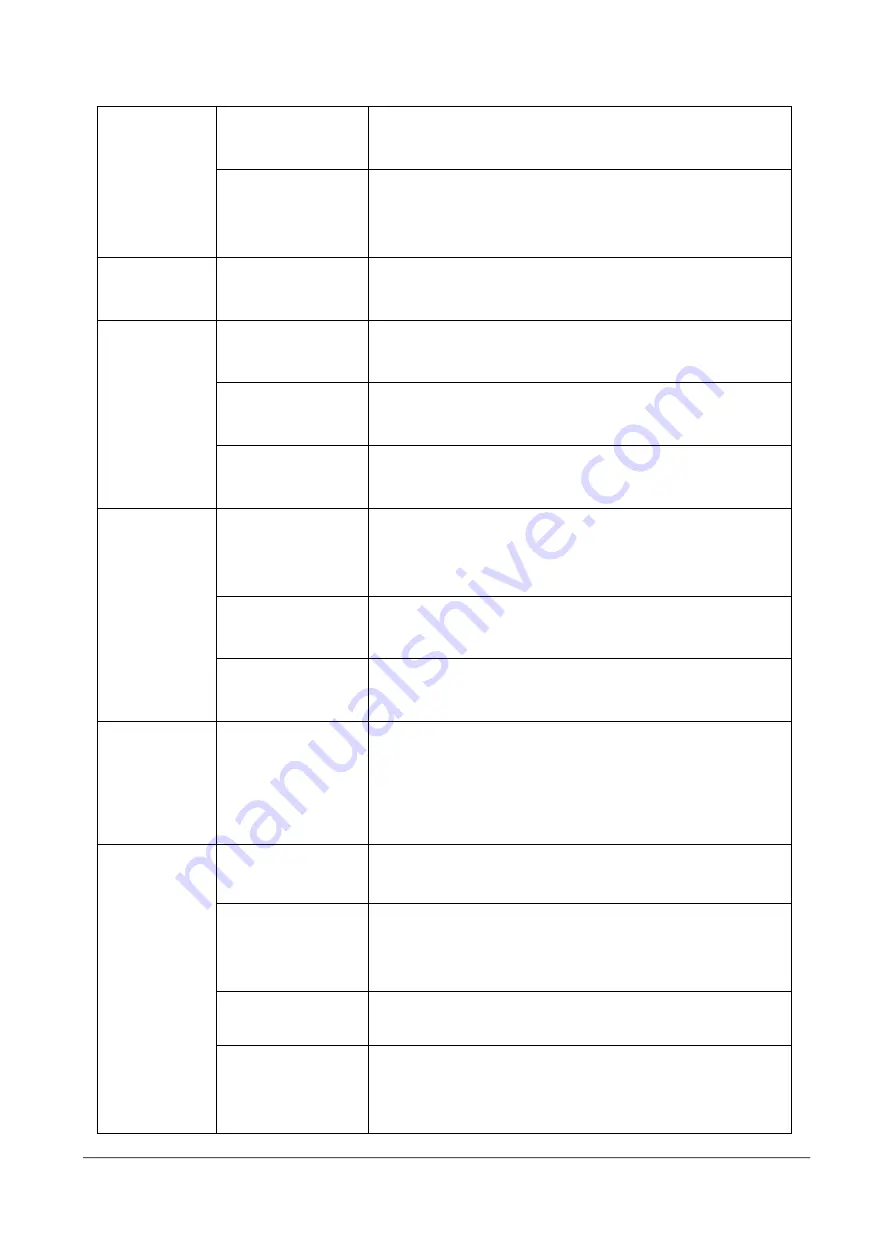
NVR User Manual
www.foscam.com
89
Wireless Security
WEP, WPA, WPA2
Network Protocol
IP, TCP, UDP, HTTP, HTTPS, SMTP, FTP, DHCP, DDNS,
RTSP, UPnP, ONVIF
HDD
Capacity
Up to 4TB
External
Interface
Network Interface
1 * 10/100 Mbps RJ45 port
USB Interface
1 * USB2.0 interface for mouse and external storage
Button
1 * Power on/off button,1* Reset button
Software
Computer
Operating System
Microsoft Windows XP, 7, 8, 8.1, 10, Mac OS
Internet Viewing
Microsoft IE8 and above version, Safari
Smart phone
iOS, Android, 3G/4G Smartphones
Language
Language
14 languages (Chinese, English, French, Hungarian, Czech,
Dutch, Greek, Russian, Polish, Spanish, Portuguese, Italian,
German, Finland)
Physical and
Environmental
Power Supply
DC 12V/2A
Dimension (L * W *
H)
234mm * 234mm * 52mm (9.2in * 9.2in * 2.0in)
Net Weight
660g (1.5lb)
Operating
Temperature
-10
ºC
~ 55
ºC
(-4ºF ~ 131ºF)



























