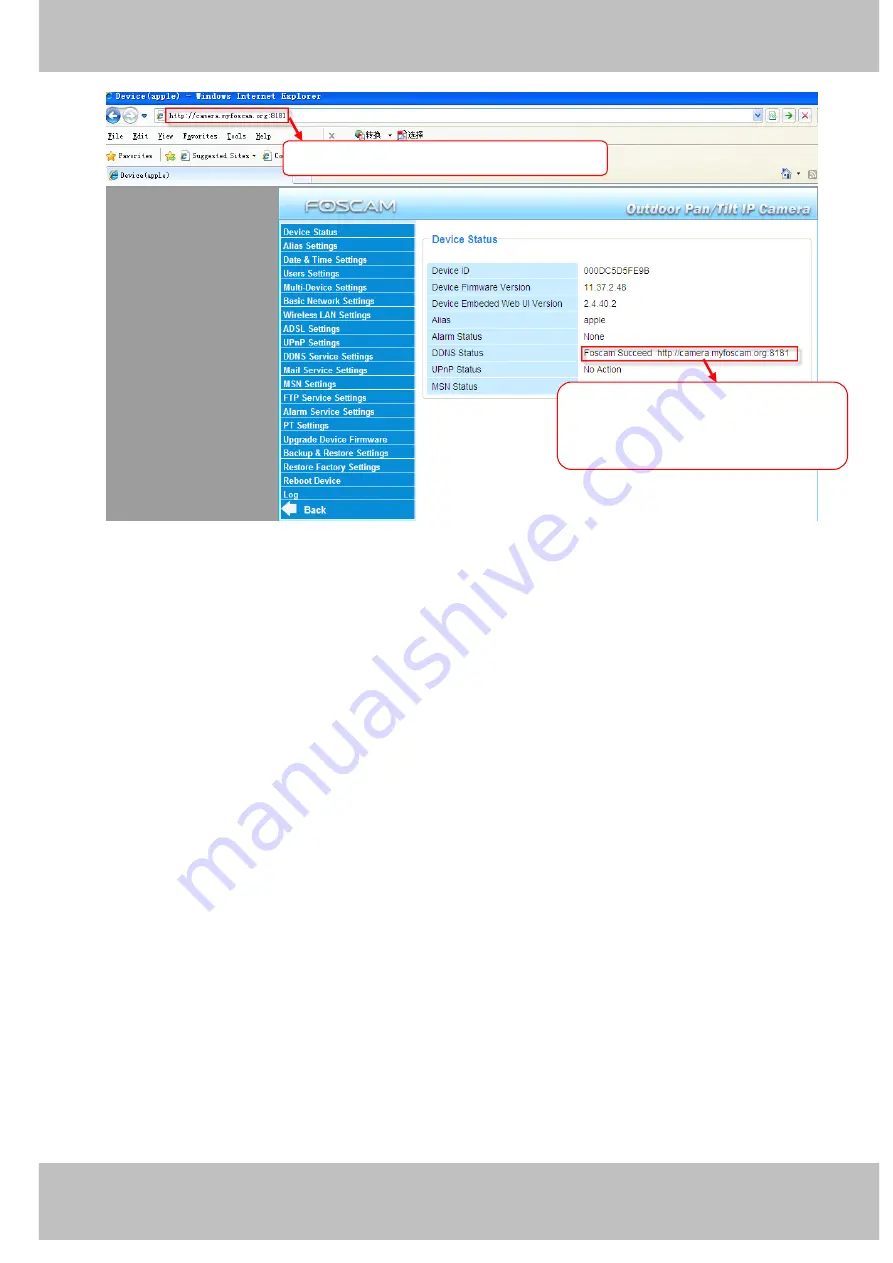
23
w
w
w
w
w
w
w
w
w
w
w
w
w
w
w
w
ww.foscam.co
ww.foscam.co
ww.foscam.co
ww.foscam.co
ww.foscam.co
ww.foscam.co
ww.foscam.co
ww.foscam.co
m
m
m
m
m
m
m
m
Shenzhen
Shenzhen
Shenzhen
Shenzhen
Shenzhen
Shenzhen
Shenzhen
Shenzhen
Foscam
Foscam
Foscam
Foscam
Foscam
Foscam
Foscam
Foscam
Intelligent
Intelligent
Intelligent
Intelligent
Intelligent
Intelligent
Intelligent
Intelligent
Technology
Technology
Technology
Technology
Technology
Technology
Technology
Technology
Co.,
Co.,
Co.,
Co.,
Co.,
Co.,
Co.,
Co.,
Limited
Limited
Limited
Limited
Limited
Limited
Limited
Limited
Tel:
Tel:
Tel:
Tel:
Tel:
Tel:
Tel:
Tel:
86
86
86
86
86
86
86
86
755
755
755
755
755
755
755
755
2674
2674
2674
2674
2674
2674
2674
2674
5668
5668
5668
5668
5668
5668
5668
5668
Fax:
Fax:
Fax:
Fax:
Fax:
Fax:
Fax:
Fax:
86
86
86
86
86
86
86
86
755
755
755
755
755
755
755
755
2674
2674
2674
2674
2674
2674
2674
2674
5168
5168
5168
5168
5168
5168
5168
5168
23
23
23
23
Figure 3.10
If you have several cameras, you can use the same DDNS domain name; you only need to set a
different port number for each camera.
Click
Multi-Device
Multi-Device
Multi-Device
Multi-Device Settings
Settings
Settings
Settings
. Choose
The
The
The
The 2nd
2nd
2nd
2nd Device
Device
Device
Device
. Fill in the 2nd camera’s name, DDNS
domain name, port number. Enter user name and password and then choose Add. (Figure 3.11)
NOTE:
NOTE:
NOTE:
NOTE:
Here the Host must be entered as the second camera’s DDNS domain name, not its LAN
IP.
Make
Make
Make
Make sure
sure
sure
sure each
each
each
each camera
camera
camera
camera you
you
you
you need
need
need
need
add
add
add
add could
could
could
could login
login
login
login with
with
with
with DDNS
DDNS
DDNS
DDNS name
name
name
name and
and
and
and
port
port
port
port
Use
Use
Use
Use DDNS
DDNS
DDNS
DDNS domain
domain
domain
domain name
name
name
name and
and
and
and port
port
port
port to
to
to
to login
login
login
login
All manuals and user guides at all-guides.com






























