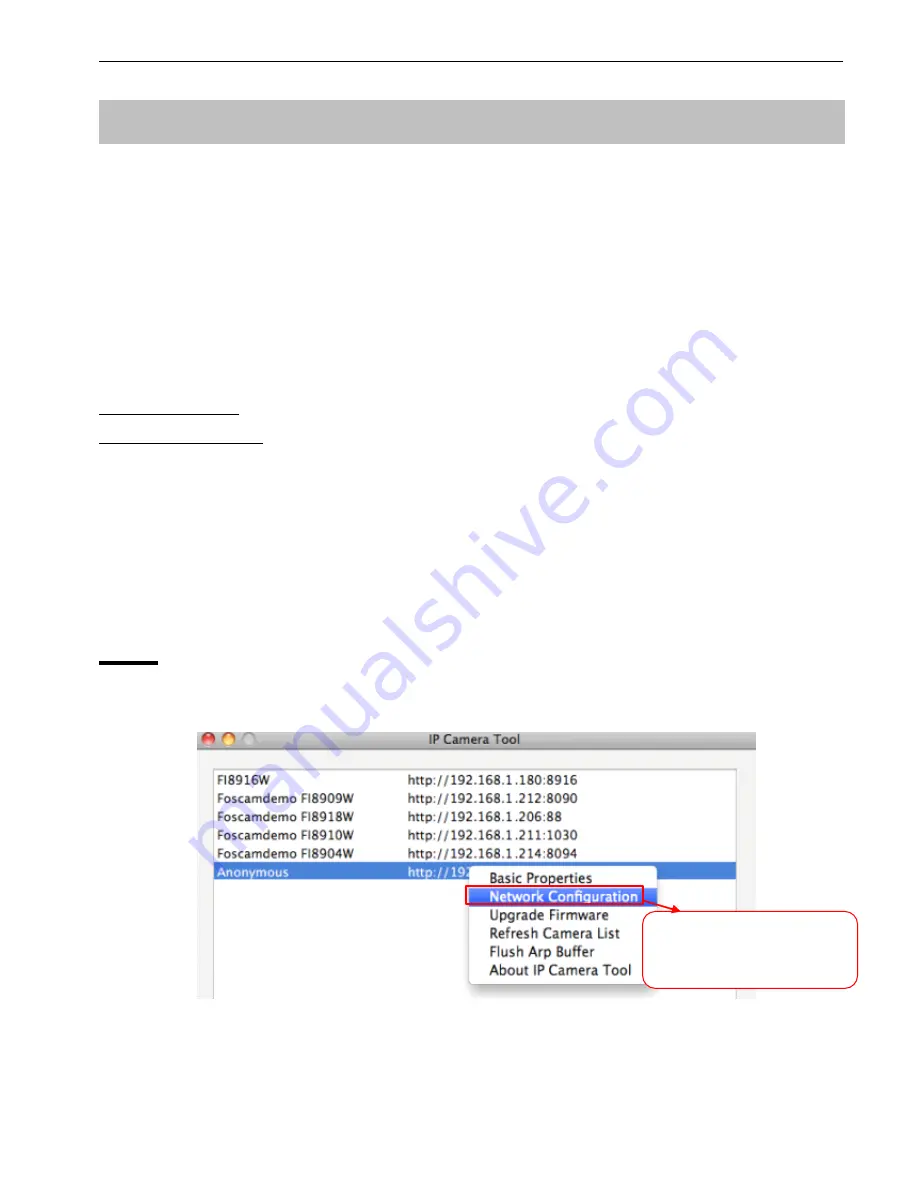
Foscam Digital Technologies LLC
FI8916W Quick Installation Guide
- 21 -
We have been able to access the camera within the LAN network, but how to access the camera via
WAN or via internet?
We
We
We
We have
have
have
have to
to
to
to do
do
do
do Remote
Remote
Remote
Remote Access
Access
Access
Access Settings
Settings
Settings
Settings before
before
before
before we
we
we
we want
want
want
want to
to
to
to access
access
access
access the
the
the
the
camera
camera
camera
camera outside
outside
outside
outside the
the
the
the LAN
LAN
LAN
LAN network.
network.
network.
network.
What
What
What
What is
is
is
is the
the
the
the HTTP
HTTP
HTTP
HTTP Port
Port
Port
Port no.
no.
no.
no. and
and
and
and How
How
How
How to
to
to
to change
change
change
change it
it
it
it ?
?
?
?
1)
1)
1)
1) Default
Default
Default
Default HTTP
HTTP
HTTP
HTTP No.:
No.:
No.:
No.: 80
80
80
80
All the cameras’ default http no. is 80. For example, if the LAN IP link of the camera is
http://192.168.1.35, it says that the camera’s http port no. is 80, if the LAN IP link of the camera is
http://192.168.1.35:88, it says that the camera’s http port no. is 88. Port 80 could be blocked when
accessing via internet, we need to change port 80 to another one like 88, or 85 as you like, which will
not be conflict with other existing ports like 25, 21.
2)
2)
2)
2) Change
Change
Change
Change the
the
the
the default
default
default
default http
http
http
http no.80
no.80
no.80
no.80 to
to
to
to another
another
another
another one
one
one
one like
like
like
like 88,
88,
88,
88, or
or
or
or 85
85
85
85 etc.
etc.
etc.
etc.
How
How
How
How to
to
to
to assign
assign
assign
assign a
a
a
a different
different
different
different HTTP
HTTP
HTTP
HTTP Port
Port
Port
Port No.
No.
No.
No. and
and
and
and fixed
fixed
fixed
fixed the
the
the
the LAN
LAN
LAN
LAN IP
IP
IP
IP of
of
of
of the
the
the
the camera
camera
camera
camera by
by
by
by the
the
the
the IP
IP
IP
IP Camera
Camera
Camera
Camera
Tool
Tool
Tool
Tool
?
Firstly
Firstly
Firstly
Firstly
Open the IP Camera Tool, select the camera you want to change the port no, right click on
the IP address link, and goes to Option ”Network Configuration”, it pops up another dialogue showed
as Fig2.0, Fig2.1.
Figure 2.0 Goes to Option Network Configuration
5.
5.
5.
5. Remote
Remote
Remote
Remote Access
Access
Access
Access Settings
Settings
Settings
Settings
S
S
S
Select
elect
elect
elect
the
the
the
the
camera
camera
camera
camera
you
you
you
you
want
want
want
want to
to
to
to change
change
change
change the
the
the
the port
port
port
port no
no
no
no,,,,
right
right
right
right click
click
click
click
All manuals and user guides at all-guides.com




















