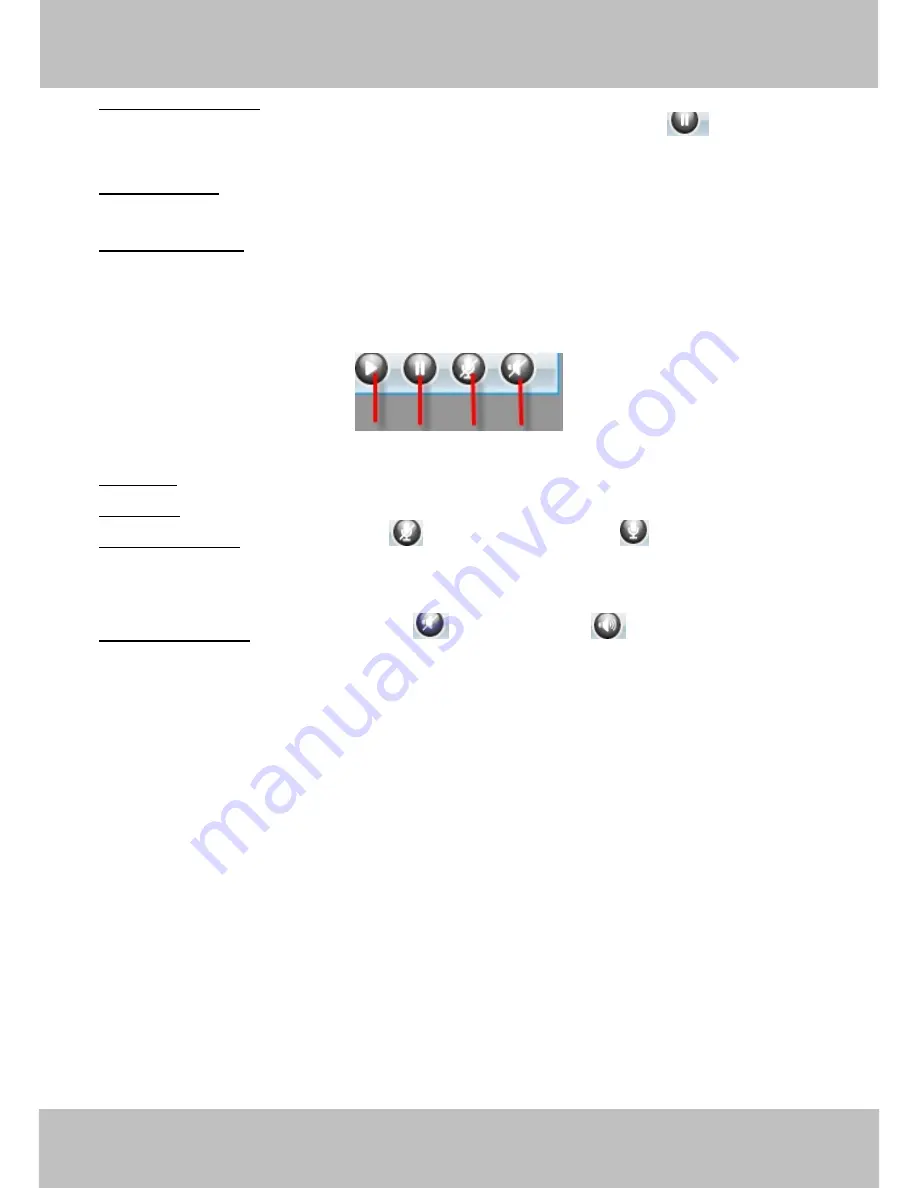
w
w
ww.foscam.co
ww.foscam.co
m
m
Shenzhen
Shenzhen
Foscam
Foscam
Intelligent
Intelligent
Technology
Technology
Co.,
Co.,
Limited
Limited
Tel:
Tel:
86
86
755
755
2674
2674
5668
5668
Fax:
Fax:
86
86
755
755
2674
2674
516
516
8
8
10
1------Record Button
Click it and it pop-up a path-setting window, you can select the storage
path and the record file name. At the same time the record icon changes to
,, Click it again
and stop recording.
2------Snapshot
Click it to make snapshot and it pop-up a window which picture you snapshot,
right click in the window and save the picture to anywhere you want.
3------Full Screen
Click it to make full-screen, or you can double click the surveillance screen
to make full-screen.
Section7
Play/Stop/ Talk and Audio Buttons
1------Play
Click it to play the video of the camera
2------Stop
Click it to stop the video of the camera
3------ Talk Button
Click the talk icon
, and the icon changes to
, then talk through your
computer’s microphone which will transmit through the camera’s speaker
.
People will hear your
talking through the camera’s built-in speaker. Click the icon again and stop talking.
4------Audio Button
Click the audio icon
, and it changes to
, then you will hear sound
captured by the camera’s built-in microphone. You may need to plug in earphones or enable the
computer speakers to hear from the camera’s microphone.
Onscreen Mouse Control
Double click right mouse on the surveillance window, then left click on the screen to indicate the
camera move direction you prefer, press the left mouse and the camera’ Len will move to the
corresponding direction.. Double click right mouse again, cancel onscreen mouse control.
For example, double click right mouse, then left click on the up corner of the screen, you can see
the arrow, press the left mouse, and the camera’s lens will moving towards the up direction.
Double click right mouse again, cancel onscreen mouse control.
1
2
3
4




























