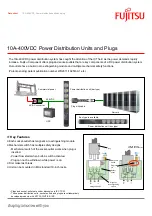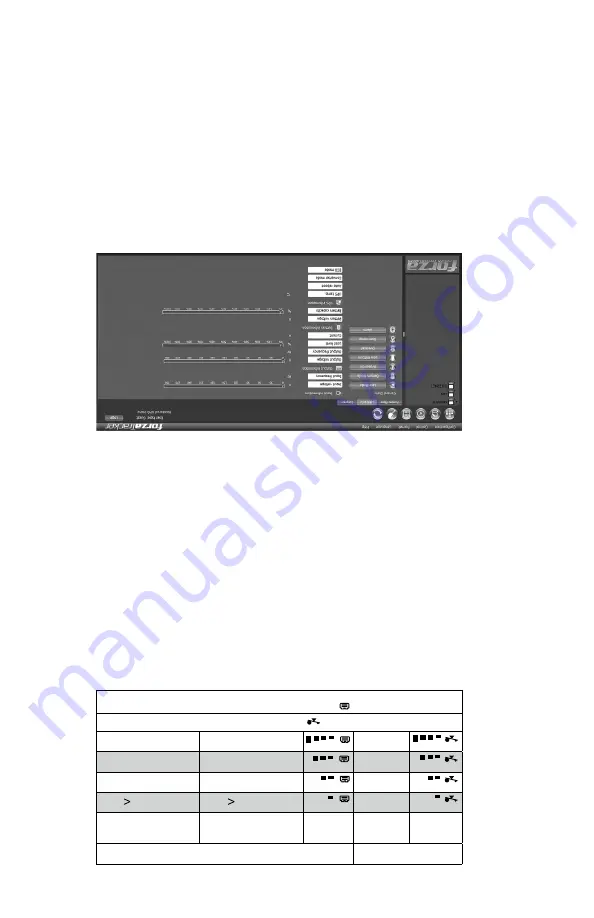
9).When battery is low, the icon blinks once every second
8).When in overload condition, the icon blinks once every second
0%~25%
25%~50%
22.0V
25.4V
50%~75%
23.0V
26.4V
75%~100%
25.0V
27.0V
Bargraph
Bargraph
Back-up mode
AC mode
Battery voltage
Battery voltage
Battery voltage
Battery voltage
Battery voltage
Battery voltage
Percentage
7) Battery capacity indicator
6) Load level indicator
25.4V
Battery voltage
22.0V
Battery voltage
Software Installation – ForzaT
racker
ForzaTracker is a new
generation of UPS monitoring software, which
provides user-friendly
interface to monitor and control your UPS system. This unique software provides safe auto
shu
tdow
n f
or m
ulti-
com
put
er s
yste
ms d
uring
pow
er f
ailu
res. Wi
th t
his
sof
twa
re, us
ers c
an
remotely monitor and control any UPS on the same LAN, no matter how far away the unit is
located.
Installation procedur
e:
1. Go to the website:
http://www.forzaups.com/us/driver-downloads/
2. Choose the type of operation system and follow the instructions on the website to
download the software.
3. When downloading all required files from the internet, enter the serial No: 5242-87f6-64re-
di8d-986u to install the software (including hyphens).
4. When
your computer
restarts, the
management software
will appear
as a
green plug
icon
located in the system tray, near the clock.
5. To access the Forza Tracker management software as an administrator, you must enter the
password:
111296
Troubleshooting guide
When the Forza UPS is not working normally, please refer to the following trouble shooting
table for solving installation or operation problems. If any abnormal situation not listed below
occurs, please call our service department for further assistance.