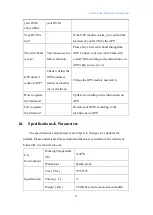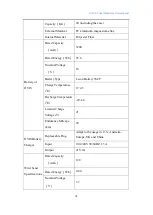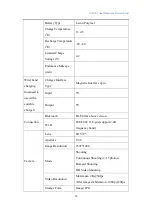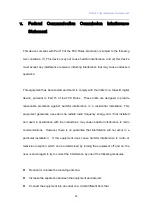OVIS-01 User Manual by forwardx.com
10
iii.
Autonomous Follow and Obstacle Avoidance
1.
Start & Connect
Press the button on the lever handle for 3 seconds till the LED light indicates blue
to start your OVIS. Then, press the button on the wrist band for 3 seconds till the LED
light becomes blue and blinks to start the band.
After starting the wrist band, the LED light on your OVIS also starts blinking,
indicating that your OVIS is being automatically connected with wrist band. When they
are connected, both LED lights become breathing in blue.
2.
Autonomous follow
Press the button on the lever handle or wrist band for several seconds to start
follow function and the LED light on the lever handle become breathing in green (It’s
normal that the hub would make some noise and the height of the case would change
slightly when OVIS is started.)
3.
Indicator Light-off Mode, please set it on APP.
4.
Switch between manual and follow mode
While following, hold the lever handle and the LED light turns from green to blue,
indicating that follow is stopped.
OVIS is switched to manual mode when the driving wheels arise (It’s normal that
the hub would make some noise and the height of the case would change slightly when
the mode is switched).
In manual mode, press the button on the lever handle for several seconds or press
the button on your wrist band, and your OVIS will switch to follow mode again.
5.
Fail to start autonomous following
If you fail to start follow function according to the instructions in 2.2, please walk