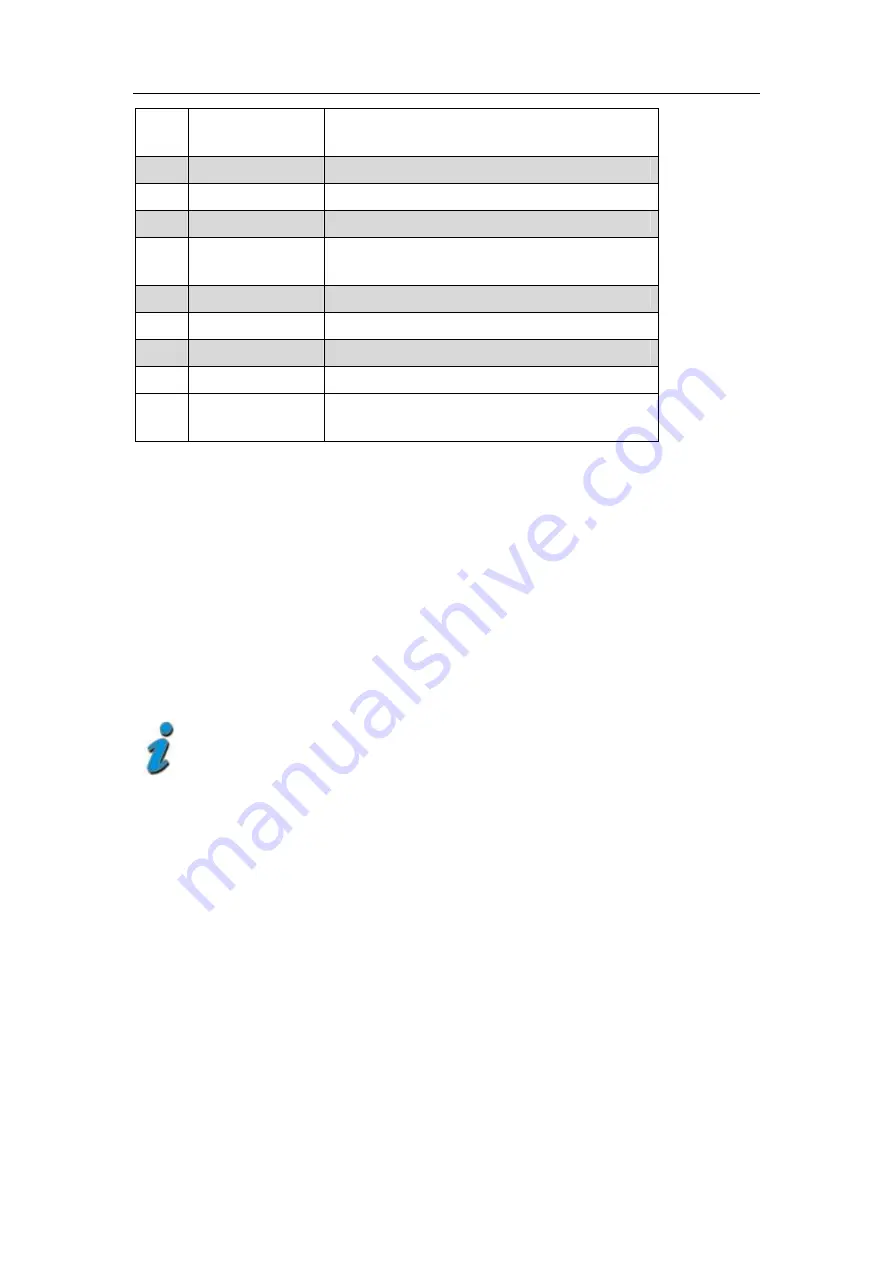
STM8800
8 |ENG
8
FIND
FIND menu: for a quick and easy alignment of
a satellite antenna
9
Menu
Display the main menu
10
AV
Switch AV input or out put setup
11
ANGLE
Display the calculation menu
12
SYSTEM
Configuration of all system parameter.
Display current AV setup.
13
POWER
Switch on the power on at 2-3 second
14
SCAN
Display the auto scan menu
15
OFF
Switch off the power
16
T/R
Switch the TV or Radio program display
17
SPTRUM
Display the menu of spectrum (for spectrum
meter only)
Start of operation
Battery
Before the first operation with the measuring device charge the battery completely. (see also
chapter “Lithium-Ion battery” on page 10).
Load the accumulator during the first loading procedure at least 5
hours.
The maximum battery charging time is approximately 12 hours.
Switch-on the Device
ð
Press 2-3 seconds the red power button on the meter.









































