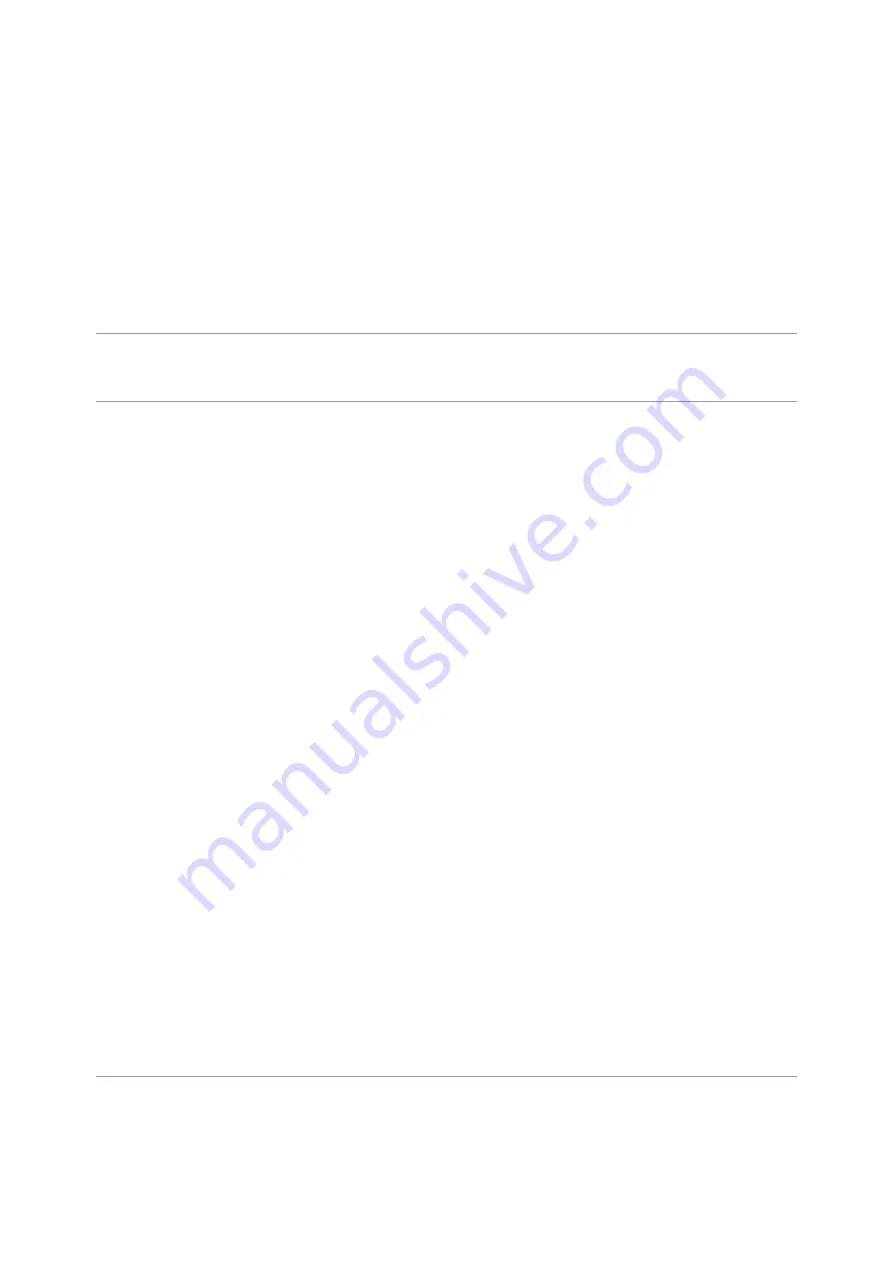
Descriptions of Controls
The wireless remote control duplicates the functions of turning off the
device, turning off the display, controlling the IR illuminator, video recording
and photographing, and it allows navigation through the menu.
Controller
(33)
Button
(34)
Button
(35)
Button
(36)
Short press
Enter
the
quick
menu
and
submenus
of
the
main
menu
/
confirm
the
selection
/
Switch
to
the
next
item
of
the
quick
menu
Turn
the
display
on
Turn
on
the
IR
illuminator
/
Switch
the
IR
power
level
Start
video
recording
/
Capture
a
photo
Summary of Contents for F455S
Page 1: ...Forward F455S Manual ...
Page 18: ...Mounting Attachment on Optical Riflescope Show device diagram ...
Page 24: ...Installing the IR Illuminator Show device diagram ...
Page 34: ...buttons 5 Confirm your selection with a short press of theM 7 button ...
Page 68: ...USB Connection Show device diagram ...
Page 82: ......
















































