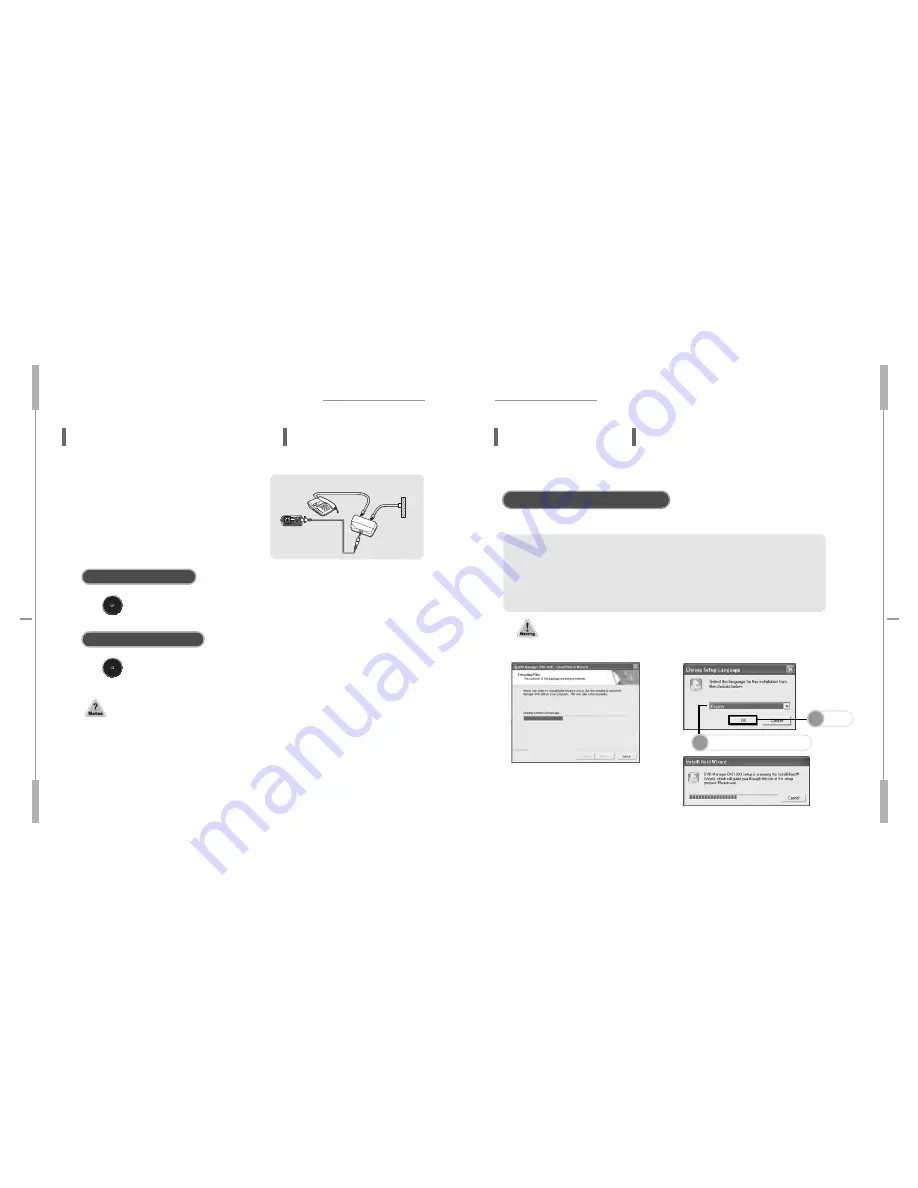
Voice Recorder
Voice Recorder
Connecting to an External Device
Connecting to an External Device
The digital telephone cannot be connected to the Voice recorder.
To record only when you talk on the telephone, please select VOR recording and then
press REC/STOP button. (For details, pls. refer to page )
If the VOR function does not work properly, set the MIC sensitivity low.
(For details, pls. refer to page )
The input volume of the recorded sound is affected by the telephone and phone line
condition. If input volume is too low, disable the VOR function.
(For details, pls. refer to page .)
Recording a Telephone Message
Connect the Voice Recorder to
the telephone.
Using the external device connection cable,
connect the Microphone/Input terminal of the
Voice Recorder and the telephone recording
adapter as shown in the picture.
Telephone messages can be recorded on the Voice Recorder.
Connecting to a PC
DVR-Manager should be installed to PC prior to connecting Voice Recorder to PC.
When you insert DVR-Manager CD into CD-ROM drive, the language selection window appears.
System
Requirements
Computer: IBM-compatible, Intel Pentium (or better) based with USB
port support
Memory: More than 64MB of RAM
OS: Windows 98/Me/2000/XP
Hard Disk: More than 50MB space
For Playing: Sound card and speaker
For Recording: Sound card and microphone
Installation of DVR-Manager
DVR-Manager software provides various functions such as file uploading to PC,
playback, recording, editing of recorded files and sending recorded files via email.
1
Select language
2
Click
Caution: Installation should be proceeded without connecting the recorder to PC
via USB cable.
Press REC/STOP button during the telephone conversation.
The Voice Recorder starts recording the conversation.
Press REC/STOP button again.
Recording stops.
To Start Recording
To Finish Recording























