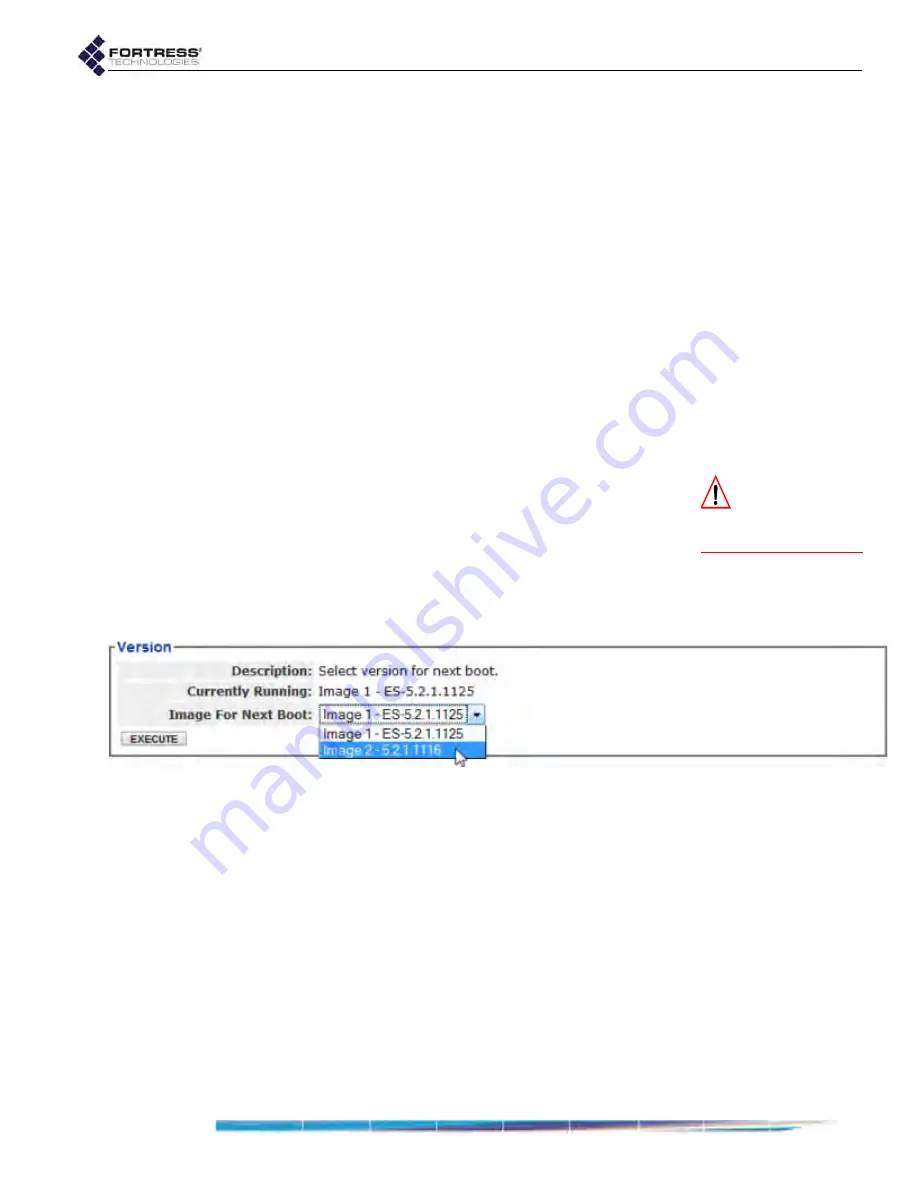
Bridge GUI Guide: Maintenance
194
6.1.4
Booting Selectable Software Images
The Bridge stores two, user-selectable copies (or images) of
the Bridge software on separate partitions of the internal flash
memory.
When the Bridge’s software is upgraded (Section 6.1.5), the
new software is first written to the non-running boot partition,
overwriting any version stored there. When the Bridge is
rebooted to complete the upgrade process, it boots from the
partition to which the upgrade was downloaded, with the same
configuration settings that were in effect before the upgrade
procedure.
The Bridge then defaults to the boot partition with the latest
software image—the last image booted—whenever it restarts.
New configuration changes are not written to the non-running
boot partition. If you boot from the non-running boot partition,
configuration settings will return to those in effect at the time
the Bridge’s software was last upgraded.
CAUTION:
If
Image
for Next Boot
indi-
cates
INVALID
, do
not
se-
lect it or click
EXECUTE
.
To select the next boot image:
1
Log on to the Bridge GUI through an
Administrator
-level
account and select
Maintain
->
System
from the menu on
the left.
2
In the
System
screen’s
Version
frame, in
Image for Next
Boot
, select the next image to boot from the dropdown.
3
Click
EXECUTE
.
Figure 6.3.
Version
frame, all platforms
The next time the Bridge boots, it will boot the specified image.
6.1.5
Upgrading Bridge Software
Fortress Technologies regularly releases updated versions of
Fortress Bridge software to add new features, improve
functionality and/or fix known bugs. Upgrade files may be
shipped to you on CD-ROM or, more often, made available for
downloading from your account on
Fortress Secure Clients are backward compatible with Bridge
software. It is nonetheless recommended that the Secure
Clients of the Bridge be upgraded to the most recent version of
the Secure Client software available for their respective
platforms.






























