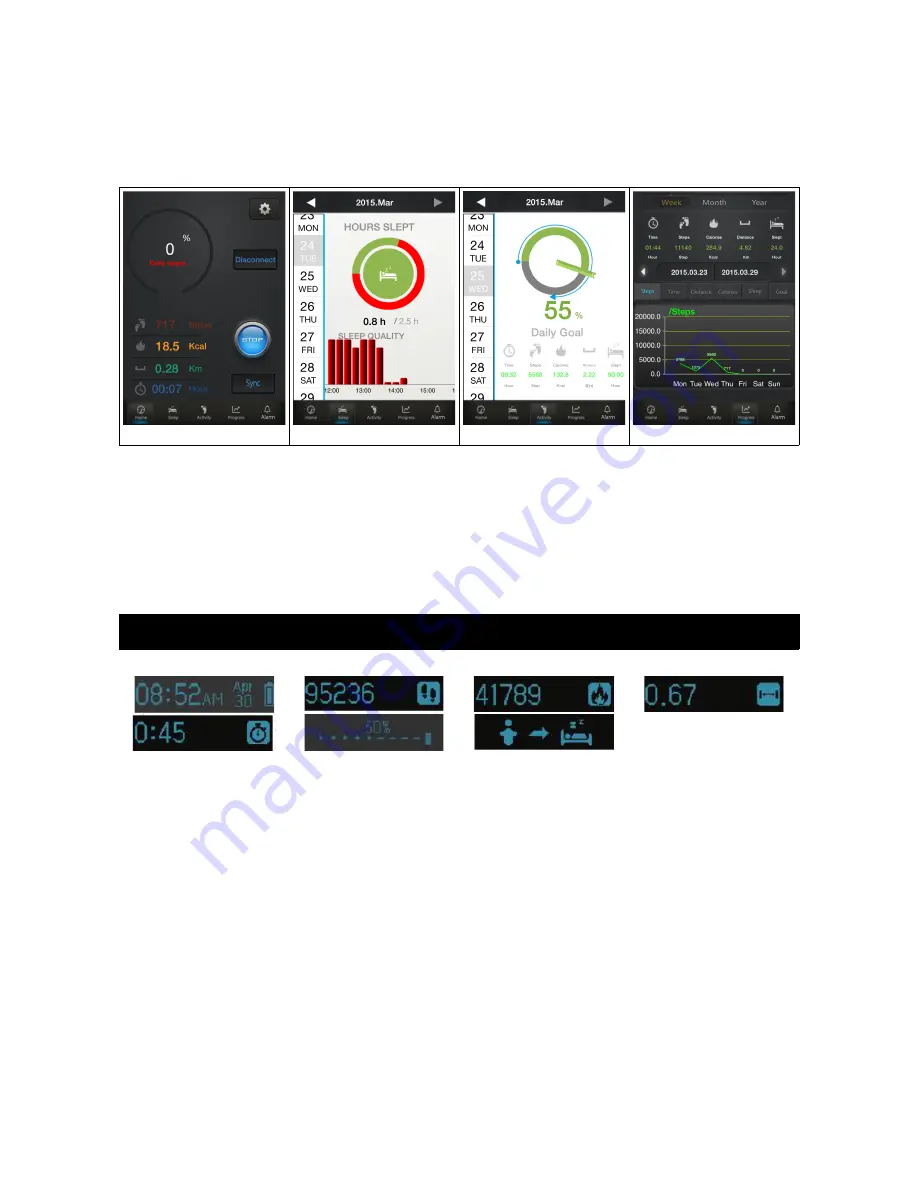
8.
From the Daily Target screen, you can press START to sync your daily information to your
smartphone, or press SYNC to transfer all of your historical data across.
9.
Now each time you sync to the Trackfit Pro with your smartphone, you can sync down all previous
data collected by the device. You can then monitor your daily progress as well as see how your
activities have been tracking over time.
Daily Target
Sleep Tracker
Activity Tracker
Progress Tracker
Now you can access the App at any time to check on your latest progress. To sync up your
activities once you have your profile saved on your phone:
1.
Turn on Bluetooth
2. Open the App
3. Click on LINK to reconnect the Trackfit to your smart device.
4. Click on SYNC to upload the most recent updated activities.
Operation
1.
Touch the screen once within 8 seconds to display the screens below.
2.
Press and hold the screen for 2 seconds until the sleeping mark shows, then press the screen to
confirm you wish to move to sleep mode. If you do not press the screen to confirm sleep mode, the
tracker will stay in activity mode.
3.
Press and hold the screen for 2 seconds until the people mark shows, then press the screen again
to confirm you wish to move to activity mode. If you do not press the screen to confirm activity
mode, the tracker will stay in sleep mode.
4.
Wake up alarm (Default is all alarms off): A total of five alarms can be set, and you can set them
from Monday to Sunday in vibration mode. Once an alarm has activated, is starts every 10 seconds
(one alarm consists of 3 small vibrations). Alarm will sound for a maximum of 3 times, you can
touch the screen to stop the alarm during the 3 alarm periods.
5.
Activity alarm (Default alarm time is 6AM-7AM with an interval of 45 minutes): Activity time and
alarm interval can be set. Default settings is if you walk less than 100 steps within 45 minutes
during activity time period, the device will remind you to exercise with 3 small vibrations.




