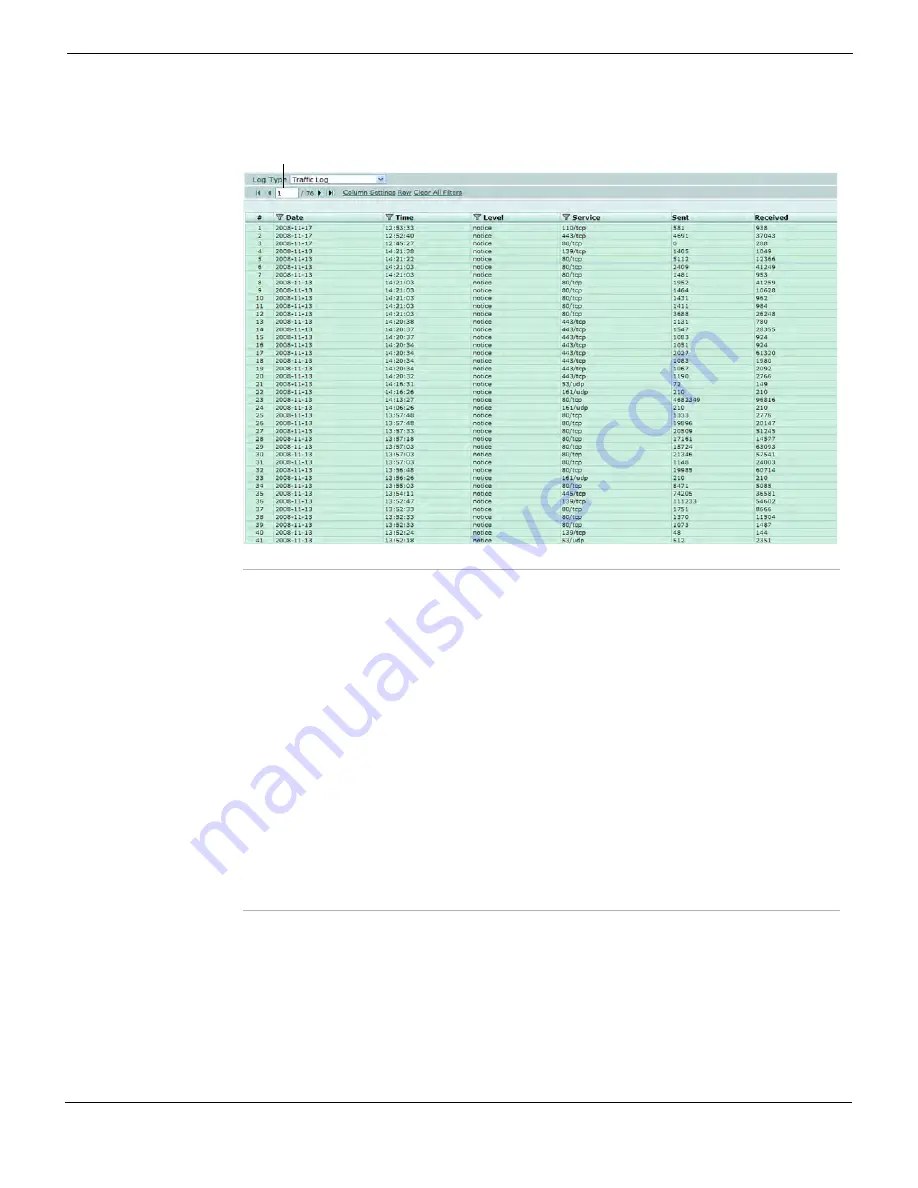
Log&Report
Customizing the display of log messages
FortiGate Version 4.0 Administration Guide
01-400-89802-20090424
665
•
Figure 435: Viewing log messages
Customizing the display of log messages
By customizing the display of log messages, you can view certain parts or different
formats of log messages. For example, log messages can be viewed in Formatted or Raw
view. In Formatted view, you can customize the columns, or filter log messages. In Raw
view, the log message appears as it would in the log file.
Log Type
Select the type of log you want to view. Some log files, such as the traffic log,
cannot be stored to memory due to the volume of information logged.
Current Page
By default, the first page of the list of items is displayed. The total number of
pages displays after the current page number. For example, if 3/54 appears,
you are currently viewing page 3 of 54 pages.
To view pages, select the left and right arrows to display the first, previous,
next, or last page.
To view a specific page, enter the page number in the field and then press
Enter.
For more information, see
“Using page controls on web-based manager lists”
Column Settings
Select to add or remove columns. This changes what log information appears
in Log Access. For more information, see
.
Raw
or
Formatted
By default, log messages are displayed in Formatted mode. Select
Formatted
to view log messages in
Raw
mode, without columns. When in
Raw
mode,
select
Formatted
to switch back to viewing log messages organized in
columns.
When log messages are displayed in Formatted view, you can customize the
columns, or filter log messages.
Clear All Filters
Clear all filter settings. For more information, see
.
Current
Page
Summary of Contents for Gate 60D
Page 705: ...www fortinet com...
Page 706: ...www fortinet com...






























