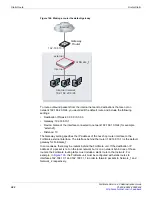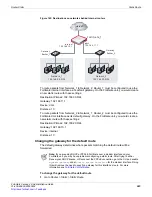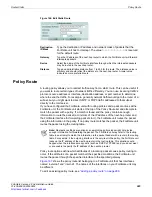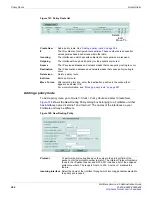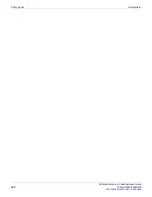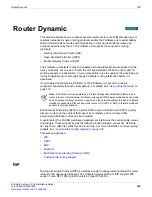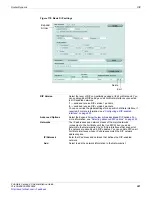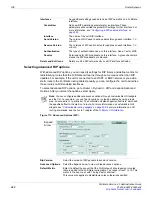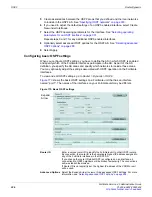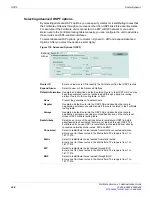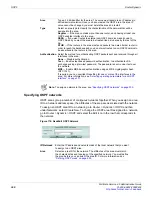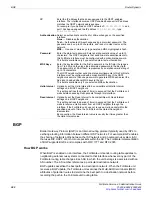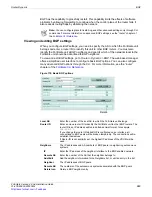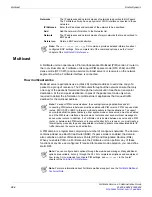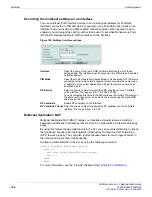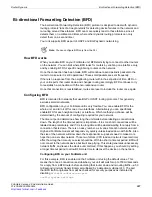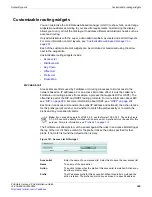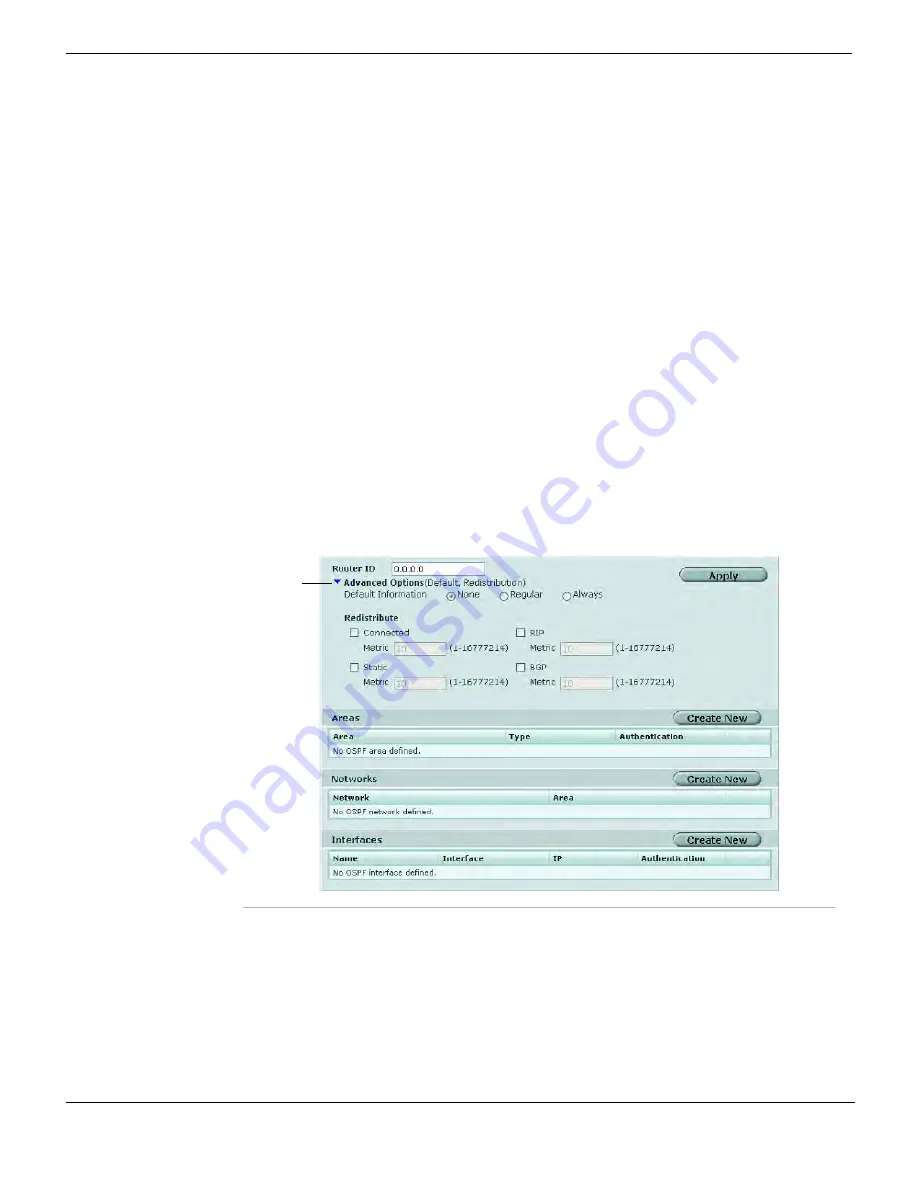
OSPF
Router Dynamic
FortiGate Version 4.0 Administration Guide
296
01-400-89802-20090424
5
Create associations between the OSPF areas that you defined and the local networks
to include in the OSPF AS. See
“Specifying OSPF networks” on page 300
6
If you need to adjust the default settings of an OSPF-enabled interface, select Create
New under Interfaces.
7
Select the OSPF operating parameters for the interface. See
parameters for an OSPF interface” on page 301
.
Repeat steps
and
for any additional OSPF-enabled interfaces.
8
Optionally select advanced OSPF options for the OSPF AS. See
.
9
Select Apply.
Configuring basic OSPF settings
When you configure OSPF settings, you have to define the AS in which OSPF is enabled
and specify which of the FortiGate interfaces participate in the AS. As part of the AS
definition, you specify the AS areas and specify which networks to include those areas.
You may optionally adjust the settings associated with OSPF operation on the FortiGate
interfaces.
To view and edit OSPF settings, go to
Router > Dynamic > OSPF
.
Figure 173
shows the basic OSPF settings on a FortiGate unit that has an interface
named “port1”. The names of the interfaces on your FortiGate unit may be different.
Figure 173: Basic OSPF settings
Expand
Arrow
Router ID
Enter a unique router ID to identify the FortiGate unit to other OSPF routers.
By convention, the router ID is the numerically highest IP address assigned to
any of the FortiGate interfaces in the OSPF AS.
If you change the router ID while OSPF is configured on an interface, all
connections to OSPF neighbors will be broken temporarily. The connections
will re-establish themselves.
If Router ID is not explicitly set, the highest IP address of the VDOM or unit
will be used.
Advanced Options
Select the Expand Arrow to view or hide advanced OSPF settings. For more
information, see
Summary of Contents for Gate 60D
Page 705: ...www fortinet com...
Page 706: ...www fortinet com...