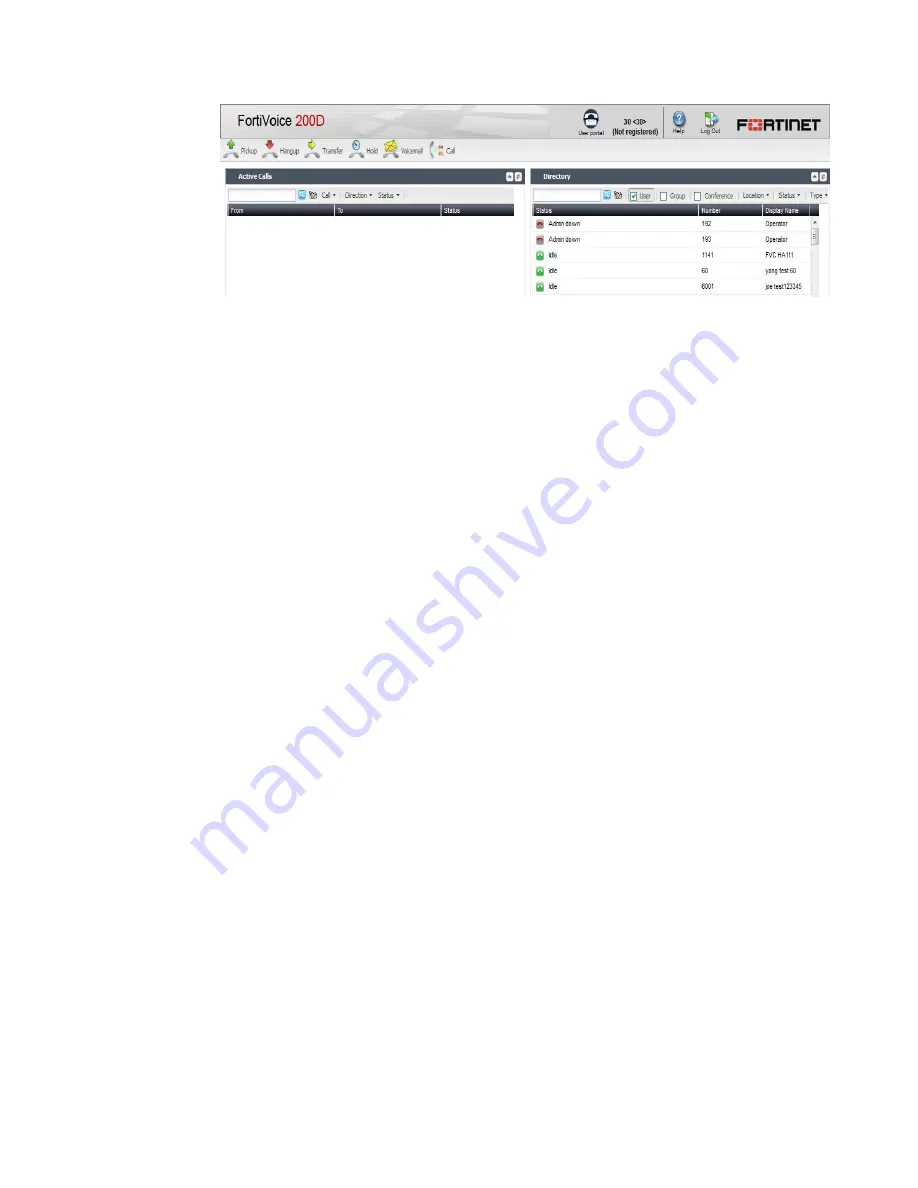
Fortinet Technologies Inc.
Page 3
FortiVoice 200D/200D-T/2000E-T2 Working with Operator Mode
3.
Log into the extension’s user web portal.
The
Directory
pane of the console lists the extensions of your organization in various status.
In the
Active Calls
pane, you can filter the calls by category, direction, and status. The
Call
filter has the following options:
• pick up the call
• hang up the call
• transfer the call by dragging and dropping it to an extension in
Idle
,
In Use, Busy,
Ringing,
or
On Hold
status in the
Directory
pane
• hold the call
• transfer the call by dragging and dropping it to the voicemail of an extension in
Idle
,
In
Use, Busy, Ringing,
or
On Hold
status in the
Directory
pane
If the operator needs to make a call using the console, do one of the following:
• in the
Directory
pane, select the extension you want to call and click the
Call
icon at
the top of the
Active Calls
pane.
• click the
Call
icon at the top of the
Active Calls
pane. Enter the extension to call and
click
Call
.
The FortiVoice unit will first ring the callee’s extension and, once the call is connected, will
then ring the caller’s extension.






