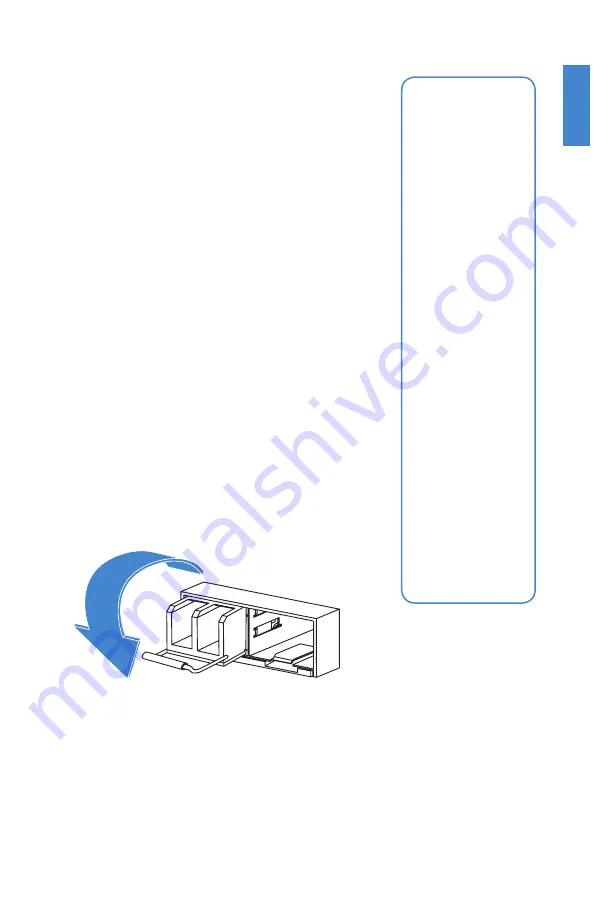
10
4. Hold the sides of the transceiver and slide it into the cage
socket until it clicks into place.
5. Press the transceiver firmly into the cage socket with
your thumb.
6. Verify that the transceiver is latched corrtectly by grasping
the sides of the transceiver and trying to pull it out
without lowering the extraction lever.
If the transceiver cannot be removed, it is installed and
latched correctly.
If the transceiver can be removed, reinser it and press
harder with your thumb.
If necessary, repeat this process until the transceiver is
securely latched into the cage socket.
.
To remove the transceivers
1. Ensure that you are properly grounded.
.
2. If applicable, disconnect the fiber
-optic cable from the
transceiver connector and install a clean dust plug in the
transceiver’s optical bores..
3. Pull the ex trac tion lever out and down to ejec
t the
transceiver. If you are unable to use your finger to open
the lever, use a small flat-
head screwdriver or other
similar tool to open the lever.
.
4. Hold the sides of the transceiver and carefully pull it away
from the cage socket.
.
5. Replace the cap on the cage socket and place the
removed transceiver into an antistatic bag.
.
Caution:
Do
not force the
transceivers into
the cage slots.
If the transceiver
does not easily
slide in and click
into place, it may
not be aligned
correctly or may
be upside down.
If this happens,
remove the
transceiver, realign
it or rotate it and
slide it in again.
Note:
Follow
proper fi ber-
optic handling
procedures when
installing and
removing
transceivers to
ensure the devices
remain clean and
are not damaged.
Summary of Contents for FortiTester 2500E
Page 1: ...FortiTester 2500E QuickStart Guide...
Page 8: ...8...




















