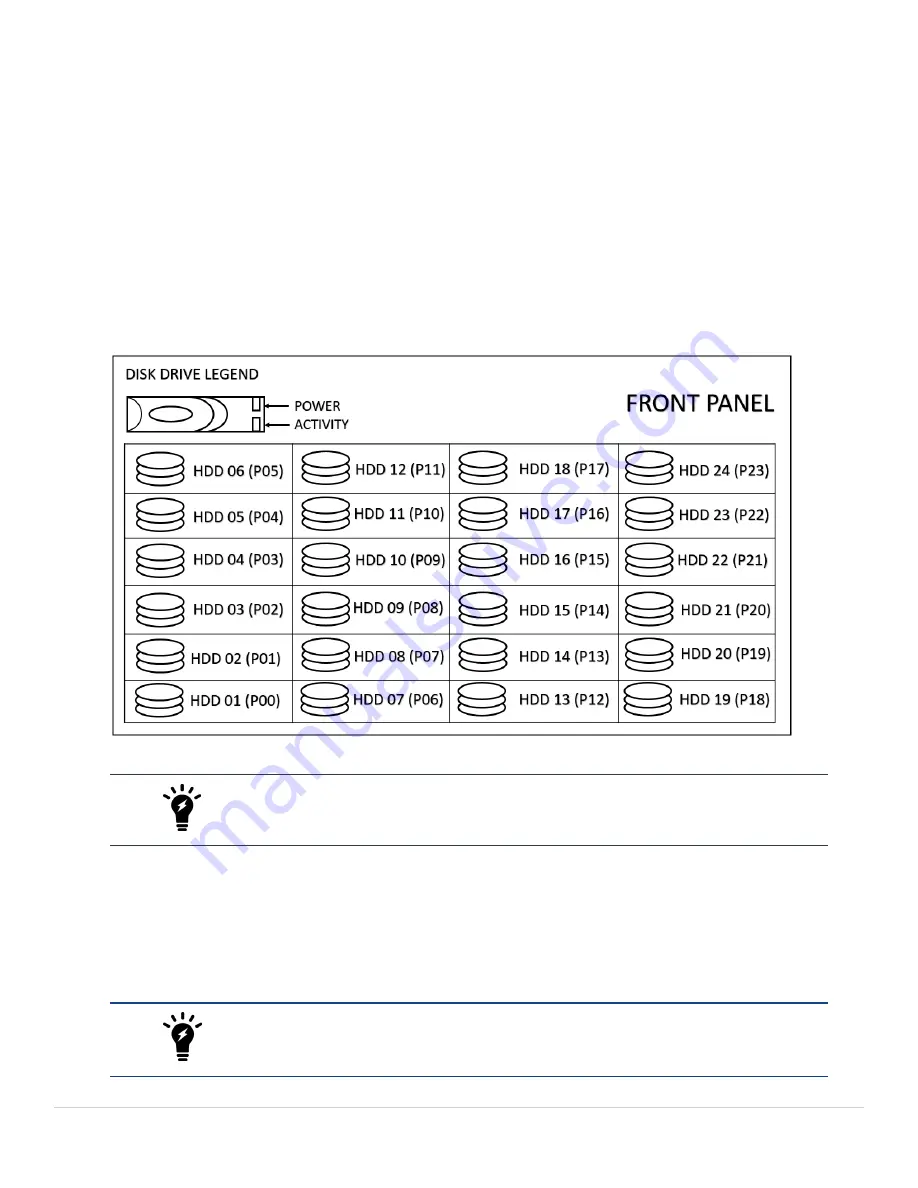
Appliance Setup
Follow the steps below to setup FSM-3500F appliance.
Step 1: Rack mount the FSM-3500F appliance
1.
Follow the QuickStart Guide
to mount FSM-3500F into rack.
2.
Insert Hard Disks positions as shown below:
3.
Connect FSM-3500F to the network by connecting an Ethernet cable to Port0.
Before proceeding to the next step, connecting Ethernet cable to Port0 is required for
Network configuration.
Step 2: Power On the FSM-3500F appliance
1.
Make sure the FSM-3500F device is connected to a Power outlet and an Ethernet cable is connected to Port0.
2.
Power On the FSM-3500F device.
FSM-3500F appliance does not have a default IP address. To connect to the GUI, an IP
address must be configured using the CLI (
).
FortiSIEM 5.4.0 3500F Hardware Configuration Guide
5
Fortinet Technologies Inc.












