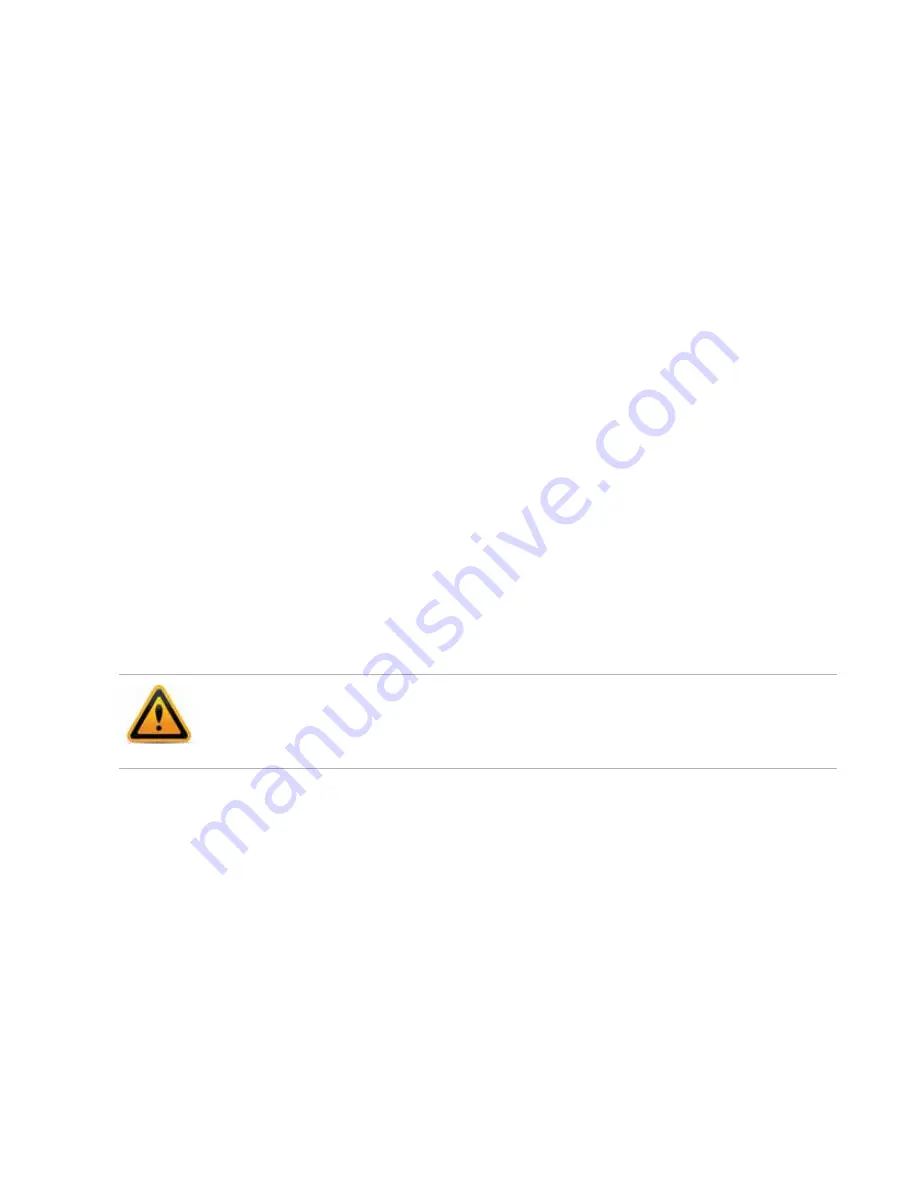
Page 53
User management
In its factory default configuration, FortiRecorder has one administrator account named
admin
.
This administrator has permissions that grant full access to FortiRecorder’s settings and
features.
To prevent accidental changes to the configuration, it’s best if only network administrators —
and if possible, only a single person — use the
admin
account. You can use the
admin
administrator account to configure more accounts for other people.
User types
To serve different purposes, you can configure the following three user types:
•
Administrator
— Suited to network technicians or administrators. Depending on the access
privileges, the administrator account can have full or partial access to configure all
FortiRecorder NVR network and camera settings, create accounts, receive all notifications
via email, and view live video feeds and previous recordings from all cameras.
•
Operator
— Suited to an office manager or perhaps security guard. The account can view
assigned live camera feeds and associated previous recordings, including camera-based
notifications via email (“snapshot notifications”). It can change its own password, but
otherwise
trnne
change the FortiRecorder NVR or camera configuration, reducing risk of
accidental misconfiguration.
•
Viewer
— Suited to a security guard. Only assigned live camera feeds. It
cannot
view
previous recordings, and therefore cannot receive snapshot notifications. It can change its
own password, but otherwise cannot change the FortiRecorder NVR or camera
configuration.
For user authentication, FortiRecorder supports local user authentication, LDAP authentication
and RADIUS authentication. Fort details, see
“Configuring LDAP authentication”
and
“Configuring RADIUS authentication”
User configuration workflow
Administrators user type can access all the cameras all the time. For operator and viewer user
types, you can specify when and which cameras the users can access. To achieve this, you
must configure access schedules and user profiles first.
1.
Go to
System > Administrator > Access Profile
to configure the access privileges for the
administrator accounts. The access profile will be used in the administrator settings. For
details, see
“Configuring access profiles” on page 54
.
2.
Go to
System > Administrator > User Profile
to configure which camera group the user is
allowed to access. For details, see
“Configuring user profiles” on page 54
Multiple administrators should
not
be logged in simultaneously. If configuring the same item at
the same time, the administrators could inadvertently overwrite each others’ changes.






























