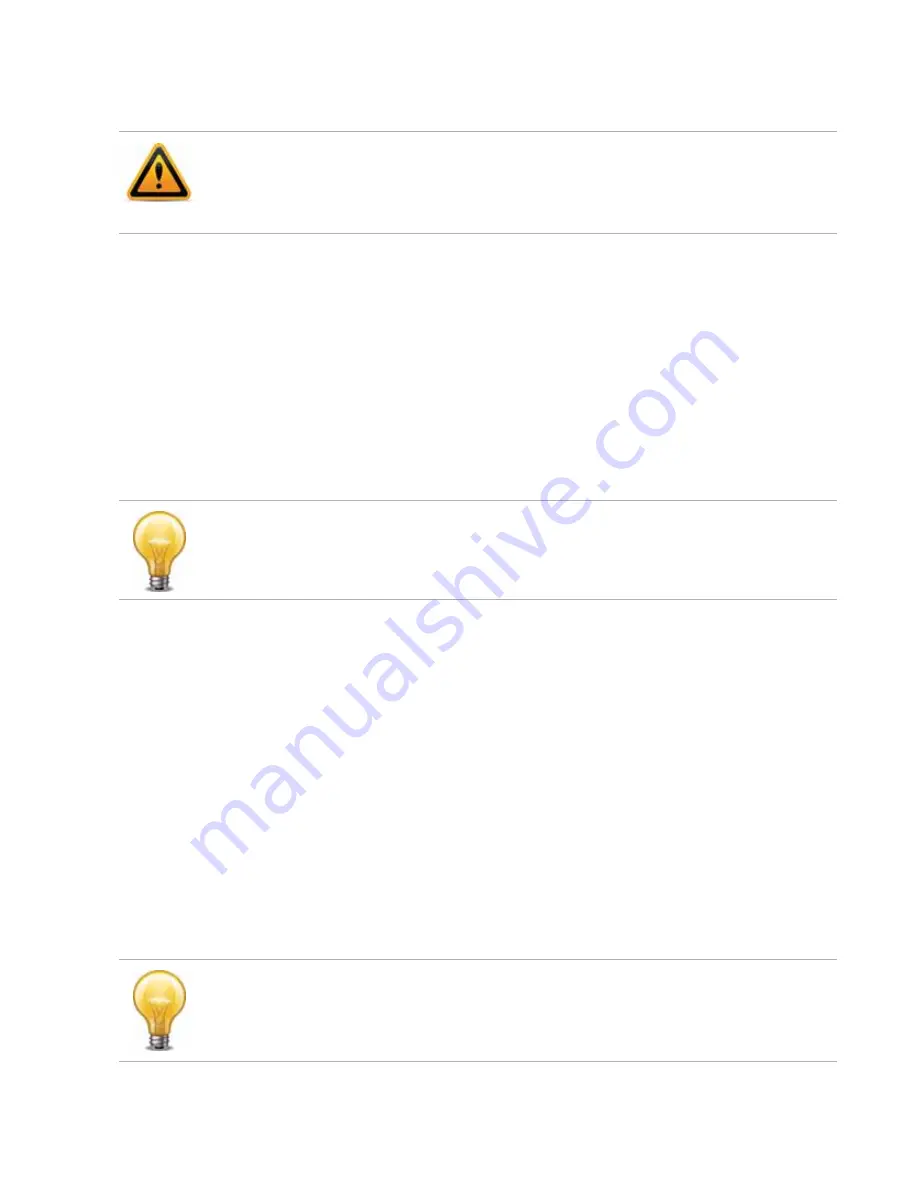
Troubleshooting
Page 144
FortiRecorder 2.4.2 Administration Guide
erase data. (If you have not updated the firmware, this is the same as resetting to the factory
default settings.)
To reset your cameras’ configuration, connect to the CLI and enter these commands:
config camera devices
edit <camera_name>
set status disable
end
execute camera factoryreset <camera_name>
To delete your data from the NVR, connect to the CLI and enter this command:
execute formatlogdisk
To reset the NVR’s configuration, connect to the CLI and enter this command:
execute factoryreset
Restoring firmware (“clean install”)
Restoring the firmware can be useful if:
• you are unable to connect to the FortiRecorder appliance using the web UI or the CLI
• you want to install firmware
without
preserving any existing configuration (i.e. a
“
clean install
”)
• a firmware version that you want to install requires a different size of system partition (see
the Release Notes accompanying the firmware)
• a firmware version that you want to install requires that you format the boot device (see the
Release Notes accompanying the firmware)
Unlike updating firmware, restoring firmware re-images the boot device, including the
signatures that were current at the time that the firmware image file was created. Also, restoring
firmware can only be done during a boot interrupt, before network connectivity is available, and
therefore
requires a local console connection to the CLI. It cannot be done through an SSH
or Telnet connection.
Back up your configuration before beginning this procedure, if possible. Resetting the
configuration could include the IP addresses of network interfaces. For information on backups,
see
. For information on reconnecting to a FortiRecorder appliance whose
network interface configuration was reset, see
“Connecting to FortiRecorder web UI”
information on reconnecting your cameras, see
.
Alternatively, you can reset the NVR’s configuration to its default values for a specific software
version by restoring the firmware during a reboot (a “clean install”). See
Alternatively, if you cannot physically access the appliance’s local console connection, connect
the appliance’s local console port to a terminal server to which you have network access. Once
you have used a client to connect to the terminal server over the network, you will be able to
use the appliance’s local console through it. However, be aware that from a remote location,
you may not be able to power cycle the appliance if abnormalities occur.






























