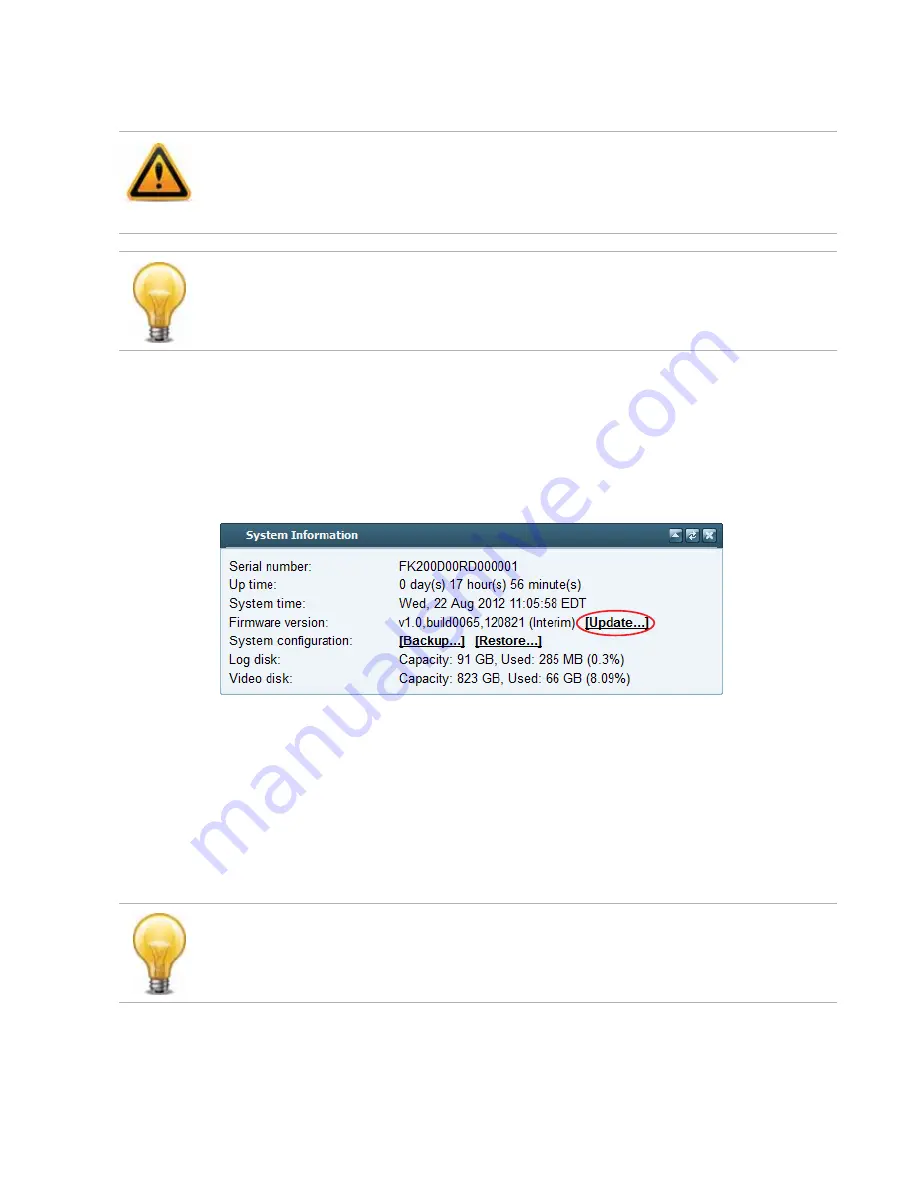
Updating the firmware
Page 112
FortiRecorder 2.4.2 Administration Guide
an earlier build number (65) and date (
120821
means August 21, 2012), indicates that you are
reverting.
To install firmware via the web UI
1.
Download the firmware file from the Fortinet Technical Support web site:
2.
Log in to the web UI of the FortiRecorder appliance as the
admin
administrator.
3.
Go to
Monitor > System Status > Status
.
Figure 5:
System Information
widget
4.
In the
System Information
widget, in the
Firmware version
row, click
Update
.
The
Choose Firmware
dialog appears.
5.
Click
Browse
to locate and select the firmware file that you want to install, then click
OK
.
6.
Click
OK
.
Your management computer uploads the firmware image to the FortiRecorder appliance.
The FortiRecorder appliance installs the firmware and restarts. The time required varies by
the size of the file and the speed of your network connection, and by the amount of time that
the specific model requires to reboot. Over a LAN connection, it should only take a couple
minutes until the appliance becomes available again.
7.
Clear the cache of your web browser and restart it to ensure that it reloads the web UI and
correctly displays all interface changes. For details, see your browser's documentation.
Back up your configuration before beginning this procedure.
Reverting to an earlier firmware version could reset settings that are not compatible with the
new firmware. For information on backups, see
. For information on
reconnecting to a FortiRecorder appliance whose network interface configuration was reset,
see
“Connecting to FortiRecorder web UI”
If you are installing a firmware version that requires a different size of system partition, you may
be required to format the boot device before installing the firmware by re-imaging the boot
device. Consult the
Release Notes
. In that case, do
ne
install the firmware using this
procedure. Instead, see
“Restoring firmware (“clean install”)”
If you are
downgrading
the firmware to a previous version, and the settings are not fully
backwards compatible, the FortiRecorder appliance may either remove incompatible settings,
or use the feature’s default values for that version of the firmware. You may need to reconfigure
some settings.






























